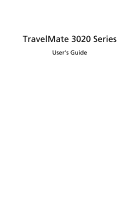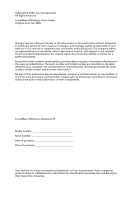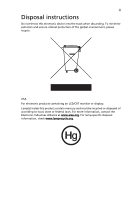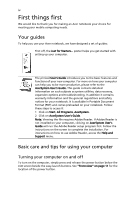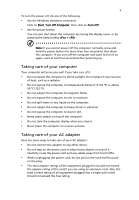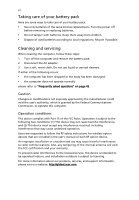Acer TravelMate 3020 User Manual
Acer TravelMate 3020 Manual
 |
View all Acer TravelMate 3020 manuals
Add to My Manuals
Save this manual to your list of manuals |
Acer TravelMate 3020 manual content summary:
- Acer TravelMate 3020 | User Manual - Page 1
TravelMate 3020 Series User's Guide - Acer TravelMate 3020 | User Manual - Page 2
or otherwise, without the prior written permission of Acer Incorporated. TravelMate 3020 Series Notebook PC Model number Serial number Date of purchase Place of purchase Acer and the Acer logo are registered trademarks of Acer Incorporated. Other companies' product names or trademarks are - Acer TravelMate 3020 | User Manual - Page 3
iii Disposal instructions Do not throw this electronic device into the trash when discarding. To minimize pollution and ensure utmost or federal laws. For more information, contact the Electronic Industries Alliance at www.eiae.org. For lamp-specific disposal information, check www.lamprecycle.org. - Acer TravelMate 3020 | User Manual - Page 4
refer to the AcerSystem User's Guide. This guide contains detailed information on such subjects as system utilities, data recovery, expansion options and troubleshooting. In addition it contains warranty information and the general regulations and safety notices for your notebook. It is available in - Acer TravelMate 3020 | User Manual - Page 5
v To turn the power off, do any of the following: • Use the Windows shutdown command Click on Start, Turn Off Computer, then click on Turn Off. • Use the power button You can also shut down the computer by - Acer TravelMate 3020 | User Manual - Page 6
batteries. • Do not tamper with batteries. Keep them away from children. • Dispose of used batteries according to local regulations. Recycle if possible. Cleaning and servicing follow the RF safety instructions for wireless option devices that are included in the user's manual of each RF option - Acer TravelMate 3020 | User Manual - Page 7
Touchpad basics 22 Using the keyboard 24 Lock keys and embedded numeric keypad 24 Windows keys 25 Hotkeys 25 Special keys 27 Ejecting the optical (CD or DVD) drive tray 28 Using a computer security lock 28 Audio 29 Adjusting the volume 29 Acer OrbiCam (for selected models) 30 - Acer TravelMate 3020 | User Manual - Page 8
modem 53 Built-in network feature 54 Fast Infrared (FIR) 54 Universal Serial Bus (USB) 55 IEEE 1394 port 55 PC Card slot 56 Installing memory 57 BIOS utility 57 Boot sequence 57 Enable disk-to-disk recovery 58 - Acer TravelMate 3020 | User Manual - Page 9
software without CD 62 Change password 62 Troubleshooting 63 Troubleshooting tips 63 Error messages 63 Regulations and safety notices 65 ENERGY STAR guidelines compliance 65 FCC notice 65 Modem notices 66 Important safety instructions 69 Laser compliance statement 71 LCD pixel - Acer TravelMate 3020 | User Manual - Page 10
- Acer TravelMate 3020 | User Manual - Page 11
makes it easy for you to access frequently used functions and manage your new Acer notebook. It features the following handy utilities: • Acer eDataSecurity Management protects data with passwords and advanced encryption algorithms. • Acer eLock Management limits access to external storage media - Acer TravelMate 3020 | User Manual - Page 12
with Windows Explorer as a shell extension for quick and easy data encryption/decryption and also supports on-the-fly file encryption for MSN Messenger and Microsoft Outlook. There are two passwords that can be used to encrypt/decrypt a file: the supervisor password and the file-specific password - Acer TravelMate 3020 | User Manual - Page 13
to ensure that data can't be stolen while your notebook is unattended. • Removable data devices - includes USB disk drives, USB pen drives, USB flash drives, USB MP3 drives, USB memory card readers, IEEE 1394 disk drives and any other removable disk drives that can be mounted as a file system when - Acer TravelMate 3020 | User Manual - Page 14
Acer notebook. It provides you with the following options to enhance overall system performance: • Memory optimization - releases unused memory and check usage. • Disk optimization - removes unneeded items and files. • Speed optimization - improves the usability and performance of your Windows XP - Acer TravelMate 3020 | User Manual - Page 15
space in a hidden partition on your system's HDD. User-created backups are stored on D:\ drive. Acer eRecovery Management provides you with: • Password protection. • Recovery of applications and drivers. • Image/data backup: • Back up to HDD (set recovery point). • Back up to CD/DVD. • Image/data - Acer TravelMate 3020 | User Manual - Page 16
all alerts that were previously issued. Acer eNet Management Acer eNet Management helps you to quickly and easily connect to both wired and wireless networks in a variety of locations. To access this utility, either click on the "Acer eNet Management" icon on your notebook, or start the program from - Acer TravelMate 3020 | User Manual - Page 17
profile when you move from one location to another. Settings stored include network connection settings (IP and DNS settings, wireless AP details, etc.), as well as default printer settings. Security and safety concerns mean that Acer eNet Management does not store username and password information. - Acer TravelMate 3020 | User Manual - Page 18
select Acer ePower Management from the Empowering Technology interface, or double-click the Acer Wireless LAN, Bluetooth, CardBus, Memory Card, Audio, and Wired LAN. DC mode To suit your usage, there are four pre-defined profiles - Entertainment, Presentation, Word Processing, and Maximum Battery - Acer TravelMate 3020 | User Manual - Page 19
be taken when the cover is closed, and set passwords for accessing the system after Hibernation or Standby. • View information about Acer ePower Management. Acer ePresentation Management Acer ePresentation Management lets you select from two of the most common projector resolutions: XGA and SVGA. - Acer TravelMate 3020 | User Manual - Page 20
Empowering Technology 10 - Acer TravelMate 3020 | User Manual - Page 21
computer as illustrated in the Just for Starters... poster, let us show you around your new Acer notebook. Front view # Item Description 1 Camera 1.3 Mega Pixel CMOS video camera with 225 degree rotation feature (for selected models). 2 Display screen Also called Liquid-Crystal Display (LCD - Acer TravelMate 3020 | User Manual - Page 22
right) 7 Touchpad 8 Microphone 9 Keyboard 10 Power button Description Buttons for audio output. Press to enable/disable the Bluetooth function. Indicates the status of Bluetooth communication (manufacturing option). Press to enable/disable the wireless function. Indicates the status of wireless - Acer TravelMate 3020 | User Manual - Page 23
5 Battery indicator Description Indicates the computer's batttery status. 6 Headphones/ Connects to audio line-out devices speaker/line-out jack (e.g., speakers, headphones). with S/PDIF support 7 to a phone line. Two USB 2.0 ports Connect to USB 2.0 devices (e.g., USB mouse, USB camera). - Acer TravelMate 3020 | User Manual - Page 24
Stick (MS), Memory Stick Pro (MS PRO), and xD-Picture Card. Note: Only one card can operate at any given time. 3 PC Card slot eject Ejects the PC Card from the slot. button 4 USB 2.0 port Connects to USB 2.0 devices (e.g., USB mouse, USB camera). 5 IEEE 1394 port Connects to IEEE 1394 - Acer TravelMate 3020 | User Manual - Page 25
Connects to an AC adapter. 2 Battery bay Houses the computer's battery pack. 3 124-pin Acer Connects to Acer ezDock. ezDock connector Base view # Item Description 1 Battery bay Houses the computer's battery pack. 2 Battery lock Locks the battery in position. 3 Cooling fan Helps - Acer TravelMate 3020 | User Manual - Page 26
16 Specifications English Operating system Platform System memory Display and graphics Storage subsystem Dimensions and weight • Genuine Windows® XP Home Edition (Service Pack 2) • Genuine Windows® XP Professional (Service Pack 2) Intel® Centrino® Duo mobile technology, featuring: • Intel® Core™ - Acer TravelMate 3020 | User Manual - Page 27
cursor keys, two Windows® keys, hotkey controls, embedded numeric keypad, international language support • Four easy-launch buttons buttons: Empowering Key, email, Internet, user-progammable button • Two front-access buttons: WLAN, Bluetooth® • Intel® High Definition audio support • S/PDIF (Sony - Acer TravelMate 3020 | User Manual - Page 28
over Internet Protocol (VVoIP) support via Acer OrbiCam and optional Acer Bluetooth® VoIP phone Acer OrbiCam integrated 1.3 megapixel CMOS Camera (for selected models), featuring: • 225-degree ergonomic rotation • Acer VisageON technology support • Acer PrimaLite technology support WLAN: Intel® PRO - Acer TravelMate 3020 | User Manual - Page 29
Acer ezDock • Acer Bluetooth® VoIP phone • 512 MB, 1 GB or 2 GB DDR2 533/667 MHz soDIMM modules • 6-cell Li-ion battery pack • 3-pin 65 W AC adaptor • External IEEE 1394 DVD-Super Multi double-layer drive • External USB floppy disk drive Note: The specifications listed above are for reference only - Acer TravelMate 3020 | User Manual - Page 30
Num Lock is activated. HDD Indicates when the hard disk drive is active. Bluetooth Indicates the status of Bluetooth communication. Wireless LAN Indicates the status of wireless LAN communication. Power Indicates the computer's power status. Battery Indicates the computer's batttery status. - Acer TravelMate 3020 | User Manual - Page 31
amber when the battery is charging. 2. Fully charged: The light shows green when in AC mode. Easy-launch buttons Located above the keyboard are four buttons. . To set the Web browser, mail and programmable buttons, run the Acer Launch Manager. See "Launch Manager" on page 41. Easy-launch button - Acer TravelMate 3020 | User Manual - Page 32
your finger across the surface of the touchpad. The central location on the palmrest provides optimum comfort and support. Touchpad basics The following items show you how to use the touchpad: • Move your finger across mimics your cursor pressing on the right scroll bar of Windows applications. - Acer TravelMate 3020 | User Manual - Page 33
not increase the touchpad's responsiveness. Note: By default, vertical and horizontal scrolling is enabled on your touchpad. It can be disabled under Mouse settings in Windows Control Panel. - Acer TravelMate 3020 | User Manual - Page 34
has full-sized keys and an embedded numeric keypad, separate cursor, lock, Windows, function and special keys. Lock keys and embedded numeric keypad The keyboard has three lock keys which you can toggle on and off. Lock key Caps Lock Num Lock + Scroll Lock + Description - Acer TravelMate 3020 | User Manual - Page 35
English 25 Windows keys The keyboard has two keys that perform Windows-specific functions. Key Description Windows key Pressed alone, this key has the same effect as clicking on the Windows Start button; it launches the Start menu. It can also be used with other keys to provide a variety of - Acer TravelMate 3020 | User Manual - Page 36
toggle Screen blank Touchpad toggle Speaker toggle Volume up Launches Acer eSettings in Acer Empowering Technology. See "Acer Empowering Technology" on page 1. Launches Acer ePower Management in Acer Empowering Technology. See "Acer Empowering Technology" on page 1. Puts the computer in Sleep mode - Acer TravelMate 3020 | User Manual - Page 37
Euro symbol 1 Open a text editor or word processor. 2 Hold and then press the key at the upper-center of the keyboard. Note: Some fonts and software do not support the Euro symbol. Please refer to www.microsoft.com/typography/faq/faq12.htm for more information. The US dollar sign 1 Open - Acer TravelMate 3020 | User Manual - Page 38
when the computer is on. Insert a clip to the emergency eject hole to eject the optical drive tray when the computer is off. Using a computer security lock The notebook comes with a Kensington-compatible security slot for a security lock. Wrap the computer security lock cable around an immovable - Acer TravelMate 3020 | User Manual - Page 39
English 29 Audio The computer comes with 32-bit Intel High Definition (HD) Audio, and dual stereo speakers. Adjusting the volume Adjusting the volume on the computer is as easy as pressing some buttons. See "Hotkeys" on page 25 for more information on adjusting the speaker volume. - Acer TravelMate 3020 | User Manual - Page 40
up front or at the back of the LCD panel. The Acer OrbiCam fully supports the Acer Video Conference technology so you transmit the best video conference quality over an Instant Messenger service. Getting to know your Acer OrbiCam 1 23 # Item 1 Lens 2 Power indicator 3 Rubber grip (selected - Acer TravelMate 3020 | User Manual - Page 41
> Acer > Acer OrbiCam. The Acer OrbiCam capture window appears. Changing the Acer OrbiCam settings Resolution To change the capture resolution, click the displayed resolution at the bottom right corner of the capture window, then select the desired resolution. Note: Setting the camera resolution - Acer TravelMate 3020 | User Manual - Page 42
change the capture window size, preview settings, and the folder for captured photos or videos. Camera Settings Basic settings Click the Camera Settings icon on the bottom right corner of the capture display, then select Camera Settings from the pop-up menu. You can adjust the Video, Audio, and Zoom - Acer TravelMate 3020 | User Manual - Page 43
English 33 Capture settings From the Camera Settings window, click the Driver Settings button. The Properties window appears. Device Settings allows you to change the camera brightness, contrast, hue, saturation, sharpness, etc. Advanced Settings allows you to activate gain control, implement image - Acer TravelMate 3020 | User Manual - Page 44
to your video transmissions. Note: The face tracking feature is not capable of centering your face beyond the capture window frame. Minimal head movements are tracked more efficiently. To enable the Acer VisageON: 1 Right-click on this icon, then select VisageON from the pop-up menu. The VisageON - Acer TravelMate 3020 | User Manual - Page 45
the pop-up menu. For multiple users, the face tracking feature automatically centers all the users' face in the capture window, otherwise the utility centers the face of the user closest to the camera. 2 Click the right icon to zoom in/out or reset the current view. 3 Click VisageON to display a pop - Acer TravelMate 3020 | User Manual - Page 46
in the video effects section of the VisageON window. Notes: 1. When using avatars, you may have to calibrate the face points to achieve better tracking. Follow screen instructions from the VisageON window to continue. 2. You may use video effects when using the camera for IM chat/ video sessions or - Acer TravelMate 3020 | User Manual - Page 47
task tray. Move your cursor over the icon to identify Acer GraviSense. Left- click or right-click on the icon to open a context menu. Protecting the HDD Activate this feature by right-clicking on the tray icon and selecting Hard Drive Protection. Selecting this function will park the HDD heads in - Acer TravelMate 3020 | User Manual - Page 48
Theft Activate this feature by right-clicking on the tray icon and selecting Anti-Theft. When enabled, this feature will sound an alarm if your notebook is moved. This feature is password-protected to prevent unauthorized access. The first time you activate this function, you will be prompted to set - Acer TravelMate 3020 | User Manual - Page 49
English 39 • When activated, Acer GraviSense will show a full-screen image and a password window. • When activated, the Anti-Theft feature will disable the following functions: 1 Alt + Tab 2 Ctrl + Shift + Esc 3 Ctrl + Alt + Del 4 Windows keys 5 Task bar • When activated, the settings below will be - Acer TravelMate 3020 | User Manual - Page 50
the system utilities Note: The system utilities work under Microsoft Windows XP only. Acer GridVista (dual-display compatible) Note: This feature is only available on certain models. To enable the dual monitor feature of your notebook, first ensure that the second monitor is connected, then, select - Acer TravelMate 3020 | User Manual - Page 51
up: 1 Run Acer GridVista and select your preferred screen configuration for each display from the taskbar. 2 Drag and drop each window into the appropriate Manager allows you to set the four easy-launch buttons located above the keyboard. "Easy-launch buttons" on page 21 for the location of the - Acer TravelMate 3020 | User Manual - Page 52
AntiVirus. 2 In the Norton AntiVirus main window, click Scans. 3 In the Scans panel, click Run Full System Scan. 4 When the scan is complete, a scan summary appears. Click Finished. You can schedule customized virus scans that run unattended on specific dates and times or at periodic intervals - Acer TravelMate 3020 | User Manual - Page 53
battery pack. • Make sure that the AC adapter is properly plugged into the computer and to the power outlet. • If it is lit, check the following: • Is a non-bootable (non-system) disk in the external USB floppy drive computer display. Right-click on your Windows desktop and select Properties to bring - Acer TravelMate 3020 | User Manual - Page 54
keyboard does not respond. Try attaching an external keyboard to a USB port on the computer. If it works, contact your dealer or an authorized service center as the internal keyboard appropriate drivers (for printing to an infrared printer). • During the POST, press to access the BIOS utility - Acer TravelMate 3020 | User Manual - Page 55
below to rebuild your C: drive. (Your C: drive will be reformatted and all data will be erased.) It is important to back up all data files before using this option. Before performing a restore operation, please check the BIOS settings. 1 Check to see if Acer disk-to-disk recovery is enabled or not - Acer TravelMate 3020 | User Manual - Page 56
. 2 While the Acer logo is showing, press + at the same time to enter the recovery process. 3 Refer to the onscreen instructions to perform system recovery. Important! This feature occupies 3 to 4 GB in a hidden partition on your hard disk. Requesting service International Travelers - Acer TravelMate 3020 | User Manual - Page 57
notebook the drive(s). 3 Shut down the computer. 4 Close the display cover. 5 Disconnect the cord from the AC adapter. 6 Disconnect the keyboard, down the computer: Click on Start, Turn Off Computer, then click on Turn Off (Windows XP). Or: You can put the computer in Sleep mode by pressing + - Acer TravelMate 3020 | User Manual - Page 58
meeting room does not have an electrical outlet, reduce the drain on the battery by putting the computer in Sleep mode. Press + have removed all media and compact disks from the drive(s). Failure to remove the media can damage the drive head. • Pack the computer in a protective case Guide - Acer TravelMate 3020 | User Manual - Page 59
at home for significant periods of time, you might also want to add an external keyboard, monitor or mouse. Traveling with the computer When you are moving within a larger distance AC adapter • Spare, fully-charged battery pack(s) • Additional printer driver files if you plan to use another printer - Acer TravelMate 3020 | User Manual - Page 60
the country to which you are traveling • Spare, fully-charged battery packs • Additional printer driver files if you plan to use another printer • Proof of check that the local AC voltage and the AC adapter power cord specifications are compatible. If not, purchase a power cord that is compatible - Acer TravelMate 3020 | User Manual - Page 61
data: • Supervisor Password prevents unauthorized entry into the BIOS utility. Once set, you must enter this password to gain access to the BIOS utility. See "BIOS utility" on page 57. • User Password secures forget your password, please get in touch with your dealer or an authorized service center. - Acer TravelMate 3020 | User Manual - Page 62
screen. • When the Supervisor Password is set, a prompt appears when you press to enter the BIOS utility at boot-up. • Type the Supervisor Password and press to access the BIOS utility. If you enter the password incorrectly, a warning message appears. Try again and press . • When - Acer TravelMate 3020 | User Manual - Page 63
English 53 Expanding through options Your notebook PC offers you a complete mobile computing experience. Connectivity options Ports allow you to connect peripheral devices to your computer as you would with a desktop PC. For instructions on how to connect different external devices to the computer, - Acer TravelMate 3020 | User Manual - Page 64
of the computer to a network jack or hub on your network. Fast Infrared (FIR) The computer's Fast Infrared (FIR) port allows you to do wireless data transfer with other IR-aware computers and peripherals such as PDAs, mobile phones, and infrared printers. The infrared port can transfer data at - Acer TravelMate 3020 | User Manual - Page 65
connect USB peripherals without taking up precious system resources. IEEE 1394 port The computer's IEEE 1394 port allows you to connect to an IEEE 1394 supported devices like a DVD/CD-RW combo or DVD-Dual - Acer TravelMate 3020 | User Manual - Page 66
by desktop PCs. Popular PC Cards include flash, fax/data modem, wireless LAN and SCSI cards. CardBus improves on the 16-bit PC card slot and make the proper connections (e.g., network cable), if necessary. See your card manual for details. Ejecting a PC Card Before ejecting a PC Card: 1 Exit the - Acer TravelMate 3020 | User Manual - Page 67
the screw. 5 Reinstall the battery pack, and reconnect the AC adapter. 6 Turn on the computer. The computer automatically detects and reconfigures the total memory size. Please consult a qualified technician or contact your local Acer dealer. BIOS utility The BIOS utility is a hardware configuration - Acer TravelMate 3020 | User Manual - Page 68
recovery To enable disk-to-disk recovery (hard disk recovery), activate the BIOS utility, then select Main from the categories listed at the top of the screen. Find D2D Recovery region code. DVD disks are divided into 6 regions. Once your DVD drive is set to a region code, it will play DVD disks of - Acer TravelMate 3020 | User Manual - Page 69
more of the following devices: keyboard, mouse, hard disk, peripherals connected to the computer, and video memory. If no activity is detected supports the advanced configuration and power interface (ACPI), which allows for maximum power conservation and maximum performance at the same time. Windows - Acer TravelMate 3020 | User Manual - Page 70
and save backup images to hard disk, CD or DVD. 1 Boot to Windows XP 2 Press + to open the Acer eRecovery Management utility. 3 Enter the password to proceed. The default password is six zeros. 4 In the Acer eRecovery Management window, select Recovery settings and click Next. 5 In - Acer TravelMate 3020 | User Manual - Page 71
. 4 In the Acer eRecovery Management window, select Recovery actions and click Next. 5 Select the desired restore action and follow the onscreen instructions to complete the restore process. Note: The "Restore C:" item is enabled only if there is a user backup stored on the hard disk (D:\). Please - Acer TravelMate 3020 | User Manual - Page 72
password is six zeros. 4 In the Acer eRecovery Management window, select Recovery actions and click Next. 5 In the Recovery settings window, select Reinstall applications/drivers and click Next. 6 Select the desired driver/application and follow the instructions on screen to re-install. At first - Acer TravelMate 3020 | User Manual - Page 73
attempt to open the computer yourself; contact your dealer or authorized service center for assistance. Troubleshooting tips This notebook PC incorporates an advanced design that delivers onscreen error message reports to help you solve problems. If the system reports an error message or an error - Acer TravelMate 3020 | User Manual - Page 74
64 If you still encounter problems after going through the corrective measures, please contact your dealer or an authorized service center for assistance. Some problems may be solved using the BIOS utility. English - Acer TravelMate 3020 | User Manual - Page 75
notices ENERGY STAR guidelines compliance As an ENERGY STAR partner, Acer Inc. has determined that this product meets the ENERGY STAR frequency energy and, if not installed and used in accordance with the instructions, may cause harmful interference to radio communications. However, there is no - Acer TravelMate 3020 | User Manual - Page 76
Canada. Declaration of Conformity for EU countries Hereby, Acer, declares that this notebook PC series is in compliance with the essential requirements and harm to the telephone network, the telephone company may discontinue your service temporarily. If possible, they will notify you in advance. But - Acer TravelMate 3020 | User Manual - Page 77
advance to give you an opportunity to maintain uninterrupted telephone service. If this equipment should fail to operate properly, disconnect the equipment from the phone line to determine if it is causing the problem. If the problem is with the equipment, discontinue use and contact your dealer or - Acer TravelMate 3020 | User Manual - Page 78
order to operate within the limits for compliance with Telecom's specifications, the associated equipment shall be set to ensure that automatic equipment shall not be set up to make automatic calls to Telecom's 111 Emergency Service. For modem with approval number PTC 211/01/030 1 The grant of a - Acer TravelMate 3020 | User Manual - Page 79
support pulse specifications, the associated equipment shall be set to ensure that calls are answered between 3 and 30 seconds of receipt of ringing. 8 This equipment shall not be set up to make automatic calls to Telecom's 111 Emergency Service. Important safety instructions Read these instructions - Acer TravelMate 3020 | User Manual - Page 80
instructions are followed. Adjust only those controls that are covered by the operating instructions, service. 12 The notebook PC series uses lithium batteries. Replace the battery with the same type as the product's battery we recommend in the product specification list. Use of another battery - Acer TravelMate 3020 | User Manual - Page 81
English English 71 Laser compliance statement The CD or DVD drive used with this computer is a laser product. The CD or DVD drive's classification label (shown below) is located on the drive. CLASS 1 LASER PRODUCT CAUTION: INVISIBLE LASER RADIATION WHEN OPEN. AVOID EXPOSURE TO BEAM. APPAREIL A - Acer TravelMate 3020 | User Manual - Page 82
standards of any country or region in which it has been approved for wireless use. Depending on configurations, this product may or may not contain wireless radio devices (such as wireless LAN and/or Bluetooth modules). Below information is for products with such devices. European Union (EU) This - Acer TravelMate 3020 | User Manual - Page 83
and Bluetooth card is far below the FCC radio frequency exposure limits. Nevertheless, the notebook PC series shall be used in such a manner that the potential for human contact during normal operation is minimized as follows: 1 Users are requested to follow the RF safety instructions on wireless - Acer TravelMate 3020 | User Manual - Page 84
Operation in 2.4 GHz band To prevent radio interference to the licensed service, this device is intended to be operated indoors and installation outdoors is ) devices. Exposure of humans to RF fields (RSS-102) The notebook PC series employs low gain integral antennas that do not emit RF field in - Acer TravelMate 3020 | User Manual - Page 85
/importer is responsible for this declaration: Product name: Notebook PC Model number: ZH2 Machine type: TravelMate 3020 SKU number: TravelMate 302xxx ("x" = 0 - 9, a - z, or A - Z) Name of responsible party: Acer America Corporation Address of responsible party: 2641 Orchard Parkway - Acer TravelMate 3020 | User Manual - Page 86
: Mr. Easy Lai Tel: 886-2-8691-3089 Fax: 886-2-8691-3000 E-mail: [email protected] Declares that product: Notebook PC Trade name: Acer Model number: ZH2 Machine type: TravelMate 3020 SKU number: TravelMate 302xxx ("x" = 0 - 9, a - z, or A - Z) Is in compliance with the essential - Acer TravelMate 3020 | User Manual - Page 87
adapter caring for v audio 29 adjusting the volume 29 troubleshooting 44 B battery pack caring for vi BIOS utility 33, 57 brightness hotkeys 26 C caps lock 24 on indicator 20 care AC adapter v battery pack vi computer v CD-ROM ejecting 28 ejecting manually 44 troubleshooting 44 cleaning computer vi - Acer TravelMate 3020 | User Manual - Page 88
56 ejecting 56 inserting 56 ports 53 printer troubleshooting 44 problems 43 CD-ROM 44 display 43 keyboard 44 printer 44 startup 43 troubleshooting 63 Q questions setting location for modem use 45 S safety CD or DVD 71 FCC notice 65 general instructions 69 modem notices 66 scroll lock 24 security
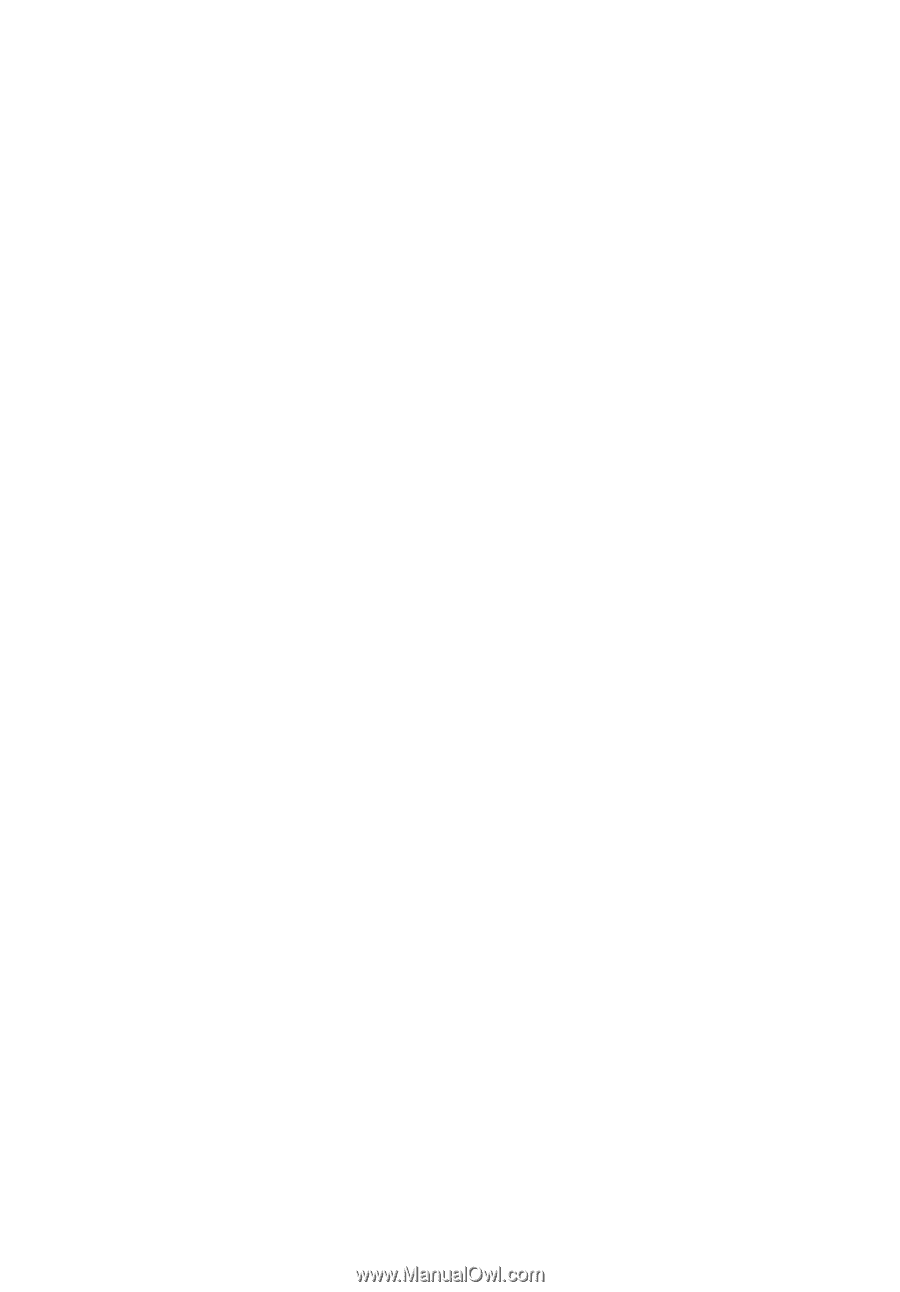
TravelMate 3020 Series
User's Guide