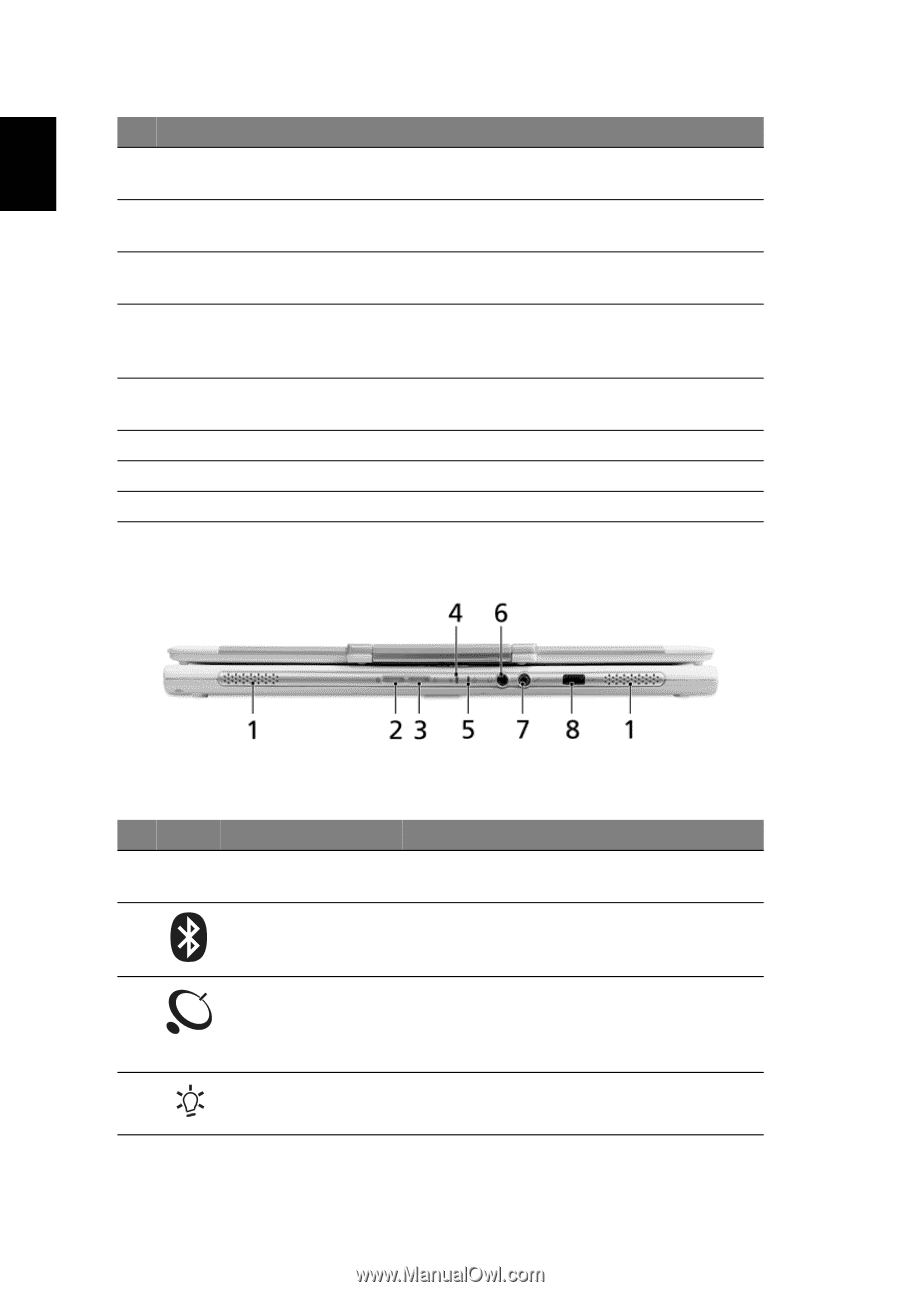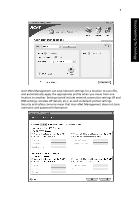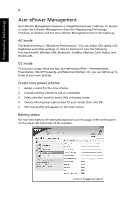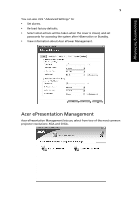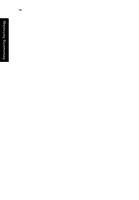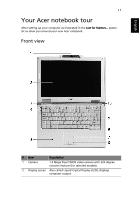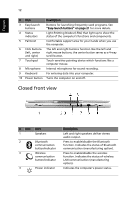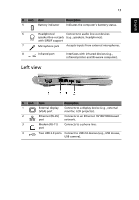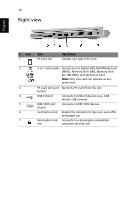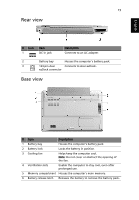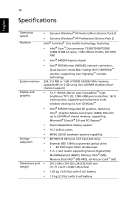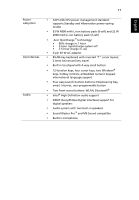Acer TravelMate 3020 User Manual - Page 22
Closed front view, English - keyboard
 |
View all Acer TravelMate 3020 manuals
Add to My Manuals
Save this manual to your list of manuals |
Page 22 highlights
English 12 # Item 3 Easy-launch buttons 4 Status indicators 5 Palmrest 6 Click buttons (left, center and right) 7 Touchpad 8 Microphone 9 Keyboard 10 Power button Description Buttons for launching frequently used programs. See "Easy-launch buttons" on page 21 for more details. Light-Emitting Diodes (LEDs) that light up to show the status of the computer's functions and components. Comfortable support area for your hands when you use the computer. The left and right buttons function like the left and right mouse buttons; the center button serves as a 4-way scroll button. Touch-sensitive pointing device which functions like a computer mouse. Internal microphone for sound recording. For entering data into your computer. Turns the computer on and off. Closed front view # Icon Item 1 Speakers 2 Bluetooth communication button/indicator 3 Wireless communication button/indicator 4 Power indicator Description Left and right speakers deliver stereo audio output. Press to enable/disable the Bluetooth function. Indicates the status of Bluetooth communication (manufacturing option). Press to enable/disable the wireless function. Indicates the status of wireless LAN communication (manufacturing option). Indicates the computer's power status.