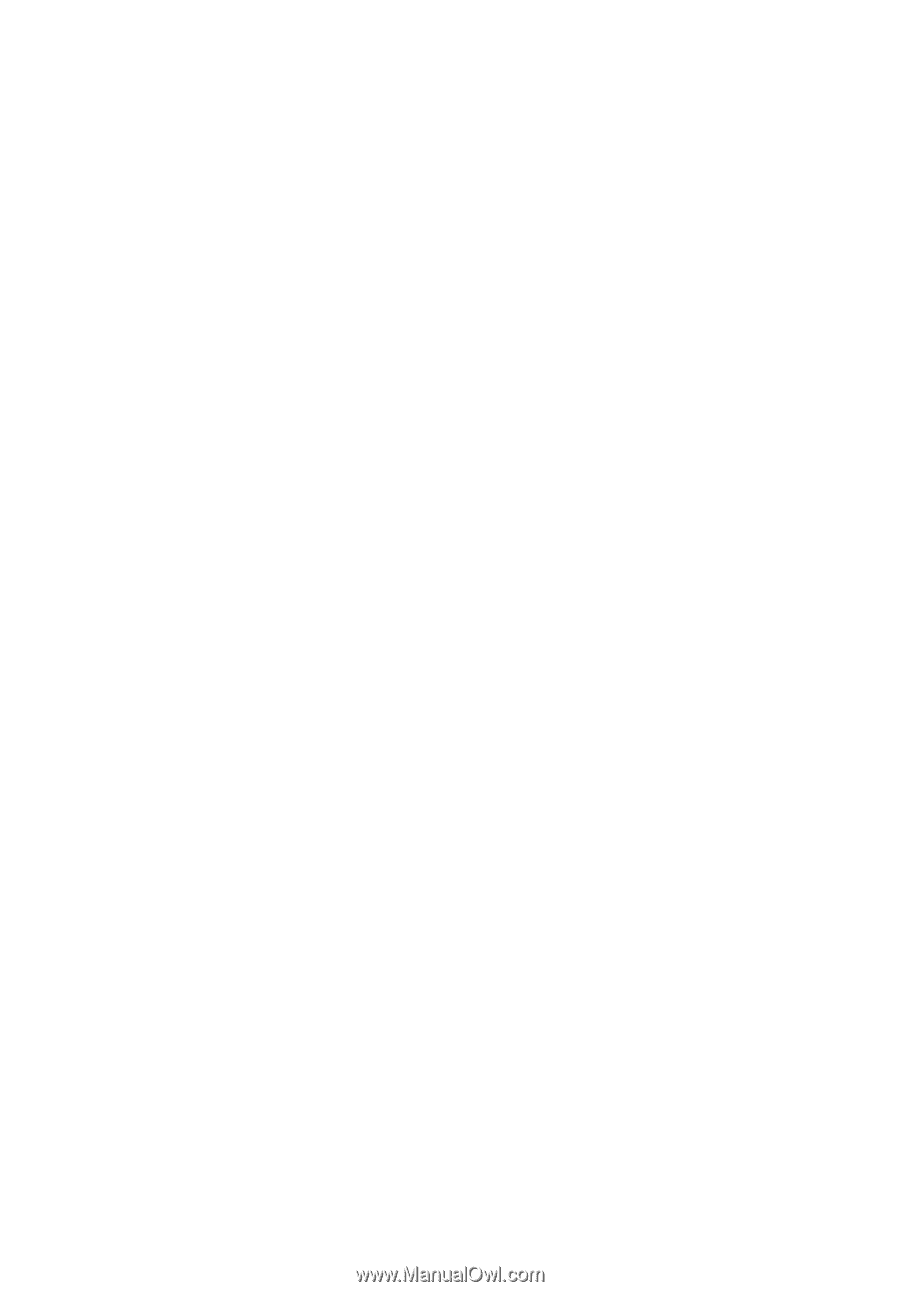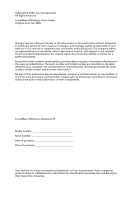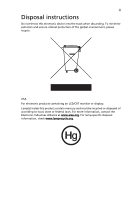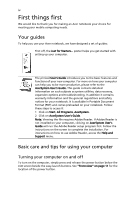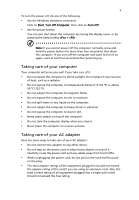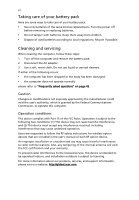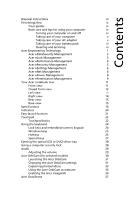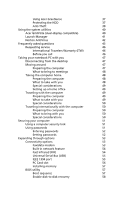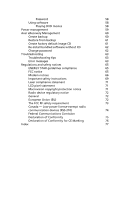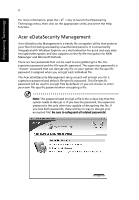Acer TravelMate 3020 User Manual - Page 7
Contents - battery
 |
View all Acer TravelMate 3020 manuals
Add to My Manuals
Save this manual to your list of manuals |
Page 7 highlights
Contents Disposal instructions iii First things first iv Your guides iv Basic care and tips for using your computer iv Turning your computer on and off iv Taking care of your computer v Taking care of your AC adapter v Taking care of your battery pack vi Cleaning and servicing vi Acer Empowering Technology 1 Acer eDataSecurity Management 2 Acer eLock Management 3 Acer ePerformance Management 4 Acer eRecovery Management 5 Acer eSettings Management 6 Acer eNet Management 6 Acer ePower Management 8 Acer ePresentation Management 9 Your Acer notebook tour 11 Front view 11 Closed front view 12 Left view 13 Right view 14 Rear view 15 Base view 15 Specifications 16 Indicators 20 Easy-launch buttons 21 Touchpad 22 Touchpad basics 22 Using the keyboard 24 Lock keys and embedded numeric keypad 24 Windows keys 25 Hotkeys 25 Special keys 27 Ejecting the optical (CD or DVD) drive tray 28 Using a computer security lock 28 Audio 29 Adjusting the volume 29 Acer OrbiCam (for selected models) 30 Launching the Acer OrbiCam 31 Changing the Acer OrbiCam settings 31 Capturing photos/videos 33 Using the Acer OrbiCam as webcam 33 Enabling the Acer VisageON 34 Acer GraviSense 37