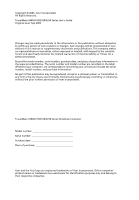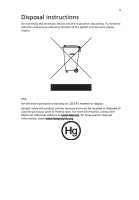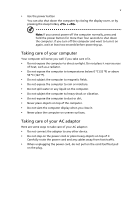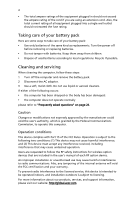Acer TravelMate 3230 User Manual
Acer TravelMate 3230 Manual
 |
View all Acer TravelMate 3230 manuals
Add to My Manuals
Save this manual to your list of manuals |
Acer TravelMate 3230 manual content summary:
- Acer TravelMate 3230 | User Manual - Page 1
TravelMate 2400/3210/3220/3230 Series User's Guide - Acer TravelMate 3230 | User Manual - Page 2
, without the prior written permission of Acer Incorporated. TravelMate 2400/3210/3220/3230 Series Notebook Computer Model number Serial number Purchase date Place of purchase Acer and the Acer logo are registered trademarks of Acer Incorporated. Other companies' product names or trademarks - Acer TravelMate 3230 | User Manual - Page 3
products containing an LCD/CRT monitor or display: lamp(s) inside this product contain mercury and must be recycled or disposed of according to local, state or federal laws. for more information, contact the Electronic Industries Alliance at www.eiae.org. for lamp-specific disposal information - Acer TravelMate 3230 | User Manual - Page 4
iv First things first We would like to thank you for making the TravelMate series of notebook computers your choice for meeting your mobile computing needs. Your guides To help you use your TravelMate, we have designed a set of guides: First off, the Just for Starters... poster helps you get started - Acer TravelMate 3230 | User Manual - Page 5
v • Use the power button You can also shut down the computer by closing the display cover, or by pressing the sleep hotkey + . Note: If you cannot power off the computer normally, press and hold the power button for more than four seconds to shut down the computer. If you turn off the - Acer TravelMate 3230 | User Manual - Page 6
batteries. • Do not tamper with batteries. Keep them away from children. • Dispose of used batteries according to local regulations. Recycle if possible. Cleaning and servicing Users are requested to follow the RF safety instructions for wireless option devices that are included in the user's manual - Acer TravelMate 3230 | User Manual - Page 7
instructions iii First things first iv Your guides iv Basic care and tips for using your computer iv Turning your computer on and off iv Taking care of your computer v Taking care of your AC adaptor v Taking care of your battery pack vi Cleaning and servicing vi A TravelMate - Acer TravelMate 3230 | User Manual - Page 8
Requesting service 27 International Travelers Warranty (ITW) 27 Before you call 27 Taking your notebook PC with you 28 33 Setting passwords 33 Expanding through options 34 Connectivity options 34 Fax/data modem 34 Built-in network feature 35 Fast Infrared (on selected models) 35 - Acer TravelMate 3230 | User Manual - Page 9
default image CD 42 Re-install bundled software without CD 42 Change password 43 Troubleshooting 44 Troubleshooting tips 44 Error messages 44 Regulations and safety notices 46 ENERGY STAR guidelines compliance 46 FCC notice 46 Modem notices 48 Important safety instructions 51 - Acer TravelMate 3230 | User Manual - Page 10
as illustrated in the Just for Starters... poster, let us show you around your new TravelMate computer. Front view # Item Description 1 Display screen Also called Liquid-Crystal Display (LCD), displays computer output. 2 Power button Turns the computer on and off. 3 Easy-launch buttons Buttons - Acer TravelMate 3230 | User Manual - Page 11
and components. 6 Palmrest Comfortable support area for your hands when you audio output. 4 Bluetooth Press to enable/disable Bluetooth communication function. Lights to indicate the status of button/indicator Bluetooth communications (option only available for TravelMate 3210/3220/3230 - Acer TravelMate 3230 | User Manual - Page 12
to a display device (e.g., external monitor, LCD projector). S-video out port Connects to a television or display device with S-video input. (on selected models) Network jack (RJ-45) Connects to an Ethernet 10/100/ 1000-based network (depends on model). Modem jack (RJ-11) Connects to a phone - Acer TravelMate 3230 | User Manual - Page 13
use. Security keylock Connects to a Kensington-compatible computer security lock. Note: The position of items 2, 3 and 4 may vary depending on model. Rear view # Icon Item 1 Battery bay 2 Power jack Description Houses the computer's battery pack. Connects to an AC adaptor. - Acer TravelMate 3230 | User Manual - Page 14
to the Acer ezDock (TravelMate 3220 only) Base view # Item Description 1 Battery bay Houses the computer's battery pack. 2 Battery lock Locks the battery in place. 3 Cooling fan Helps keep the computer cool. Note: Do not cover or obstruct the opening of the fan. 4 Memory Houses the - Acer TravelMate 3230 | User Manual - Page 15
Specifications Operating system Platform System memory Microsoft® Windows® XP Home Edition (Service Pack 2) Microsoft® Windows® XP Professional (Service Pack 2) TravelMate 3210/3220/3230 /g) Wi-Fi CERTIFIED™ solution, supporting Acer SignalUp™ wireless technology TravelMate 2400: • Intel® Pentium® - Acer TravelMate 3230 | User Manual - Page 16
Power subsystem 14.1" WXGA color TFT LCD, 1280 x 800 resolution; 16:10 viewing ratio, supporting simultaneous multi-window viewing on dual displays via Acer GridVista 16.7 million colors Intel® 915GM (TravelMate 3210/3230)/ Intel® 910GML (TravelMate 2400) integrated 3D graphics, featuring Intel - Acer TravelMate 3230 | User Manual - Page 17
/3230) Ethernet; Wake-on-LAN ready WLAN: integrated 802.11b/g Wi-Fi CERTIFIED™ solution (TravelMate 2400) or Intel® PRO/Wireless 2200BG network connection (dual-mode 802.11b/g) Wi-Fi CERTIFIED™ solution (TravelMate 3210/3220/3230) Acer SignalUp™ wireless technology support WPAN: integrated Bluetooth - Acer TravelMate 3230 | User Manual - Page 18
Acer GridVista Acer Launch Manager Acer System Recovery CD Norton AntiVirus™ Adobe® Reader® CyberLink® PowerDVD™ NTI CD-Maker™ 512 MB or 1 GB DDR2 533 MHz soDIMM memory modules External USB floppy disk drive 9-cell Li-ion battery ) Note: The specifications listed above are for reference only. The - Acer TravelMate 3230 | User Manual - Page 19
the hard disk or optical drive is active. Bluetooth Indicates the status of Bluetooth communication. Wireless LAN Indicates the status of wireless LAN communication. Power Lights up when the computer is on. Battery Lights up when the battery is being charged. 1. Charging: The light shows - Acer TravelMate 3230 | User Manual - Page 20
buttons Located at the upper-left, above the keyboard are four buttons. These buttons are called Easy-launch buttons. They are: mail, Web browser, Acer Empowering Key " " and one user-programmable button. Press " " to run the Acer eManager. Please see "Acer eManager" on page 20. The mail and Web - Acer TravelMate 3230 | User Manual - Page 21
your finger across the surface of the touchpad. The central location on the palmrest provides optimum comfort and support. Touchpad basics The following items show you how to use the touchpad: • Move your finger across mimics your cursor pressing on the right scroll bar of Windows applications. - Acer TravelMate 3230 | User Manual - Page 22
English 13 Function Execute Select Drag Access context menu Scroll Left button (1) Right button (4) Main touchpad (2) Center button (3) Quickly click twice. Tap twice (at the same speed as double-clicking a mouse button). Click once. Tap once. Click and hold, then use finger on the - Acer TravelMate 3230 | User Manual - Page 23
has full-sized keys and an embedded keypad, separate cursor keys, two Windows keys and 12 function keys. Lock keys and embedded numeric keypad The keyboard has three lock keys which you can toggle on and off. Lock key Caps Lock Num Lock + Scroll Lock + Description When - Acer TravelMate 3230 | User Manual - Page 24
Windows keys The keyboard has two keys that perform Windows-specific functions. Key Windows key Description Pressed alone, this key has the same effect as clicking on the Windows button. < > + Opens the My Computer window. < > + Opens Help and Support. < > + Opens the Find: All - Acer TravelMate 3230 | User Manual - Page 25
+ + + + + Acer eSettings Launches Acer eSettings in Acer eManager. See "Acer eManager" on page 20. Acer Launches Acer ePowerManagement in ePowerMana- Acer eManager. See "Acer eManager" on gement page 20. Sleep Puts the computer in Sleep - Acer TravelMate 3230 | User Manual - Page 26
Open a text editor or word processor. 2 Either press < > at the bottom-right of the keyboard, or hold and then press the key at the upper-center of the keyboard. Note: Some fonts and software do not support the Euro symbol. Please refer to www.microsoft.com/typography/faq/faq12.htm for - Acer TravelMate 3230 | User Manual - Page 27
English 18 Ejecting the optical (CD or DVD) drive tray To eject the optical drive tray when the computer is turned on, press the drive eject button. When the power is off, you can eject the drive tray by using the emergency eject hole. Using a computer security lock A security keylock notch, - Acer TravelMate 3230 | User Manual - Page 28
English 19 Audio The computer comes with 16-bit high-fidelity AC'97 stereo audio, and dual stereo speakers. Adjusting the volume Adjusting the volume on the computer is as easy as pressing some buttons. See "Hotkeys" on page 15 for more information on adjusting the speaker volume. - Acer TravelMate 3230 | User Manual - Page 29
work under Microsoft Windows XP only. Acer eManager The innovative Acer eManager software is designed for easy access to frequently used functions. Press " " to launch the Acer eManager user interface, which features four main settings: Acer ePowerManagement, Acer ePresentation, Acer eRecovery and - Acer TravelMate 3230 | User Manual - Page 30
monitor. Finally, click Apply to confirm the new settings and click OK to complete the process. Acer GridVista is a handy utility that offers four pre-defined display settings so you can view multiple windows on the same screen. To access this function, please go to Start, All Programs and click - Acer TravelMate 3230 | User Manual - Page 31
22 1 Run Acer GridVista and select your preferred screen configuration for each display from the taskbar. 2 Drag and drop each window into the appropriate Manager allows you to set the four Easy-launch buttons located above the keyboard. "Easy-launch buttons" on page 11 for the location of the - Acer TravelMate 3230 | User Manual - Page 32
the Norton AntiVirus main window, click Scan for Viruses. 3 In the Scan for Viruses panel, click Scan My Computer. 4 Under Actions, click Scan. 5 When the scan is complete, a scan summary appears. Click Finished. You can schedule customized virus scans that run unattended on specific dates and times - Acer TravelMate 3230 | User Manual - Page 33
battery, it may be low and unable to power the computer. Connect the AC adaptor to recharge the battery Press and release the power button to resume. Image is not full-screen. Each computer display has fill the computer display. Right-click on your Windows desktop and select Properties to bring up the - Acer TravelMate 3230 | User Manual - Page 34
you have the appropriate software running on both devices (for file transfers) or you have the appropriate drivers (for printing to an infrared printer). • During the POST, press to access the BIOS utility and verify that the infrared port is enabled. • Make sure both devices are IrDA-compliant - Acer TravelMate 3230 | User Manual - Page 35
Modems. 3 Click on Dialing Properties and begin setting up your location. Refer to the Windows manual. Note: Please note, on first booting your notebook option. Before performing a restore operation, please check the BIOS settings. 1 Check to see if Acer disk-to-disk recovery is enabled or not. 2 - Acer TravelMate 3230 | User Manual - Page 36
the Acer logo is showing, press + at the same time to enter the recovery process. 3 Refer to the on-screen instructions to Acer for online service, and please be at your computer when you call. With your support, we can reduce the amount of time a call takes and help solve your problems - Acer TravelMate 3230 | User Manual - Page 37
notebook 5 Disconnect the cord from the AC adaptor. 6 Disconnect the keyboard, pointing device, printer, external monitor and other external devices. the computer: Click on Start, Turn Off Computer, then click on Turn Off (Windows XP). Or: You can put the computer in Sleep mode by pressing + - Acer TravelMate 3230 | User Manual - Page 38
for a period of time. What to take to short meetings If the meeting room does not have an electrical outlet, reduce the drain on the battery by putting the computer in Sleep mode. Press + or close the display cover whenever you are not actively using the computer. To resume - Acer TravelMate 3230 | User Manual - Page 39
adaptor and power cord • The printed User's Guide Special considerations Follow these guidelines to protect time, you might also want to add an external keyboard, monitor or mouse. Traveling with the computer When it home. Make sure that the battery in the computer is charged. Airport security may - Acer TravelMate 3230 | User Manual - Page 40
items with you: • AC adaptor • Power cords that are appropriate for the country to which you are traveling • Spare, fully-charged battery packs • Additional printer driver files if you plan to use another printer • Proof of purchase, in case you need to show it to customs officials • International - Acer TravelMate 3230 | User Manual - Page 41
voltage and the AC adaptor power cord specifications are compatible. If not, purchase a • If you are using the modem, check if the modem and connector is compatible with the BIOS utility. Once set, you must enter this password to gain access to the BIOS utility. See "BIOS utility" on page 38. • User - Acer TravelMate 3230 | User Manual - Page 42
password, please get in touch with your dealer or an authorized service center. Entering passwords When a password is set, a password prompt to access the BIOS utility. If you enter the password incorrectly, a warning message appears. Try again and press . • When the User Password is set - Acer TravelMate 3230 | User Manual - Page 43
notebook PC offers you a complete mobile computing experience. Connectivity options Ports allow you to connect peripheral devices to your computer as you would with a desktop PC. For instructions on how to connect different external devices to the computer, read the following section. Fax/data modem - Acer TravelMate 3230 | User Manual - Page 44
English 35 Built-in network feature The built-in network feature allows you to connect your computer to an Ethernet-based network. To use the network feature, connect an Ethernet cable from the network jack on the left hand side of the computer to a network jack or hub on your network. Fast - Acer TravelMate 3230 | User Manual - Page 45
English 36 Universal Serial Bus (USB) The USB 2.0 port is a high-speed serial bus which allows you to connect USB peripherals without taking up precious system resources. IEEE 1394 port (on selected models) The computer's IEEE 1394 port allows you to connect to an IEEE 1394compatible device like a - Acer TravelMate 3230 | User Manual - Page 46
by desktop PCs. Popular PC Cards include flash, fax/data modem, wireless LAN and SCSI cards. CardBus improves on the 16-bit PC card slot and make the proper connections (e.g., network cable), if necessary. See your card manual for details. Ejecting a PC Card Before ejecting a PC Card: 1 Exit the - Acer TravelMate 3230 | User Manual - Page 47
the screw. 5 Reinstall the battery pack, and reconnect the AC adaptor. 6 Turn on the computer. The computer automatically detects and reconfigures the total memory size. Please consult a qualified technician or contact your local Acer dealer. BIOS utility The BIOS utility is a hardware configuration - Acer TravelMate 3230 | User Manual - Page 48
disk-to-disk recovery (hard disk recovery), activate the BIOS utility, then select Main from the categories listed at the to set this value to Enabled. Password To set a password on boot, activate the BIOS utility, then select Security from the categories listed at the top of the screen. Find - Acer TravelMate 3230 | User Manual - Page 49
following devices: keyboard, mouse, floppy drive, hard disk, peripherals connected to the serial and parallel ports, and video memory. If no supports the advanced configuration and power interface (ACPI), which allows for maximum power conservation and maximum performance at the same time. Windows - Acer TravelMate 3230 | User Manual - Page 50
backup You can create and save backup images to hard drive, CD or DVD. 1 Boot to Windows XP 2 Press + to open the Acer eRecovery utility. 3 Enter the password to proceed. The default password is six zeros. 4 In the Acer eRecovery window, select Recovery settings and click Next. 5 In - Acer TravelMate 3230 | User Manual - Page 51
, select 01. Factory default image and click Next. 7 Follow the instructions on screen to complete the process. Re-install bundled software without CD Acer eRecovery stores pre-loaded software internally for easy driver and application re-installation. 1 Boot to Windows XP. 2 Press + to - Acer TravelMate 3230 | User Manual - Page 52
43 6 Select the desired driver/application and follow the instructions on screen to re-install. At first launch, Acer eRecovery prepares all the needed software and may take few seconds to bring up the software content window. Change password Acer eRecovery and Acer disk-to-disk recovery are - Acer TravelMate 3230 | User Manual - Page 53
to open the computer yourself; contact your dealer or authorized service center for assistance. Troubleshooting tips This notebook computer incorporates an advanced design that delivers onscreen error message reports to help you solve problems. If the system reports an error message or an error - Acer TravelMate 3230 | User Manual - Page 54
45 If you still encounter problems after going through the corrective measures, please contact your dealer or an authorized service center for assistance. Some problems may be solved using the BIOS utility. English - Acer TravelMate 3230 | User Manual - Page 55
As an ENERGY STAR partner, Acer Inc. has determined that this product not installed and used in accordance with the instructions, may cause harmful interference to radio communications be determined by turning the device off and on, the user is encouraged to try to correct the interference by one or - Acer TravelMate 3230 | User Manual - Page 56
users This Class B digital apparatus complies with Canadian ICES-003. Remarque à l'intention des utilisateurs canadiens Cet appareil numérique de la classe B est conforme a la norme NMB-003 du Canada. Declaration of Conformity for EU countries Hereby, Acer, declares that this notebook PC series - Acer TravelMate 3230 | User Manual - Page 57
to the telephone network, the telephone company may discontinue your service temporarily. If possible, they will notify you in advance. equipment from the phone line to determine if it is causing the problem. If the problem is with the equipment, discontinue use and contact your dealer or vendor - Acer TravelMate 3230 | User Manual - Page 58
Notice for New Zealand For modem with approval number PTC 211/03 product is compatible with all of Telecom's network services. 2 This equipment is not capable, under all Specifications: a There shall be no more than 10 call attempts to the same number within any 30 minute period for any single manual - Acer TravelMate 3230 | User Manual - Page 59
's specifications, support pulse dialing. 4 Use of pulse dialing, when this equipment is connected to the same line as other equipment, may give rise to bell tinkle or noise and may also cause a false answer condition. Should such problems occur, the user should NOT contact the telecom Fault Service - Acer TravelMate 3230 | User Manual - Page 60
servicing to qualified service personnel under the following conditions: a When the power cord or plug is damaged or frayed. b If liquid has been spilled into the product. c If the product has been exposed to rain or water. d If the product does not operate normally when the operating instructions - Acer TravelMate 3230 | User Manual - Page 61
a distinct change in performance, indicating a need for service. 12 The notebook PC series uses lithium batteries. Replace the battery with the same type as the product's battery we recommend in the product specification list. Use of another battery may present a risk of fire or explosion. 13 - Acer TravelMate 3230 | User Manual - Page 62
LCD pixel statement The LCD unit is produced with high-precision manufacturing techniques. Nevertheless, some pixels may occasionally misfire or appear as black or red dots. This has no effect on the recorded image is for models with wireless LAN and/or Bluetooth only. General This product complies - Acer TravelMate 3230 | User Manual - Page 63
English English 54 European Union (EU) This device complies with the essential requirements of the European Council Directives listed below: 73/23/EEC Low Voltage Directive • EN 60950 89/336/EEC Electromagnetic Compatibility (EMC) Directive • EN 55022 • EN 55024 • EN 61000-3-2/-3 99/5/EC Radio & - Acer TravelMate 3230 | User Manual - Page 64
limits. Nevertheless, the notebook PC series shall be used in such a manner that the potential for human contact during normal operation is minimized as follows: 1 Users are requested to follow the RF safety instructions on wireless option devices that are included in the user's manual of each RF - Acer TravelMate 3230 | User Manual - Page 65
band To prevent radio interference to the licensed service, this device is intended to be operated . • High power radars are allocated as primary users (meaning they have priority) of 5250-5350 MHz humans to RF fields (RSS-102) The notebook PC series employs low gain integral antennas that do not - Acer TravelMate 3230 | User Manual - Page 66
: Notebook personal computer Model number: FL50 Machine type: TravelMate 2400, TravelMate 3210, TravelMate 3220 and TravelMate 3230 SKU number: TravelMate 240xxx, TravelMate 321xxx, TravelMate 322xxx and TravelMate 323xxx ("x" = 0 - 9, a - z, or A - Z) Name of responsible party: Acer America - Acer TravelMate 3230 | User Manual - Page 67
.com.tw Declares that product: Notebook PC Trade name: Acer Model number: FL50 Machine type: TravelMate 2400, TravelMate 3210 , TravelMate 3220 and TravelMate 3230 SKU number: TravelMate 240xxx, TravelMate 321xxx, TravelMate 322xxx and TravelMate 323xxx ("x" = 0 - 9, a - z, or A - Z) Is in - Acer TravelMate 3230 | User Manual - Page 68
A AC adapter caring for v audio 19 adjusting the volume 19 troubleshooting 25 B battery pack caring for vi BIOS utility 38 brightness hotkeys 16 C caps lock 14 on indicator 10 care AC adapter v battery pack vi computer v CD-ROM ejecting 18 ejecting manually 25 troubleshooting 25 cleaning computer vi - Acer TravelMate 3230 | User Manual - Page 69
24 keyboard 25 printer 25 startup 24 troubleshooting 44 Q questions setting location for modem use 26 S safety CD or DVD 52 FCC notice 46 general instructions 51 modem notices 48 scroll lock 14 security keylock 18, 32 passwords 32 speakers hotkey 16 troubleshooting 25 status indicators 10 support
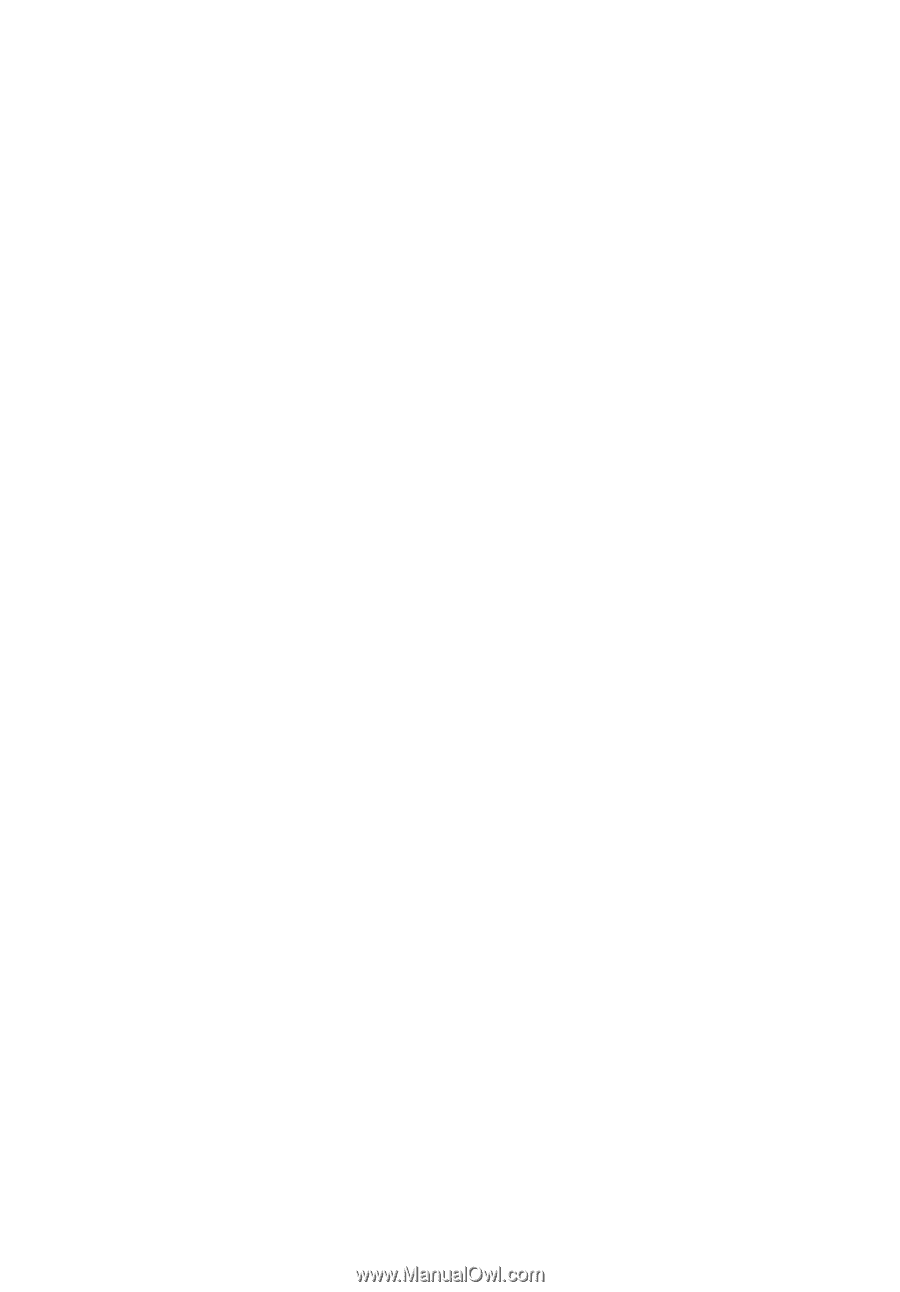
TravelMate
2400/3210/3220/3230 Series
User's Guide