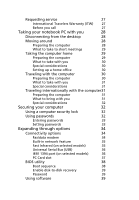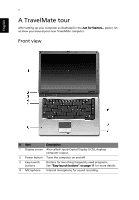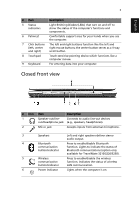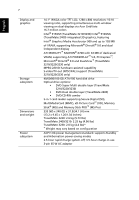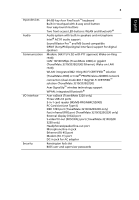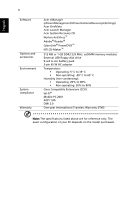Acer TravelMate 3230 User Manual - Page 13
Right view, Rear view
 |
View all Acer TravelMate 3230 manuals
Add to My Manuals
Save this manual to your list of manuals |
Page 13 highlights
English 4 Right view # Icon 1 2 3 4 5 6 Item Description Optical drive Internal optical drive; accepts CDs or DVDs depending on the optical drive type. LED indicator Lights up when the optical drive is active. Optical drive Ejects the optical drive tray from the eject button drive. Emergency Ejects the optical drive tray when the eject hole computer is turned off. Ventilation Enable the computer to stay cool, even slots after prolonged use. Security keylock Connects to a Kensington-compatible computer security lock. Note: The position of items 2, 3 and 4 may vary depending on model. Rear view # Icon Item 1 Battery bay 2 Power jack Description Houses the computer's battery pack. Connects to an AC adaptor.
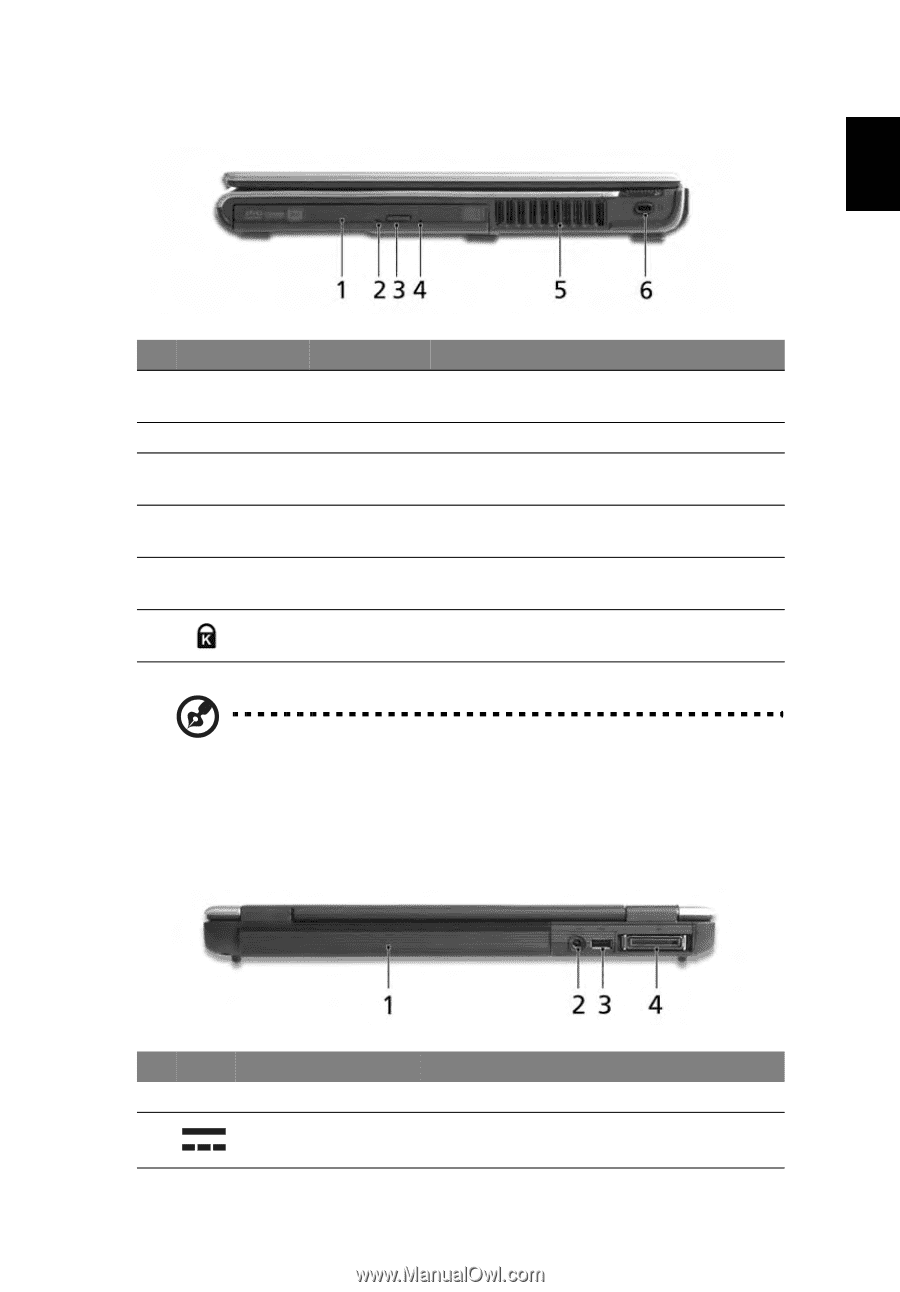
4
English
Right view
Note: The position of items 2, 3 and 4 may vary depending on
model.
Rear view
#
Icon
Item
Description
1
Optical drive
Internal optical drive; accepts CDs or DVDs
depending on the optical drive type.
2
LED indicator
Lights up when the optical drive is active.
3
Optical drive
eject button
Ejects the optical drive tray from the
drive.
4
Emergency
eject hole
Ejects the optical drive tray when the
computer is turned off.
5
Ventilation
slots
Enable the computer to stay cool, even
after prolonged use.
6
Security
keylock
Connects to a Kensington-compatible
computer security lock.
#
Icon
Item
Description
1
Battery bay
Houses the computer's battery pack.
2
Power jack
Connects to an AC adaptor.