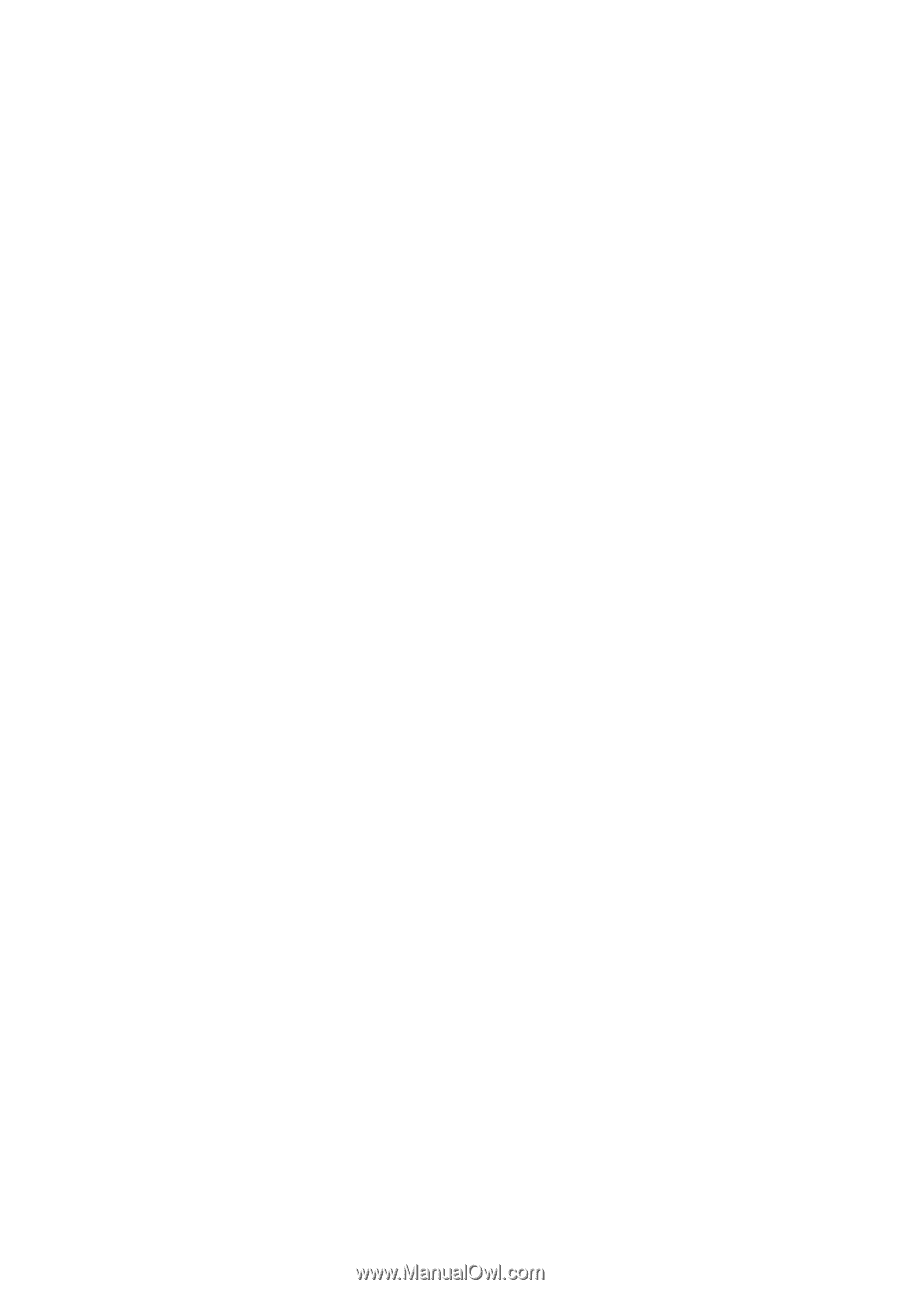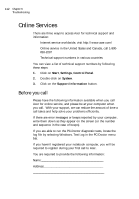Acer TravelMate 330 User Guide - Page 127
The keyboard does not respond., The serial mouse does not work.
 |
View all Acer TravelMate 330 manuals
Add to My Manuals
Save this manual to your list of manuals |
Page 127 highlights
107 The keyboard does not respond. Try attaching an external keyboard to the PS/2 connector on the computer's rear. If it works, contact your dealer or an authorized service center as the internal keyboard cable may be loose. The serial mouse does not work. Check the following: u Make sure that the serial cable is plugged securely into the serial port. u During POST, press F2 to access the BIOS Utility and verify that the serial port is enabled. See "Onboard Devices Configuration" on page 96 for details. I prefer using an external keyboard and mouse, but both have PS/2 connectors and there is only one PS/2 port on the computer To connect two PS/2-type devices to the computer, you need to use a PS/2 Y-bridge connector. See "PS/2 Y-Bridge Cable" on page 58 for details. The printer does not work. Check the following: u Make sure that the printer is connected to a power outlet and it is turned on. u Make sure the printer cable is connected securely to the computer's parallel port and the corresponding port on the printer. u During POST, press F2 to access the BIOS Utility and verify that the parallel port is enabled. See "Onboard Devices Configuration" on page 96 for details. The infrared port does not work. Check the following: u Make sure that the infrared ports of the two devices are facing each other (+/- 15 degrees) a maximum of 1 meter