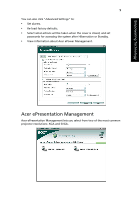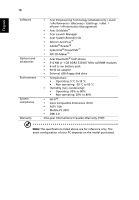Acer TravelMate 4200 TravelMate 4200 User's Guide - EN - Page 24
Right view, Rear view - ethernet
 |
View all Acer TravelMate 4200 manuals
Add to My Manuals
Save this manual to your list of manuals |
Page 24 highlights
14 Right view English # Icon 1 2 3 4 Item Optical drive Optical disk access indicator Optical drive eject button Emergency eject hole Description Internal optical drive; accepts CDs or DVDs. Lights up when the optical drive is active. Ejects the optical disk from the drive. Ejects the optical drive tray when the computer is turned off. Rear view # Icon Item Description 1 Ethernet (RJ-45) Connects to an Ethernet 10/100/1000-based port network (for selected models). 2 Two USB 2.0 ports Connect to USB 2.0 devices (e.g., USB mouse, USB camera). 3 DC-in jack Connects to an AC adapter.
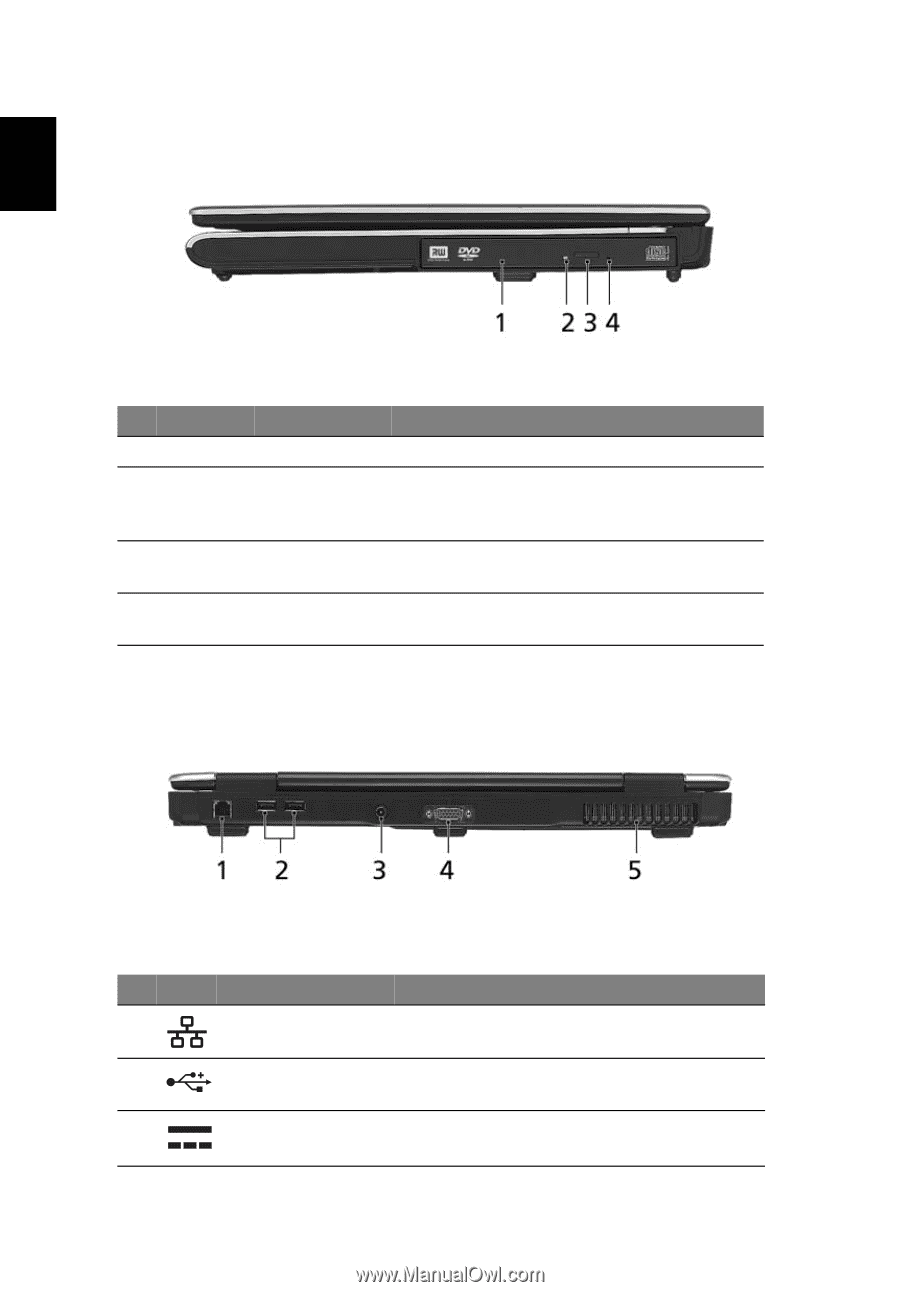
14
English
Right view
Rear view
#
Icon
Item
Description
1
Optical drive
Internal optical drive; accepts CDs or DVDs.
2
Optical disk
access
indicator
Lights up when the optical drive is active.
3
Optical drive
eject button
Ejects the optical disk from the drive.
4
Emergency
eject hole
Ejects the optical drive tray when the
computer is turned off.
#
Icon
Item
Description
1
Ethernet (RJ-45)
port
Connects to an Ethernet 10/100/1000-based
network (for selected models).
2
Two USB 2.0 ports
Connect to USB 2.0 devices (e.g., USB
mouse, USB camera).
3
DC-in jack
Connects to an AC adapter.