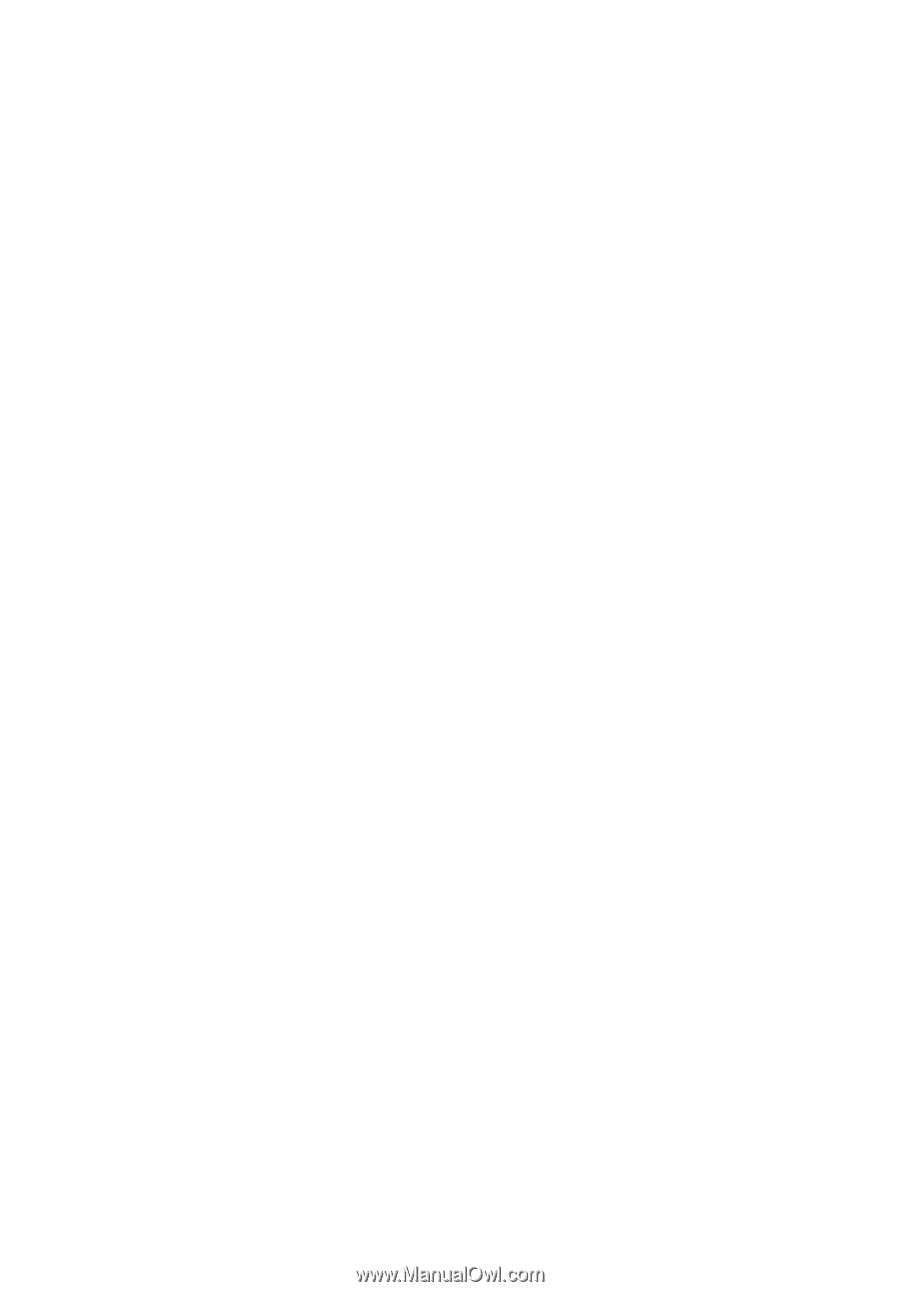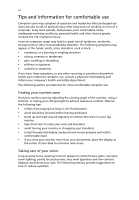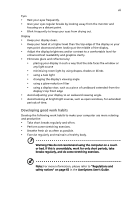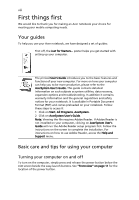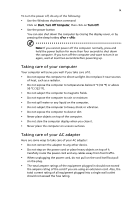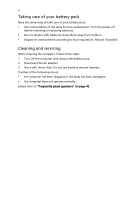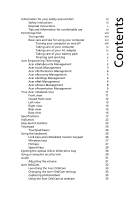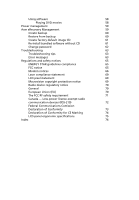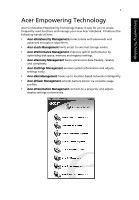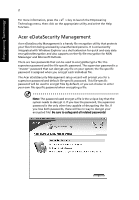Acer TravelMate 4230 TravelMate 2490 - 4230 - 4280 User's Guide EN - Page 11
Contents - webcam
 |
View all Acer TravelMate 4230 manuals
Add to My Manuals
Save this manual to your list of manuals |
Page 11 highlights
Contents Information for your safety and comfort iii Safety instructions iii Disposal instructions v Tips and information for comfortable use vi First things first viii Your guides viii Basic care and tips for using your computer viii Turning your computer on and off viii Taking care of your computer ix Taking care of your AC adapter ix Taking care of your battery pack x Cleaning and servicing x Acer Empowering Technology 1 Acer eDataSecurity Management 2 Acer eLock Management 3 Acer ePerformance Management 4 Acer eRecovery Management 5 Acer eSettings Management 6 Acer eNet Management 6 Acer ePower Management 8 Acer ePresentation Management 9 Your Acer notebook tour 11 Front view 11 Closed front view 12 Left view 13 Right view 14 Rear view 15 Base view 16 Specifications 17 Indicators 22 Easy-launch buttons 23 Touchpad 24 Touchpad basics 24 Using the keyboard 26 Lock keys and embedded numeric keypad 26 Windows keys 27 Hotkeys 27 Special keys 29 Ejecting the optical (CD or DVD) drive tray 30 Using a computer security lock 30 Audio 31 Adjusting the volume 31 Acer OrbiCam 32 Launching the Acer OrbiCam 33 Changing the Acer OrbiCam settings 33 Capturing photos/videos 35 Using the Acer OrbiCam as webcam 35