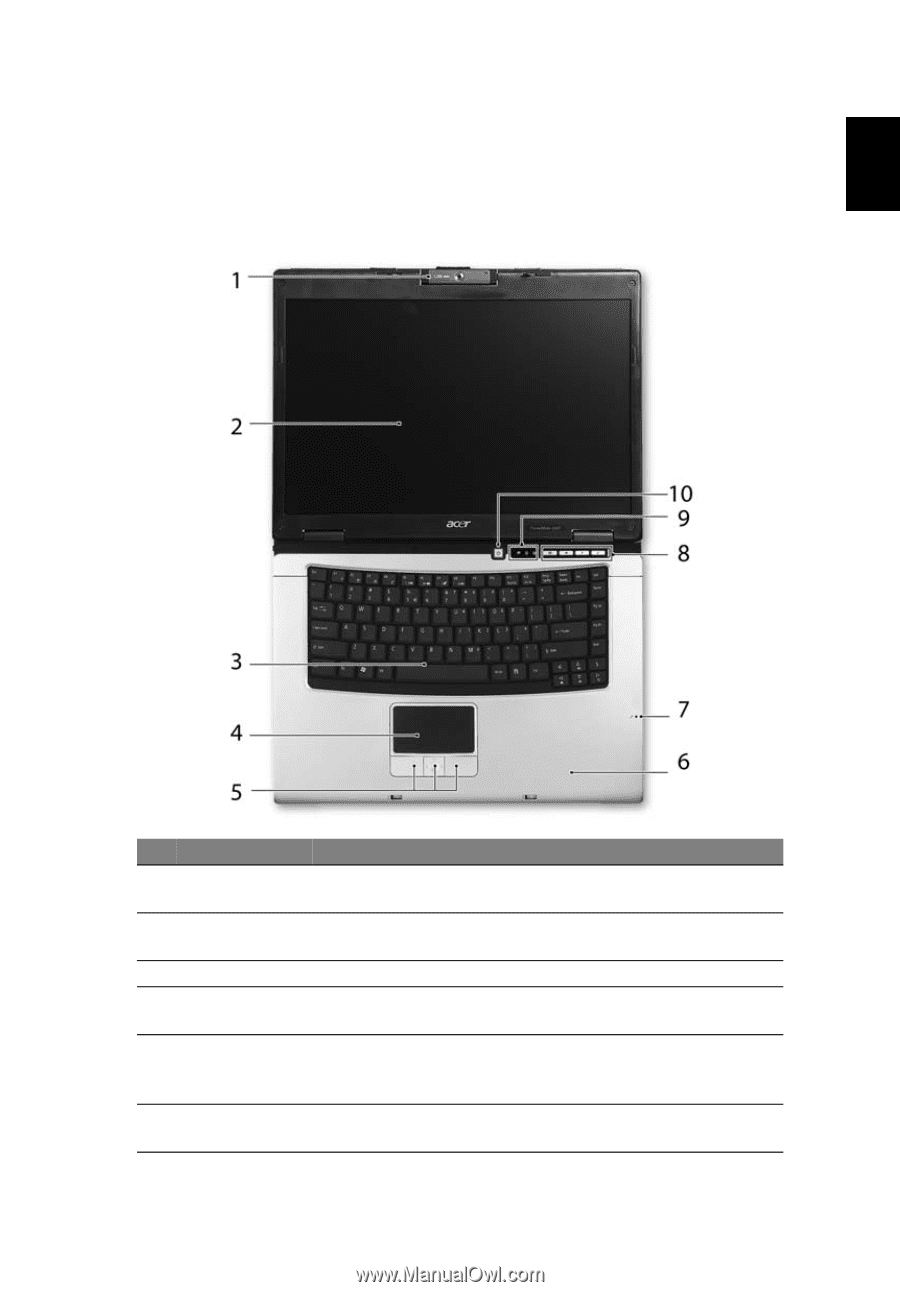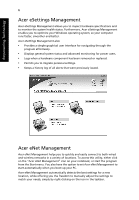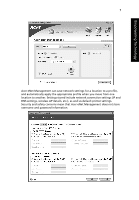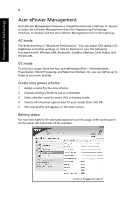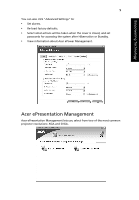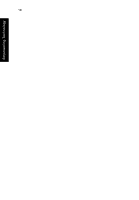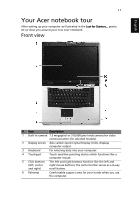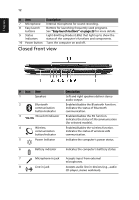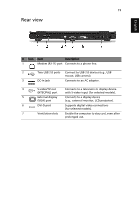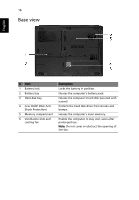Acer TravelMate 4230 TravelMate 2490 - 4230 - 4280 User's Guide EN - Page 25
Your Acer notebook tour, Front view - no video
 |
View all Acer TravelMate 4230 manuals
Add to My Manuals
Save this manual to your list of manuals |
Page 25 highlights
English 11 Your Acer notebook tour After setting up your computer as illustrated in the Just for Starters... poster, let us show you around your new Acer notebook. Front view # Item Description 1 Built-in camera 1.3 megapixel or 310,000 pixel web camera for video communication (for selected models). 2 Display screen Also called Liquid-Crystal Display (LCD), displays computer output. 3 Keyboard For entering data into your computer. 4 Touchpad Touch-sensitive pointing device which functions like a computer mouse. 5 Click buttons The left and right buttons function like the left and (left, center right mouse buttons; the center button serves as a 4-way and right) scroll button. 6 Palmrest Comfortable support area for your hands when you use the computer.