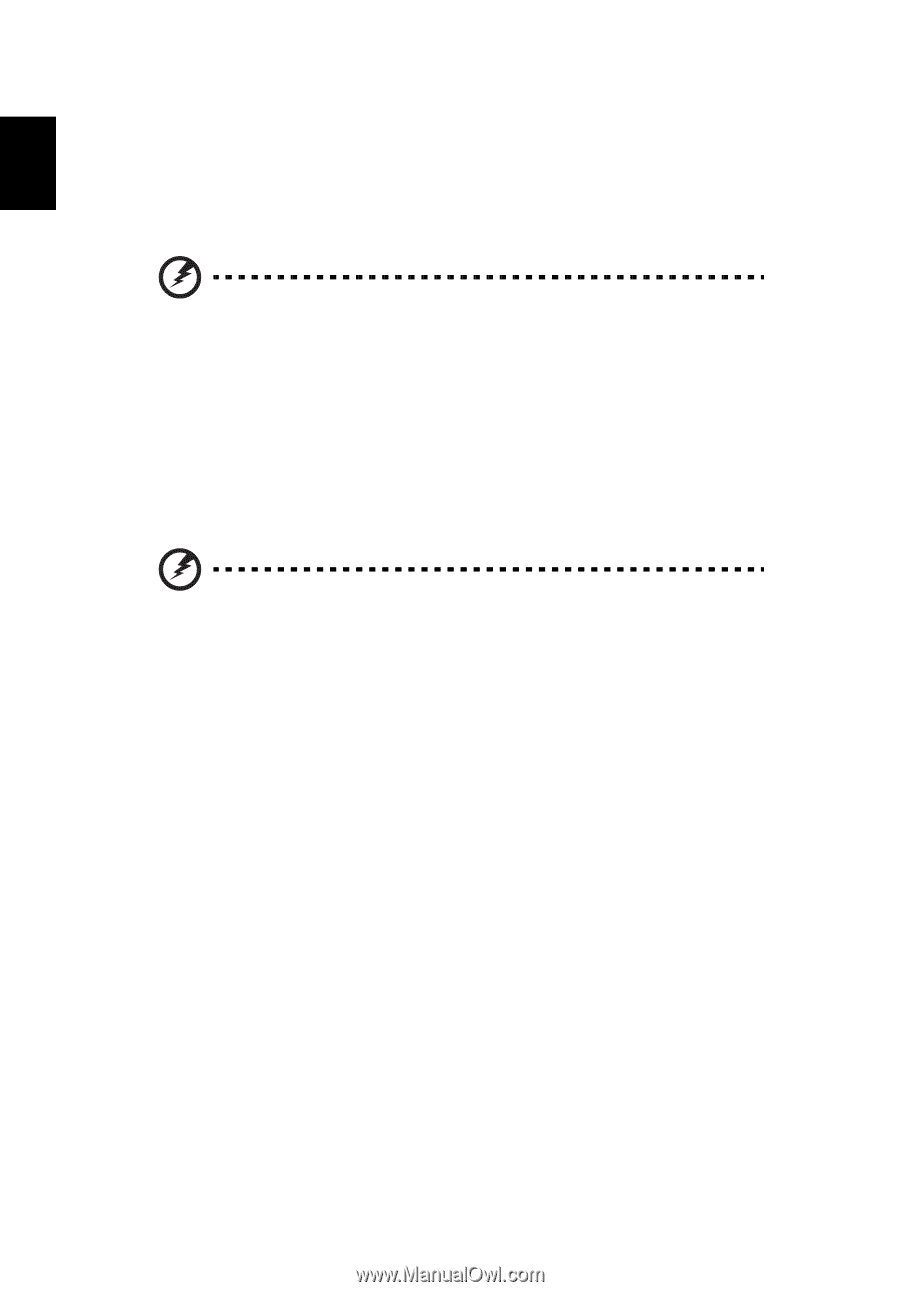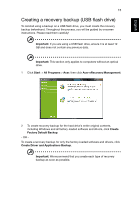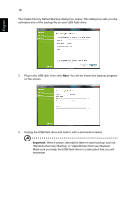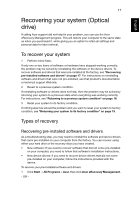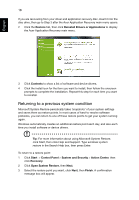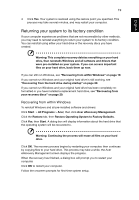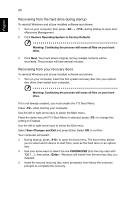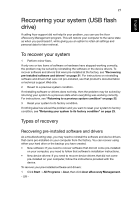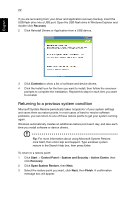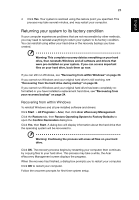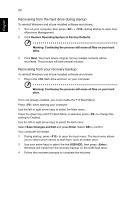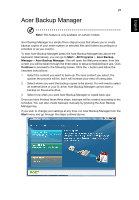Acer TravelMate 5760ZG User Guide - Page 40
Recovering from the hard drive during startup, Recovering from your recovery discs
 |
View all Acer TravelMate 5760ZG manuals
Add to My Manuals
Save this manual to your list of manuals |
Page 40 highlights
English 20 Recovering from the hard drive during startup To reinstall Windows and all pre-installed software and drivers: 1 Turn on your computer, then press + during startup to open Acer eRecovery Management. 2 Click Restore Operating System to Factory Defaults. Warning: Continuing the process will erase all files on your hard drive. 3 Click Next. Your hard drive's original, factory-loaded contents will be recovered. This process will take several minutes. Recovering from your recovery discs To reinstall Windows and all pre-installed software and drivers: 1 Turn on your computer, insert the first system recovery disc into your optical disc drive, then restart your computer. Warning: Continuing the process will erase all files on your hard drive. If it is not already enabled, you must enable the F12 Boot Menu: Press when starting your computer. Use the left or right arrow keys to select the Main menu. Press the down key until F12 Boot Menu is selected, press to change this setting to Enabled. Use the left or right arrow keys to select the Exit menu. Select Save Changes and Exit and press Enter. Select OK to confirm. Your computer will restart. 2 During startup, press to open the boot menu. The boot menu allows you to select which device to start from, such as the hard drive or an optical disc. 3 Use your arrow keys to select the line CDROM/DVD (this line may start with 'IDE 1...'), then press . Windows will install from the recovery disc you inserted. 4 Insert the second recovery disc when prompted, then follow the onscreen prompts to complete the recovery.