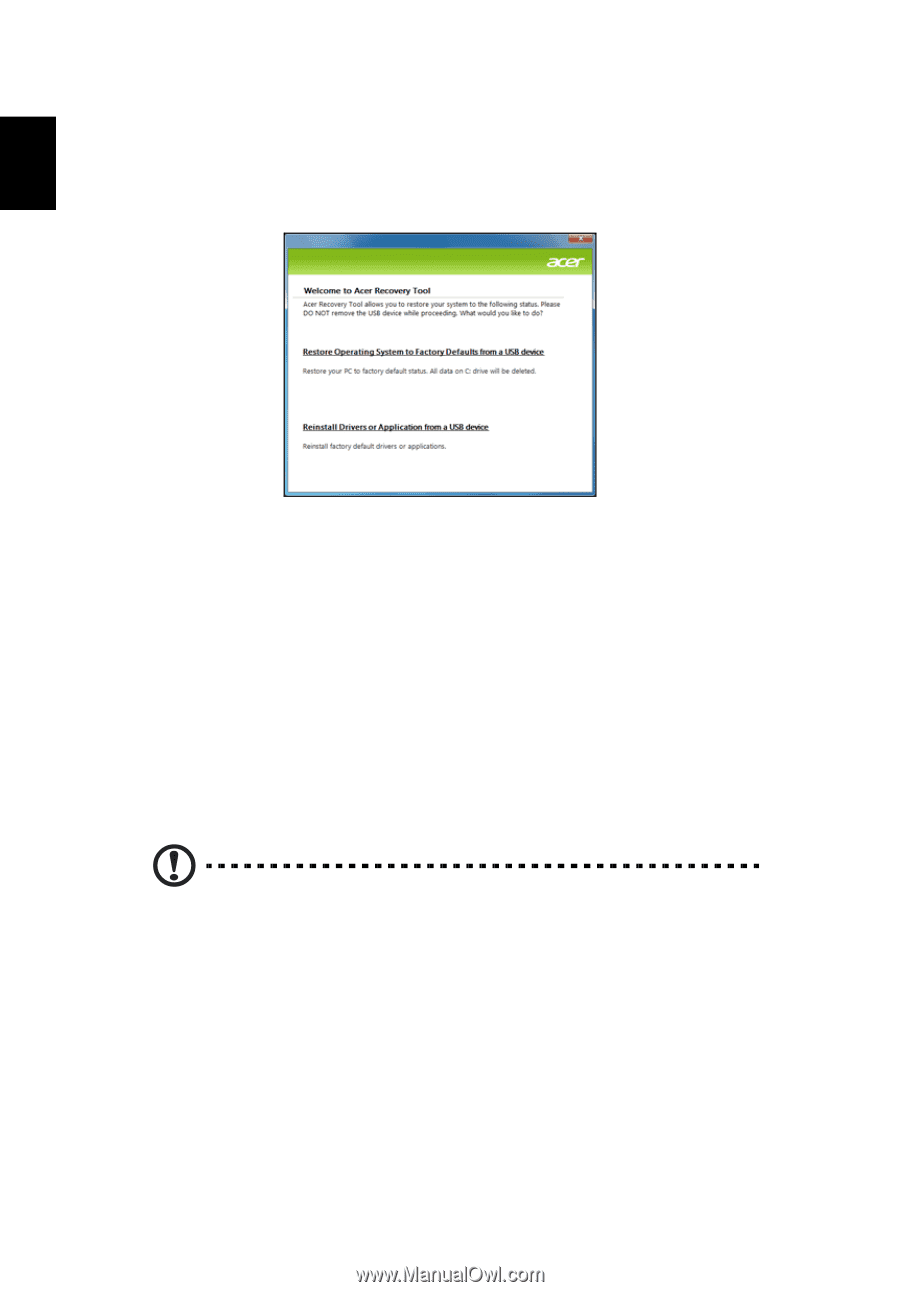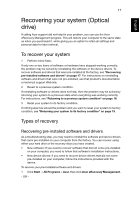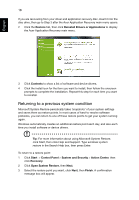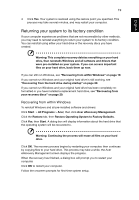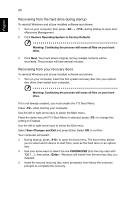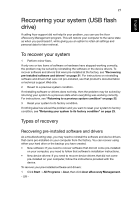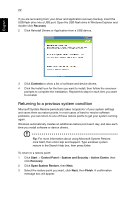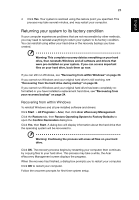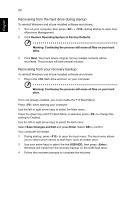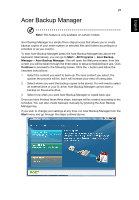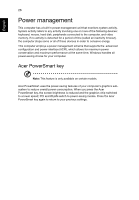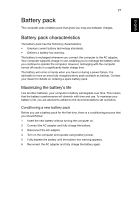Acer TravelMate 5760ZG User Guide - Page 42
Recovery, Contents, Start, Control Panel, System and Security, Action Center, Open System Restore
 |
View all Acer TravelMate 5760ZG manuals
Add to My Manuals
Save this manual to your list of manuals |
Page 42 highlights
English 22 If you are recovering from your driver and application recovery backup, insert the USB flash drive into a USB port. Open the USB flash drive in Windows Explorer and double-click Recovery. 2 Click Reinstall Drivers or Application from a USB device. 3 Click Contents to show a list of software and device drivers. 4 Click the install icon for the item you want to install, then follow the onscreen prompts to complete the installation. Repeat this step for each item you want to reinstall. Returning to a previous system condition Microsoft System Restore periodically takes 'snapshots' of your system settings and saves them as restore points. In most cases of hard-to-resolve software problems, you can return to one of these restore points to get your system running again. Windows automatically creates an additional restore point each day, and also each time you install software or device drivers. Tip: For more information about using Microsoft System Restore, click Start, then click Help and Support. Type windows system restore in the Search Help box, then press Enter. To return to a restore point: 1 Click Start > Control Panel > System and Security > Action Center, then click Recovery. 2 Click Open System Restore, then Next. 3 Select the restore point you want, click Next, then Finish. A confirmation message box will appear.