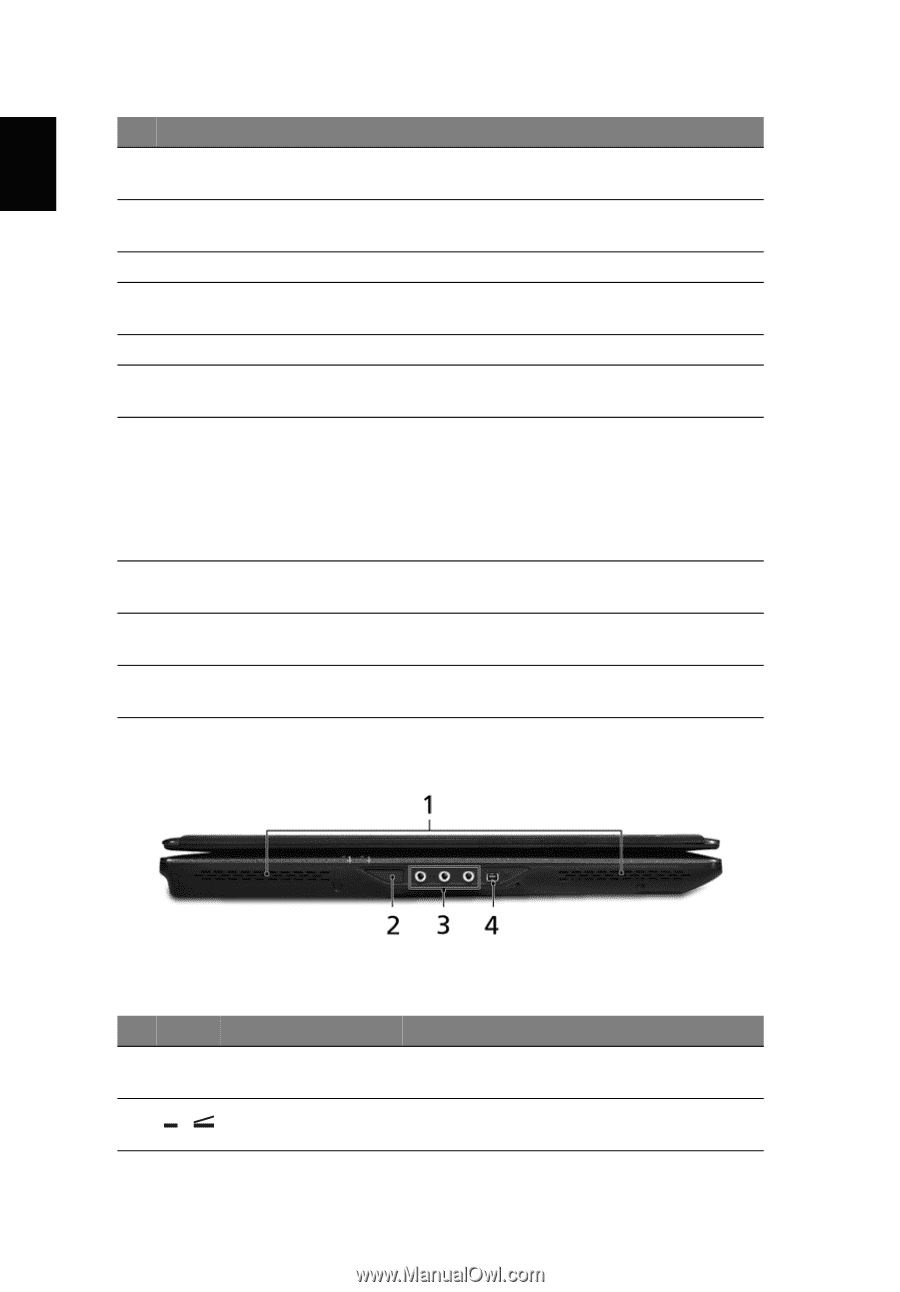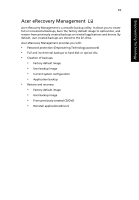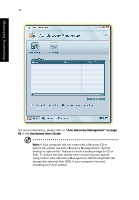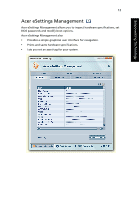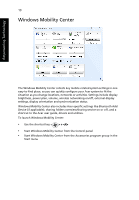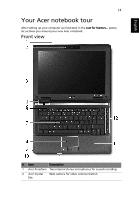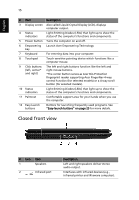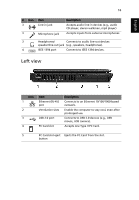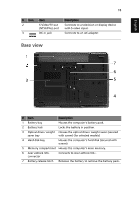Acer TravelMate 6291 TravelMate 6291/6292/6231 User's Guide EN - Page 32
Closed front view, English
 |
View all Acer TravelMate 6291 manuals
Add to My Manuals
Save this manual to your list of manuals |
Page 32 highlights
English 15 # Item Description 3 Display screen Also called Liquid-Crystal Display (LCD), displays computer output. 4 Status indicators Light-Emitting Diodes (LEDs) that light up to show the status of the computer's functions and components. 5 Power button Turns the computer on and off. 6 Empowering Launch Acer Empowering Technology key 7 Keyboard For entering data into your computer. 8 Touchpad Touch-sensitive pointing device which functions like a computer mouse. 9 Click buttons The left and right buttons function like the left and (left, center* right mouse buttons. and right) *The center button serves as Acer Bio-Protection fingerprint reader supporting Acer FingerNav 4-way control function (for selected models) or a 4-way scroll button (for selected models). 10 Status indicators Light-Emitting Diodes (LEDs) that light up to show the status of the computer's functions and components. 11 Palmrest Comfortable support area for your hands when you use the computer. 12 Easy-launch buttons Buttons for launching frequently used programs. See "Easy-launch buttons" on page 25 for more details. Closed front view # Icon Item 1 Speakers 2 Infrared port Description Left and right speakers deliver stereo audio output. Interfaces with infrared devices (e.g., infrared printer and IR-aware computer).