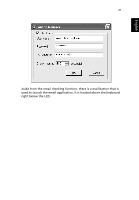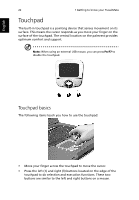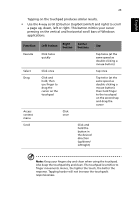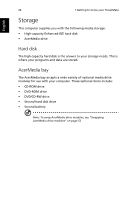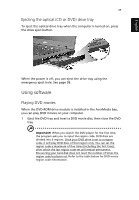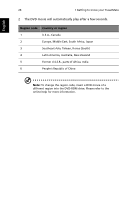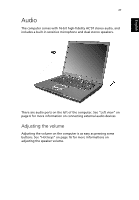Acer TravelMate 660 Travelmate 660 User Guide - Page 30
Touchpad, Touchpad basics
 |
View all Acer TravelMate 660 manuals
Add to My Manuals
Save this manual to your list of manuals |
Page 30 highlights
English 22 1 Getting to know your TravelMate Touchpad The built-in touchpad is a pointing device that senses movement on its surface. This means the cursor responds as you move your finger on the surface of the touchpad. The central location on the palmrest provides optimum comfort and support. Note: When using an external USB mouse, you can press Fn-F7 to disable the touchpad. Touchpad basics The following items teach you how to use the touchpad: • Move your finger across the touchpad to move the cursor. • Press the left (1) and right (3) buttons located on the edge of the touchpad to do selection and execution functions. These two buttons are similar to the left and right buttons on a mouse.
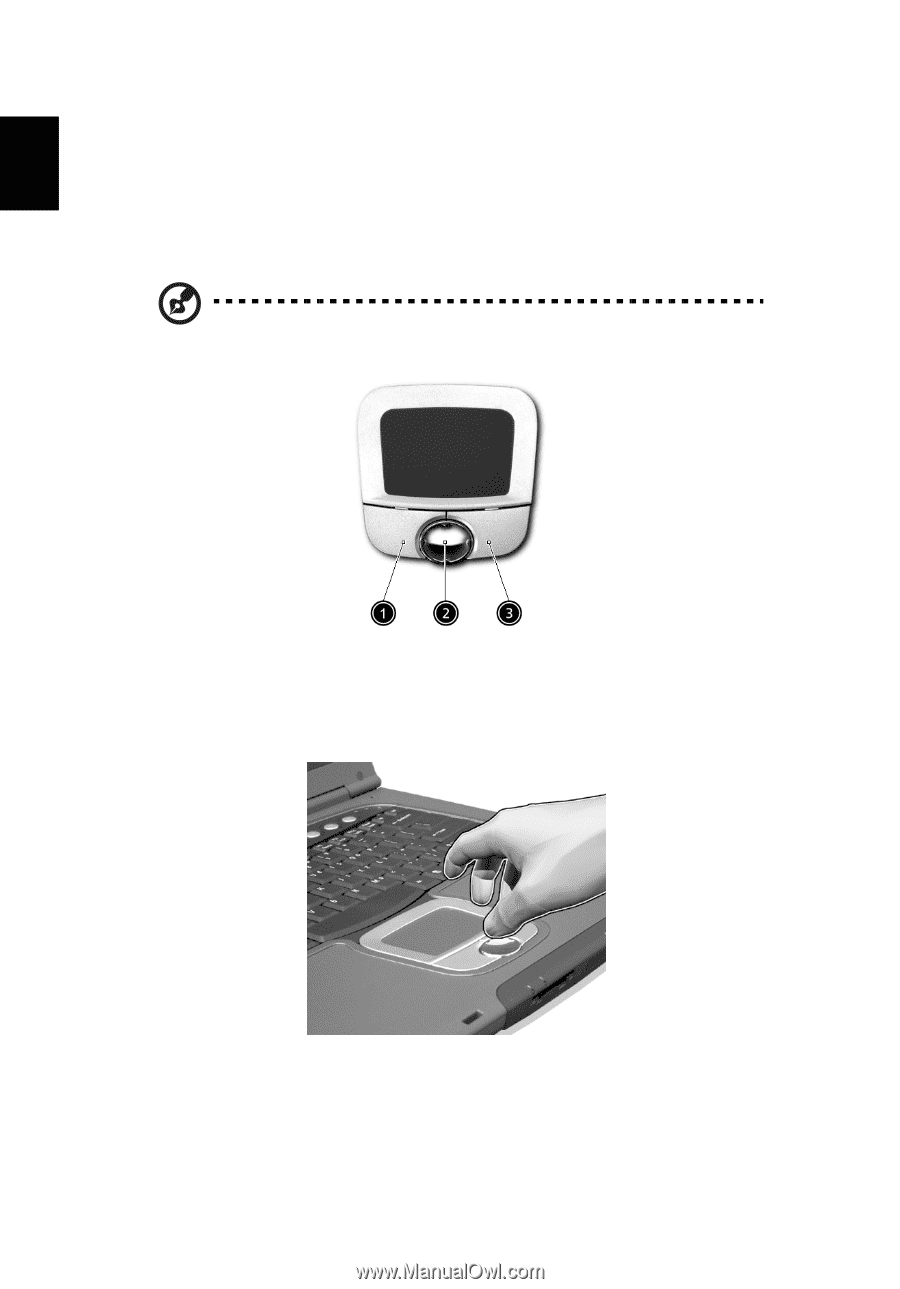
1 Getting to know your TravelMate
22
English
Touchpad
The built-in touchpad is a pointing device that senses movement on its
surface. This means the cursor responds as you move your finger on the
surface of the touchpad. The central location on the palmrest provides
optimum comfort and support.
Note:
When using an external USB mouse, you can press
Fn-F7
to
disable the touchpad.
Touchpad basics
The following items teach you how to use the touchpad:
•
Move your finger across the touchpad to move the cursor.
•
Press the left (1) and right (3) buttons located on the edge of the
touchpad to do selection and execution functions. These two
buttons are similar to the left and right buttons on a mouse.