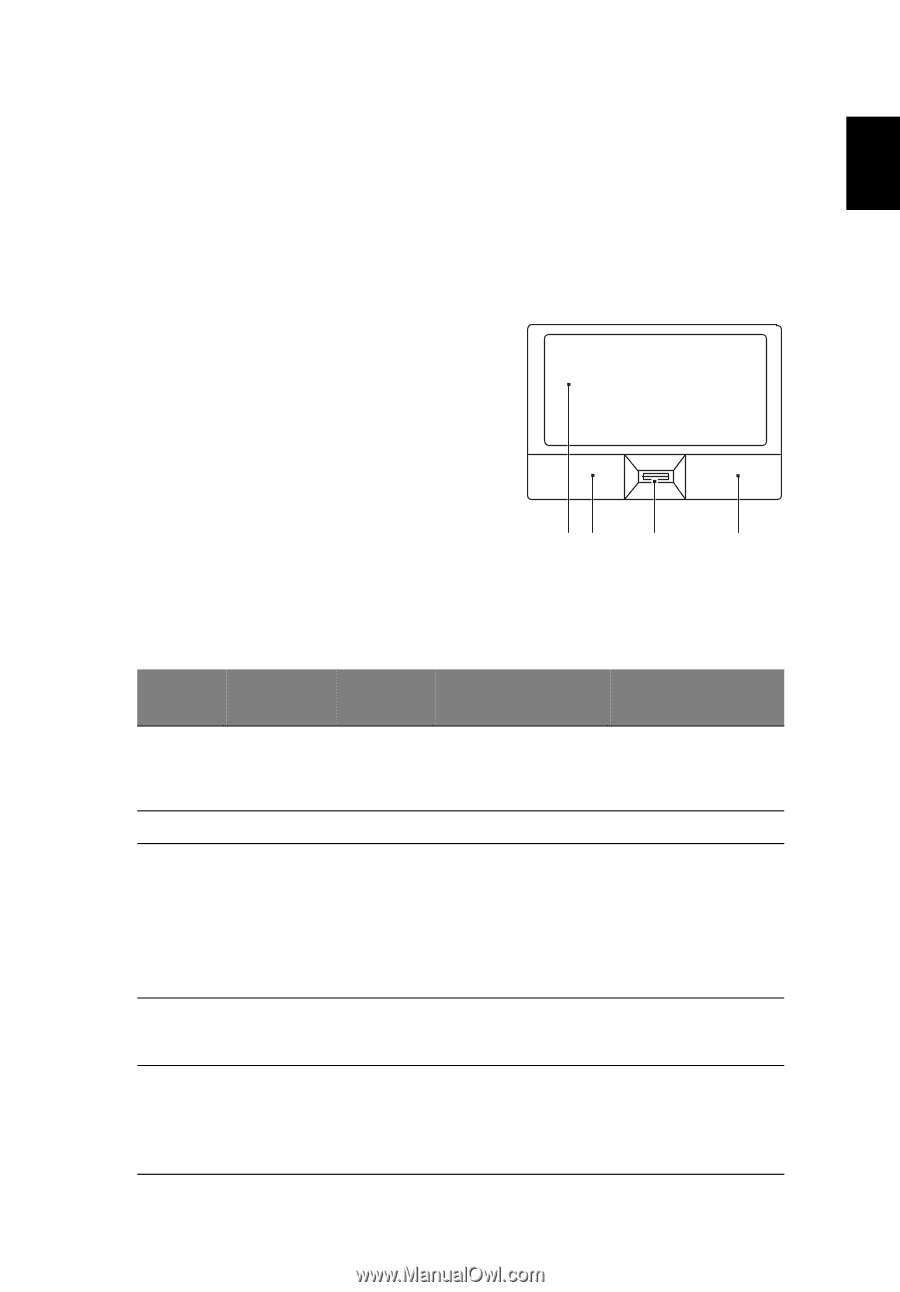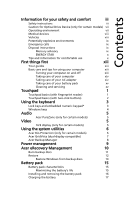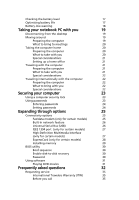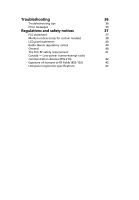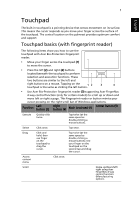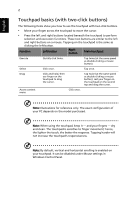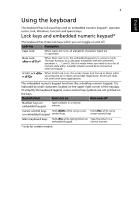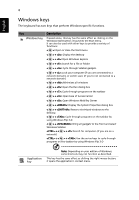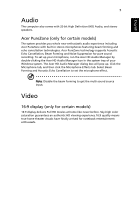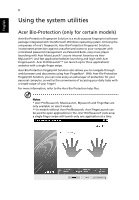Acer TravelMate 7220G User Manual - Page 21
Touchpad, Touchpad basics (with fingerprint reader)
 |
View all Acer TravelMate 7220G manuals
Add to My Manuals
Save this manual to your list of manuals |
Page 21 highlights
1 English Touchpad The built-in touchpad is a pointing device that senses movement on its surface. This means the cursor responds as you move your finger across the surface of the touchpad. The central location on the palmrest provides optimum comfort and support. Touchpad basics (with fingerprint reader) The following items show you how to use the touchpad with Acer Bio-Protection fingerprint reader. • Move your finger across the touchpad (1) to move the cursor. • Press the left (2) and right (4) buttons located beneath the touchpad to perform selection and execution functions. These two buttons are similar to the left and right buttons on a mouse. Tapping on the 12 3 4 touchpad is the same as clicking the left button. • Use Acer Bio-Protection fingerprint reader (3) supporting Acer FingerNav 4-way control function (only for certain models) to scroll up or down and move left or right a page. This fingerprint reader or button mimics your cursor pressing on the right scroll bar of Windows applications. Function Left button (2) Right button (4) Main touchpad (1) Center button (3) Execute Select Drag Access context menu Scroll Quickly click twice. Click once. Click and hold, then use finger on the touchpad to drag the cursor. Click once. Tap twice (at the same speed as double-clicking a mouse button). Tap once. Tap twice (at the same speed as double-clicking a mouse button); rest your finger on the touchpad on the second tap and drag the cursor. Swipe up/down/left/ right using Acer FingerNav 4-way control function (Manufacturing option).