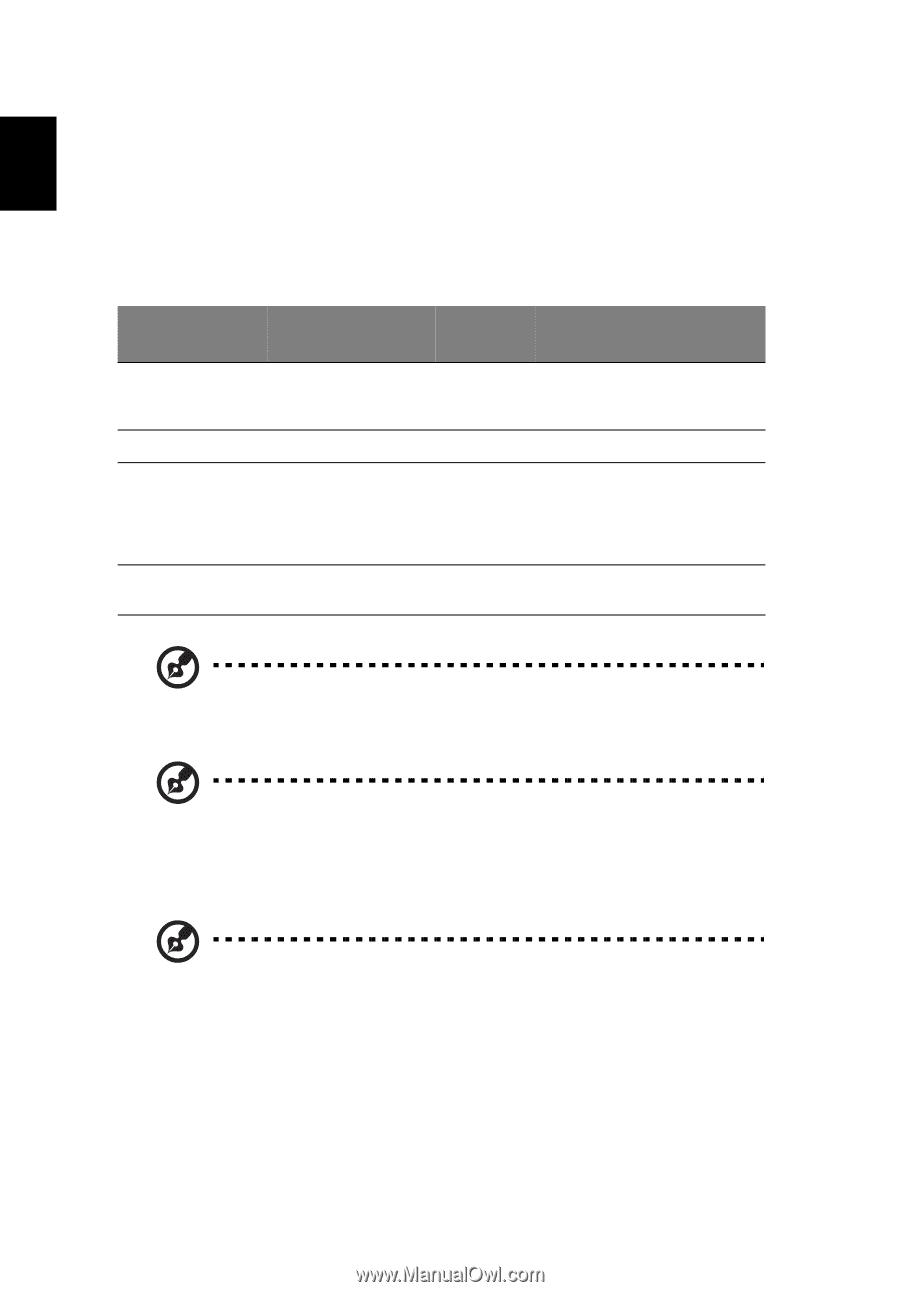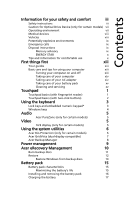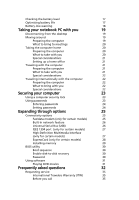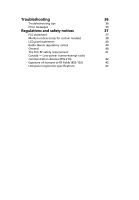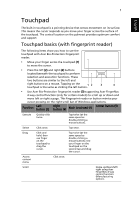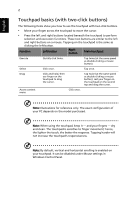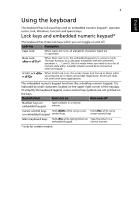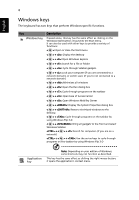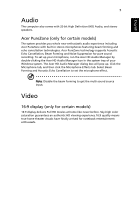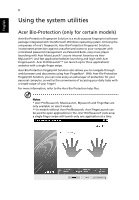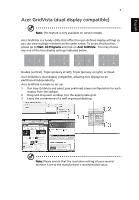Acer TravelMate 7220G User Manual - Page 22
Touchpad basics (with two-click buttons), English
 |
View all Acer TravelMate 7220G manuals
Add to My Manuals
Save this manual to your list of manuals |
Page 22 highlights
English 2 Touchpad basics (with two-click buttons) The following items show you how to use the touchpad with two-click buttons. • Move your finger across the touchpad to move the cursor. • Press the left and right buttons located beneath the touchpad to perform selection and execution functions. These two buttons are similar to the left and right buttons on a mouse. Tapping on the touchpad is the same as clicking the left button. Function Left button Right button Main touchpad Execute Select Drag Access context menu Quickly click twice. Click once. Click and hold, then use finger on the touchpad to drag the cursor. Click once. Tap twice (at the same speed as double-clicking a mouse button). Tap once. Tap twice (at the same speed as double-clicking a mouse button); rest your finger on the touchpad on the second tap and drag the cursor. Note: Illustrations for reference only. The exact configuration of your PC depends on the model purchased. Note: When using the touchpad, keep it - and your fingers - dry and clean. The touchpad is sensitive to finger movement; hence, the lighter the touch, the better the response. Tapping harder will not increase the touchpad's responsiveness. Note: By default, vertical and horizontal scrolling is enabled on your touchpad. It can be disabled under Mouse settings in Windows Control Panel.