Acer TravelMate 8100 TravelMate 8100 User's Guide - Page 11
A TravelMate tour, Front view - support
 |
View all Acer TravelMate 8100 manuals
Add to My Manuals
Save this manual to your list of manuals |
Page 11 highlights
English 1 A TravelMate tour After setting up your computer as illustrated on the Just for Starters... poster, let us show you around your new TravelMate computer. Front view # Item 1 Display screen 2 Power button 3 Status indicators 4 Keyboard 5 Palmrest Description Liquid-Crystal Display (LCD), displays computer output. Turns the computer on and off. Light-Emitting Diodes (LEDs) that turn on and off to show the status of the computer's functions and components. Inputs data into your computer. Comfortable support area for your hands when you use the computer.
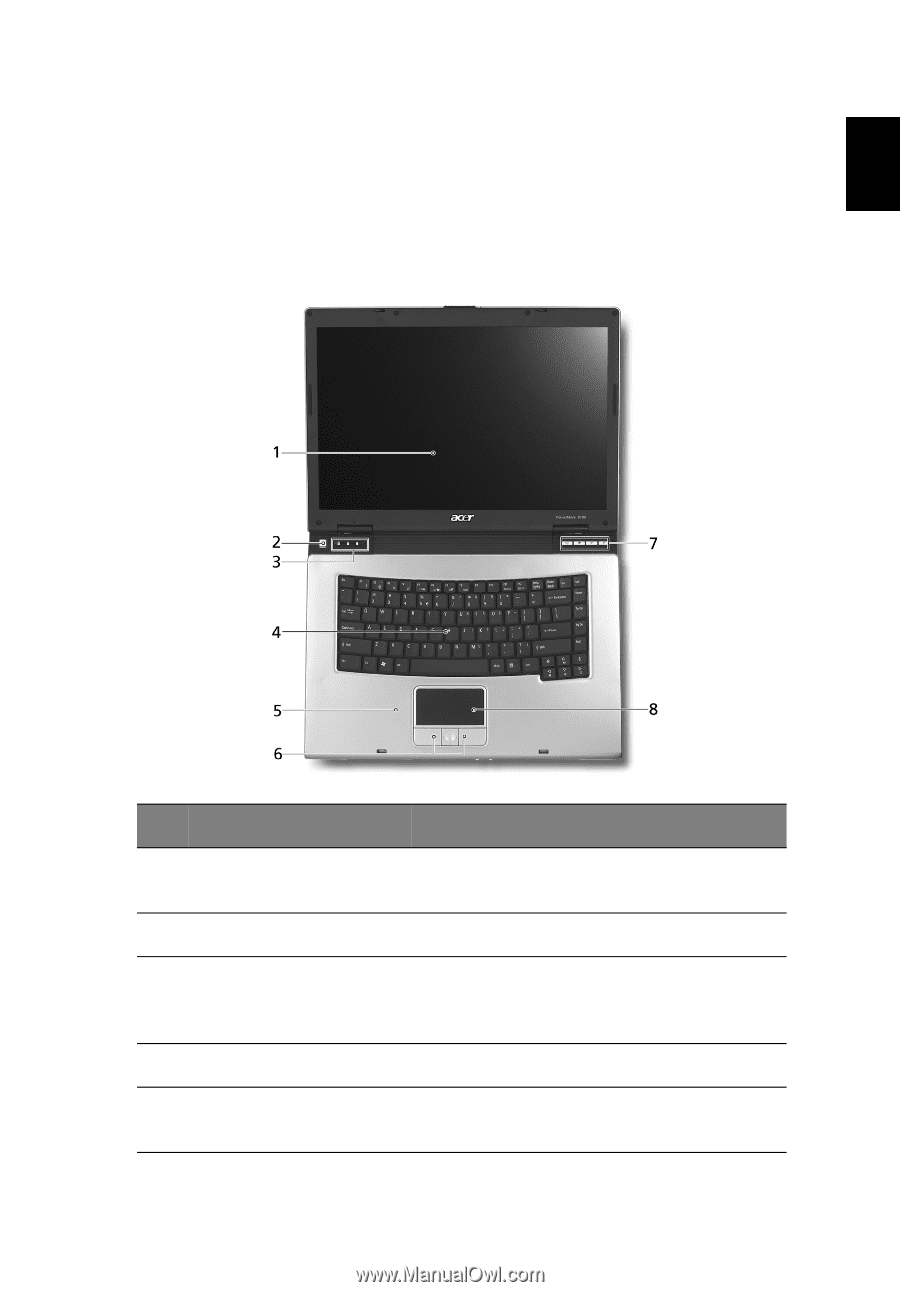
1
English
A TravelMate tour
After setting up your computer as illustrated on the
Just for Starters...
poster, let us show you around your new TravelMate computer.
Front view
#
Item
Description
1
Display screen
Liquid-Crystal Display (LCD), displays
computer output.
2
Power button
Turns the computer on and off.
3
Status indicators
Light-Emitting Diodes (LEDs) that turn on
and off to show the status of the
computer’s functions and components.
4
Keyboard
Inputs data into your computer.
5
Palmrest
Comfortable support area for your hands
when you use the computer.














