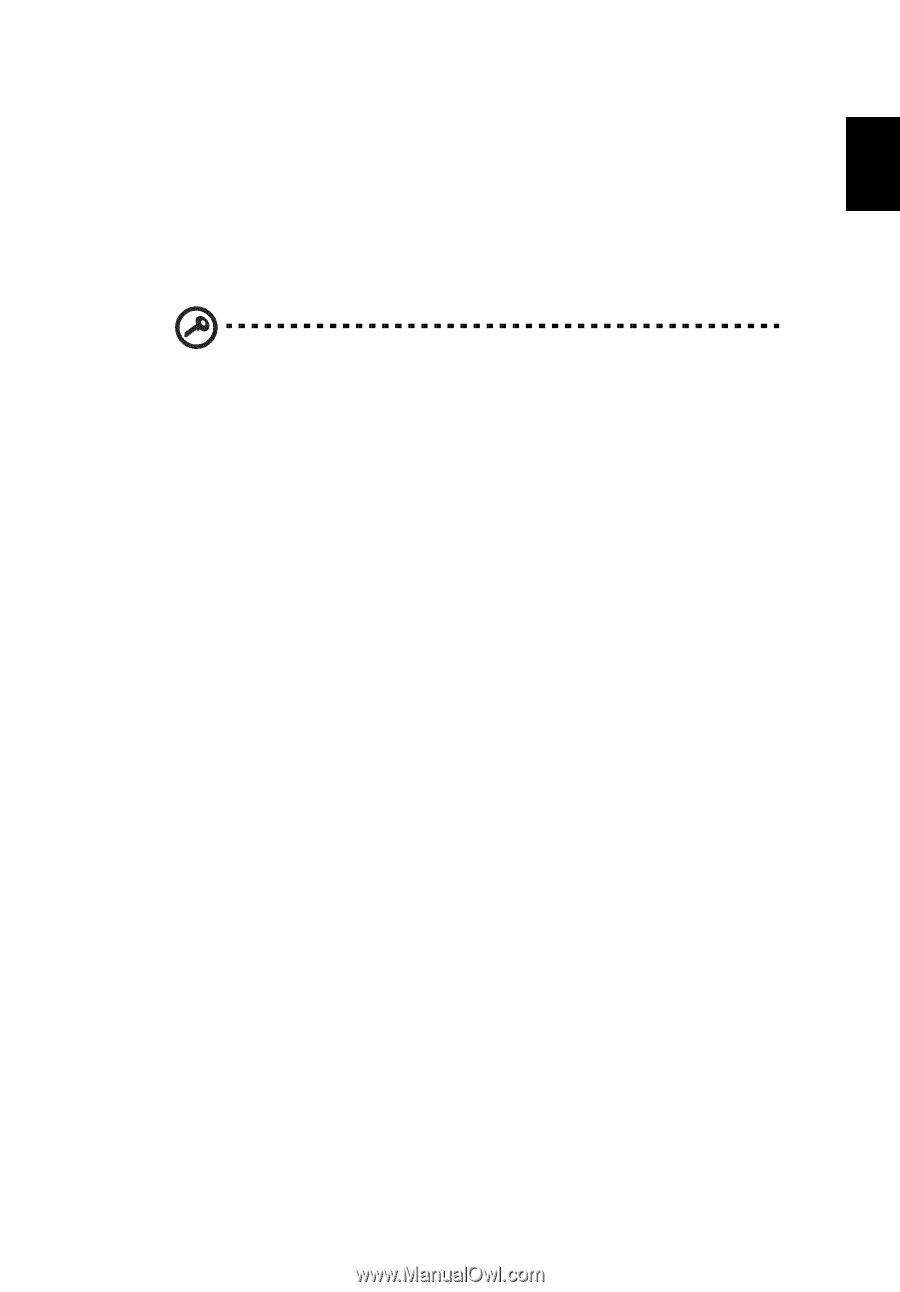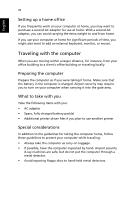Acer TravelMate 8100 TravelMate 8100 User's Guide - Page 43
Registering your Smart Card, Running PlatinumSecure - service manual
 |
View all Acer TravelMate 8100 manuals
Add to My Manuals
Save this manual to your list of manuals |
Page 43 highlights
English 33 settings built right into your Smart Card. You don't have to remember your password to access your computer. To remove the Smart Card first press the Card and then remove it. For more details consult your Smart Card documentation. Registering your Smart Card Important! Your Acer notebook is equipped with a Smart Card security feature that protects the computer from unauthorized access. If you enable this feature, please make sure that your warranty card is completed and sent back to Acer. This information will be used by Acer service centers to confirm ownership in case your Smart Card "key" is lost or damaged. Registering your notebook with Acer's service center is extremely important when replacing your lost Smart Card "key". If you have already bypassed the Smart Card registration, please reinstall the application as follows: 1 Insert your System CD and reinstall from it. 2 Follow the onscreen instructions. To enable the Smart Card security feature, please refer to your Smart Card user manual. Running PlatinumSecure PlatinumSecure enhances the secure logon procedure for Windows® 2000 or XP at the operating system level. It provides user authentication with an encryption/decryption function using the Smart Card. If your Smart Card is unavailable, the Emergency Card can serve as a temporary replacement for the Smart Card. After installation, the PlatinumSecure icon appears on the Windows desktop. Double-click on it or click the right mouse button, then select Open from the pop-up menu (or launch it from the PlatinumSecret program group). From the menu that appears, you can directly access three