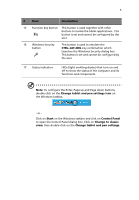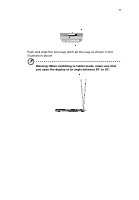Acer TravelMate C110 TravelMate C110 User's Guide - Page 20
Using your computer in tablet mode, Switching to tablet mode - convertible tablet pc
 |
View all Acer TravelMate C110 manuals
Add to My Manuals
Save this manual to your list of manuals |
Page 20 highlights
10 1 Getting to know your TravelMate Using your computer in tablet mode Your computer is designed for convenience, ergonomic use, and portability. Running the Windows XP Tablet PC edition operating system, your TravelMate utilizes an EMR stylus for pen-based input. Software developed specifically for the computer allows for both handwriting recognition converted to application text, or handwriting captured as rich digital ink for manipulation, editing, and formatting. By combining Windows-based applications with the versatility of penbased input, this computer offers new ways for users to communicate in a wireless environment. Switching to tablet mode To switch to tablet mode, follow the steps below: 1 Push and slide the two-way latch in the direction as shown in the illustration below (a) and open the display screen (b).