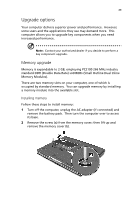Acer TravelMate C110 TravelMate C110 User's Guide - Page 61
Launch Manager, Launch Manager and wireless features - wireless switch
 |
View all Acer TravelMate C110 manuals
Add to My Manuals
Save this manual to your list of manuals |
Page 61 highlights
51 Launch Manager Launch Manager allows you to set the four launch keys located above the keyboard. See "Launch keys" on page 24 for the location of the launch key. You can access the Launch Manager by clicking on Start, All Programs, and then Launch Manager to start the application. Launch Manager and wireless features The boot status settings for Wireless Device (Wireless LAN) and Bluetooth Device determine if these wireless features are enabled or disabled at startup. You can manually switch on or off Wireless LAN and Bluetooth by pressing the button a certain number of times. The sequence is as follows: • Wireless LAN off, Bluetooth off • Wireless LAN on, Bluetooth off (wireless status icon lights red) • Wireless LAN off, Bluetooth on (wireless status icon flashes green) • Wireless LAN on, Bluetooth on (wireless status icon lights red and flashes green)