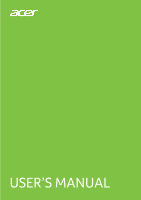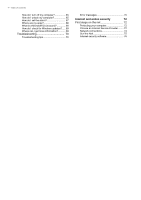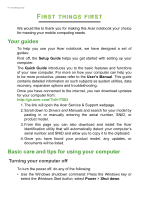Acer TravelMate P238-G2-M User Manual
Acer TravelMate P238-G2-M Manual
 |
View all Acer TravelMate P238-G2-M manuals
Add to My Manuals
Save this manual to your list of manuals |
Acer TravelMate P238-G2-M manual content summary:
- Acer TravelMate P238-G2-M | User Manual - Page 1
USER'S MANUAL - Acer TravelMate P238-G2-M | User Manual - Page 2
2 - © 2018. All Rights Reserved. TravelMate P2 Covers: P238-G2-M This revision: May 2018 Sign up for an Acer ID and enjoy great benefits 1. Ensure you are connected to the Internet. 2. Open www.acer.com and select your country. 3. Click REGISTER A PRODUCT. 4. Sign up for an Acer ID or sign in if you - Acer TravelMate P238-G2-M | User Manual - Page 3
2 First things first 6 Your guides 6 Basic care and tips for using your computer 6 Turning your computer off 6 Taking care of your computer 7 Taking care of your AC adapter 8 Cleaning and servicing 8 Your Acer notebook tour 9 Screen view 9 Keyboard view 10 Left view 11 - Acer TravelMate P238-G2-M | User Manual - Page 4
are my apps 68 What is a Microsoft ID (account 68 How do I check for Windows updates?..... 69 Where can I get more information 69 Troubleshooting 70 Troubleshooting tips 70 Error messages 70 Internet and online security 72 First steps on the net 72 Protecting your computer 72 Choose an - Acer TravelMate P238-G2-M | User Manual - Page 5
on caring for your computer and your health • Where to find the power button, ports and connectors • Tips and tricks for using the touchpad and keyboard • How to create recovery backups • Guidelines for connecting to a network and using Bluetooth • Information on using - Acer TravelMate P238-G2-M | User Manual - Page 6
, data recovery, expansion options and troubleshooting. Once you have connected to the internet, you can download updates for your computer from: http://go.acer.com/?id=17883 1. The link will open the Acer Service & Support webpage. 2. Scroll down to Drivers and Manuals and search for your model by - Acer TravelMate P238-G2-M | User Manual - Page 7
of your computer Your computer will serve you well if you take care of it. • Only use the adapter provided with your device, or an Acer- approved adapter to power your device. • Do not expose the computer to direct sunlight. Do not place it near sources of heat, such as a radiator - Acer TravelMate P238-G2-M | User Manual - Page 8
equipment plugged into a single wall outlet should not exceed the fuse rating. Cleaning and servicing When cleaning the computer, follow these steps: 1. Turn off the computer. 2. Disconnect your nearest authorized Acer service center. For more information, please see Got a question? on page 61. - Acer TravelMate P238-G2-M | User Manual - Page 9
NOTEBOOK TOUR After setting up your computer as illustrated in the Setup Guide, let us show you around your new Acer computer. Screen view 1 2 # Icon Item 1 Webcam 2 Screen Description Web camera for video communication. A light next to the webcam indicates that the webcam is active. Displays - Acer TravelMate P238-G2-M | User Manual - Page 10
10 - Your Acer notebook tour Keyboard view 5 1 2 3 4 # Icon Item 1 Microphone Description Internal microphone for sound recording. 2 Power button Turns the computer on and off. For entering data into your computer. 3 Keyboard See "Using the keyboard" on page 13. Touch-sensitive pointing - Acer TravelMate P238-G2-M | User Manual - Page 11
Left view Your Acer notebook tour - 11 1 2 3 45 # Icon Item Description 1 DC-in jack Connects to an AC adapter. 2 Ethernet (RJ-45) Connects to an Ethernet 10/100/ port 1000-based network. 3 HDMI port Supports high-definition digital video connections. USB port with 4 power-off - Acer TravelMate P238-G2-M | User Manual - Page 12
12 - Your Acer notebook tour Right view 1 23 # Icon Item Description Accepts one Secure Digital (SD or 1 SD card reader SDHC) card. Only one card can operate at a - Acer TravelMate P238-G2-M | User Manual - Page 13
keypad functions like a desktop numeric keypad. It is indicated by small characters located on the upper right corner of the keycaps. To simplify the keyboard legend, cursor-control key symbols are not printed on the keys. Desired access Num Lock on Num Lock off Number keys on Type numbers in - Acer TravelMate P238-G2-M | User Manual - Page 14
14 - Using the keyboard Hotkeys The computer employs hotkeys or key combinations to access most of the computer's controls like screen brightness and volume output. To activate hotkeys, press - Acer TravelMate P238-G2-M | User Manual - Page 15
Using the keyboard - 15 Windows keys The keyboard has two keys that perform Windows-specific functions. Key Description Pressed alone it returns to the Start screen or to Windows key return to the - Acer TravelMate P238-G2-M | User Manual - Page 16
is designed to provide a more uniform, smooth, and accurate touchpad experience. Many applications support precision touchpad gestures that use one or more fingers, however, some gestures may not be supported by the specific application or program you are using. Touchpad gestures Single-finger slide - Acer TravelMate P238-G2-M | User Manual - Page 17
Touchpad - 17 Three-finger press Lightly tap the touchpad with three fingers to open Cortana (if your computer supports Cortana) or open the Action Center (if your computer does not support Cortana). Three-finger swipe Swipe across the touchpad with three fingers. • Swipe up to open Task View. Move - Acer TravelMate P238-G2-M | User Manual - Page 18
18 - Using the Precision Touchpad 3. Select Devices > Mouse & touchpad. 4. Now you can adjust the settings to suit your personal needs. You can change the primary button for left- or right-handed use, turn the touchpad off if you prefer to use a mouse, or set a delay to prevent the cursor from - Acer TravelMate P238-G2-M | User Manual - Page 19
- 19 If you are having trouble with your computer, and the frequently asked questions (see Got a question? on page 61) do not help, you can recover your computer. This section describes the recovery tools available on your computer. Acer provides Acer ControlCenter, which allows you to reset - Acer TravelMate P238-G2-M | User Manual - Page 20
20 - Recovery 2. Select the Backup tab and click Get Started for Create Factory Default Backup to open the Recovery Drive window. 3. Make sure Backup system files to the recovery drive is selected and click Next. 4. Plug in the USB drive and wait for the PC to detect the USB drive then click Next. - Acer TravelMate P238-G2-M | User Manual - Page 21
Recovery - 21 • Since the recovery backup requires at least 8 GB of storage after formatting, it is recommended to use a USB drive with a capacity of 16 GB or larger. 5. Everything on the drive will be deleted. Click Create to continue. 6. You will be shown the backup progress on the screen. 7. - Acer TravelMate P238-G2-M | User Manual - Page 22
operating system. 1. From Start, select All apps then Acer. Select Acer Recovery Management in the list of Acer apps. 2. Select the Backup tab and click Get started for Backup wireless and LAN drivers. Choose a folder to save your drivers and select OK. Restoring your computer Recovery Management - Acer TravelMate P238-G2-M | User Manual - Page 23
been reset back to its factory default settings without removing your personal files. Reset this PC and remove everything 1. From Start, select All apps then Acer. Select Acer Recovery Management in the list of - Acer TravelMate P238-G2-M | User Manual - Page 24
24 - Recovery 2. Select the Restore tab and click Get Started to Choose an option. 3. Select Remove everything to reset your PC back to its factory default. This process will reinstall your operating system and remove all of your personal files, apps, and settings. 4. Select Just remove my files if - Acer TravelMate P238-G2-M | User Manual - Page 25
be more secure. Warning Selecting "Remove files and clean the drive" will remove all of your personal files and accounts, along with pre-existing drivers that may affect your Windows installation. 5. Click Reset to continue. 6. You will be shown the reset progress on the screen. The screen will turn - Acer TravelMate P238-G2-M | User Manual - Page 26
devices include computers, cell phones, tablets, wireless headsets, and keyboards. To use Bluetooth, you must ensure the following: 1. no internal Bluetooth adapter is available). Note Please check your devices owner's manual to determine how to turn on its Bluetooth adapter. Enable Bluetooth and add - Acer TravelMate P238-G2-M | User Manual - Page 27
devices not having any inputs (as in a headset), the passcode is hardcoded into the device (usually "0000" or "1234"). Consult your device's user manual for more information. You can also enter the Bluetooth settings by selecting the Notifications icon in the lower right-hand corner of the screen to - Acer TravelMate P238-G2-M | User Manual - Page 28
from home, you'll need to sign up for internet services from an ISP (Internet Service Provider) -- usually a phone or cable company -- that will informed that it is safe to do so by the cabin crew. Acer notebook computers feature an Airplane mode hotkey that turns the network connection - Acer TravelMate P238-G2-M | User Manual - Page 29
Connecting to the Internet - 29 To connect to a wireless network, please follow the steps below. 1. Ensure you have a wireless router/access point and current internet connection through the ISP of your choice. Make a note of the wireless network's name and password (if necessary). If you are trying - Acer TravelMate P238-G2-M | User Manual - Page 30
30 - Connecting to the Internet 5. Make sure Wi-Fi is On and select Show available networks. 6. You will see a list of available wireless networks. Select the one you wish to use. - Acer TravelMate P238-G2-M | User Manual - Page 31
Connecting to the Internet - 31 7. Once you select a wireless network, select Connect. 8. If required, enter the network's password. - Acer TravelMate P238-G2-M | User Manual - Page 32
32 - Connecting to the Internet Connecting with a cable Built-in network feature If your computer has a network port, plug one end of a network cable into the network port on your computer, and the other end into a port on your router (refer to the image below.) Then, you'll be ready to get online. - Acer TravelMate P238-G2-M | User Manual - Page 33
The Bluelight Shield can be enabled to reduce blue-light emissions from the screen to protect your eyes. To configure the Bluelight Shield, Search for 'Acer Quick Access' in the Start Menu. From here you can toggle Bluelight Shield on or off, and you can choose from four different modes to - Acer TravelMate P238-G2-M | User Manual - Page 34
Keeping your computer and data safe... In this section you will find: • How to secure your computer • Setting passwords • What you need to prepare when you're traveling • How to get the most out of your battery - Acer TravelMate P238-G2-M | User Manual - Page 35
unauthorized access • Protecting local storage • Securing the network Acer ProShield includes five modules that will secure your device from Please refer to your computer's specifications to confirm which modules are supported. • Credential Manager - Password, Fingerprint registration (if your PC - Acer TravelMate P238-G2-M | User Manual - Page 36
36 - Acer ProShield Click Start to begin. You will be required to set a password, and can choose to create a Personal Secure Drive. Note Select a password that you - Acer TravelMate P238-G2-M | User Manual - Page 37
Acer ProShield - 37 Personal Secure Drive The Personal Secure Disk (PSD) is a secure section of your hard disk where you can save files. You can only - Acer TravelMate P238-G2-M | User Manual - Page 38
38 - Acer ProShield Credential Manager Here you can set and manage your credentials, including Pre-boot authentication. You can change your ProShield and Windows passwords, register fingerprints, - Acer TravelMate P238-G2-M | User Manual - Page 39
Acer ProShield - 39 Face Login Settings You can use facial recognition to access your PC instead of entering a password. Select Face Login Settings, then enter your - Acer TravelMate P238-G2-M | User Manual - Page 40
40 - Acer ProShield Check the registered image of your face and select Log in to Windows with my face to activate Face Login. Select Capture More to - Acer TravelMate P238-G2-M | User Manual - Page 41
Acer ProShield - 41 Data Removal Here you can select files to be completely removed from the hard disk. The File Shredder overwrites the data to make - Acer TravelMate P238-G2-M | User Manual - Page 42
your password, please get in touch with your dealer or an authorized service center. Entering passwords When a password is set, a password prompt a prompt appears when you enter the BIOS utility. • Type the Supervisor Password and press Enter to access the BIOS utility. If you enter the password - Acer TravelMate P238-G2-M | User Manual - Page 43
Securing your computer - 43 • Type the User Password and press Enter to use the computer. If you enter the password incorrectly, a warning message appears. Try again and press Enter. Important You have three chances to enter a password. If you fail to enter the password correctly after three tries, - Acer TravelMate P238-G2-M | User Manual - Page 44
is already properly configured and optimized, and you do not normally need to run this utility. However, if you encounter configuration problems, you may need to run it. To activate the BIOS utility, press F2 while the computer logo is being displayed. Boot sequence To set the boot sequence in the - Acer TravelMate P238-G2-M | User Manual - Page 45
refers to any activity involving one or more of the following devices: keyboard, mouse, hard disk, peripherals connected to the computer, and video to start from Sleep. Your computer will also not start if it receives an instruction to start over a network (Wake on LAN). 1. Open the desktop. 2. - Acer TravelMate P238-G2-M | User Manual - Page 46
46 - Power management 6. Select Change settings that are currently unavailable. 7. Scroll down and disable Turn on fast startup. 8. Select Save changes. - Acer TravelMate P238-G2-M | User Manual - Page 47
you connect the computer to the AC adapter. Your computer supports charge-in-use, enabling you to recharge the battery while charge the battery before retiring for the day. Charging the battery overnight before traveling enables you to start the next day with a fully charged battery. Conditioning - Acer TravelMate P238-G2-M | User Manual - Page 48
48 - Battery pack Use this conditioning process for all new batteries, or if a battery hasn't been used for a long time. Warning Do not expose battery packs to temperatures below 0° C (32° F) or above 45° C (113° F). Extreme temperatures may adversely affect the battery pack. The battery - Acer TravelMate P238-G2-M | User Manual - Page 49
Battery pack - 49 Checking the battery level The power meter indicates the current battery level. Rest the cursor over the battery/power icon on the taskbar to see the battery's present charge level. Battery-low warning When using battery power pay attention to the power meter. Important Connect - Acer TravelMate P238-G2-M | User Manual - Page 50
you tips and hints to consider when moving around or traveling with your computer. Disconnecting from the desktop Follow these display cover. 5. Disconnect the cord from the AC adapter. 6. Disconnect the keyboard, pointing device, printer, external monitor and other external devices. 7. Disconnect - Acer TravelMate P238-G2-M | User Manual - Page 51
Traveling with your computer - 51 You can put the computer in Sleep mode by pressing the Sleep hotkey or by closing the display. When you are - Acer TravelMate P238-G2-M | User Manual - Page 52
with you: • AC adapter and power cord. • The printed Setup Guide. Special considerations Follow these guidelines to protect your computer while traveling to and from work: • Minimize the effects of temperature changes by of time, you might also want to add an external keyboard, monitor or mouse. - Acer TravelMate P238-G2-M | User Manual - Page 53
you Take the following items with you: • AC adapter • Additional printer driver files if you plan to use another printer Special considerations In addition to the the computer home, follow these guidelines to protect your computer while traveling: • Always take the computer as carry-on luggage. • If - Acer TravelMate P238-G2-M | User Manual - Page 54
computer Prepare the computer as you would normally prepare it for traveling. What to bring with you Bring the following items with you: • AC adapter. • Power cords that are appropriate for your destination(s). • Additional printer driver files if you plan to use another printer. • Proof of purchase - Acer TravelMate P238-G2-M | User Manual - Page 55
Ports and connectors... In this section you will find: • Information on the ports and connectors fitted to your computer - Acer TravelMate P238-G2-M | User Manual - Page 56
, an external keyboard, additional storage (external hard disks), or any other compatible device. Note Two USB standards are currently available on Acer computers: USB or other devices through a USB port. Some USB 3.0 ports support charging devices when the computer is in Hibernate or turned off. - Acer TravelMate P238-G2-M | User Manual - Page 57
storage (e.g. an external drive), or any other compatible device. The Type-C port is reversable; connectors may be inserted with either side up. Note On Acer computers USB Type-C ports support up to USB 3.1 (SuperSpeed USB, 5 Gbps). Other USB or Thunderbolt devices with a USB Type-C connector are - Acer TravelMate P238-G2-M | User Manual - Page 58
58 - SD card reader SD CARD READER SD (Secure Digital) cards are used in a wide selection of digital cameras, tablets, media players and cellular phones. Inserting an SD card 1. Align the card so that the connector points towards the port, with the connectors facing down. 2. Carefully slide the - Acer TravelMate P238-G2-M | User Manual - Page 59
on the computer. 3. Connect the monitor power cable and plug it into a properly grounded wall outlet. 4. Follow any setup instructions in the monitor's user's guide. 5. Turn on power to the monitor, then the computer. 6. The correct resolution and refresh rate should be detected automatically. If - Acer TravelMate P238-G2-M | User Manual - Page 60
60 - HDMI HDMI HDMI (High-Definition Multimedia Interface) is a high-quality, digital audio/video interface. HDMI allows you to connect any compatible digital audio/video source, such as your computer, a set-top box, DVD player, and audio/video receiver to any compatible digital audio and/or video - Acer TravelMate P238-G2-M | User Manual - Page 61
Got a question? In this section you will find: • Frequently asked questions • Tips for using Windows 10 • Troubleshooting information • How to protect yourself while online • Where to find Acer service center contact information - Acer TravelMate P238-G2-M | User Manual - Page 62
62 - Frequently asked questions FREQUENTLY ASKED QUESTIONS The following is a list of possible situations that may arise during the use of your computer. Easy solutions are provided for each one. I turned on the power, but the computer does not start or boot up. Check if power is being supplied to - Acer TravelMate P238-G2-M | User Manual - Page 63
If it works, contact your dealer or an authorized service center as the internal keyboard cable may be loose. The printer does not using this option. Before performing a restore operation, please check the BIOS settings. 1. Check to see if Acer disk-to-disk recovery is enabled or not. 2. If there is - Acer TravelMate P238-G2-M | User Manual - Page 64
Always have your ITW passport on hand, especially when you travel, to receive the benefits from our support centers. Attach your proof-ofpurchase to the ITW passport. If the country you are traveling in does not have an Acer-authorized ITW service site, you can still get in contact with our offices - Acer TravelMate P238-G2-M | User Manual - Page 65
Frequently ask Frequently asked questions - 65 Tips and hints for using Windows 10 We know this is a new operating system that will take some getting used to, so we've created a few pointers to help you get started. How do I get to Start? Press the Windows key or select the Windows Start button on - Acer TravelMate P238-G2-M | User Manual - Page 66
66 - Frequently asked questions Can I personalize the Lock screen? You can personalize the lock screen with a different image, to run a slideshow of images, or to show you quick status and notifications to suit your personal needs. To change the background, press the Windows key or select the - Acer TravelMate P238-G2-M | User Manual - Page 67
Frequently asked questions - 67 Can I change the screen resolution? Yes, you can. Move your cursor to the lower left-hand corner of the screen and type 'Control Panel' in the text box to display the results; select Control Panel > Adjust screen resolution. Alternatively, you can also right-click - Acer TravelMate P238-G2-M | User Manual - Page 68
68 - Frequently asked questions Where are my apps? Move your cursor to the lower left-hand corner of the screen and select Search, start typing the name of the app you would like to open. How do I make an app appear on Start? If you're in All apps and you want to make an app appear on Start, right- - Acer TravelMate P238-G2-M | User Manual - Page 69
button > Settings > Accounts > Sign in with a Microsoft account, and follow the onscreen instructions. How do I check for Windows updates? Press the Windows key or select the Windows Start the following pages: • Windows 10 information: go.acer.com/windows-tutorial • Support FAQs: support.acer.com - Acer TravelMate P238-G2-M | User Manual - Page 70
to open the computer yourself; contact your dealer or authorized service center for assistance. Troubleshooting tips This computer incorporates an advanced design that delivers onscreen error message reports to help you solve problems. If the system reports an error message or an error symptom - Acer TravelMate P238-G2-M | User Manual - Page 71
or an authorized service keyboard connected center. Keyboard interface Contact your dealer or an authorized service error center. Memory size mismatch Press F2 (during POST) to enter the BIOS utility, then press Exit in the BIOS utility to reboot. If you still encounter problems after going - Acer TravelMate P238-G2-M | User Manual - Page 72
possible, certainly before you connect to the internet. Choose an Internet Service Provider Using the internet has become a natural part of daily family about their experiences or to check reviews and consumer reports. The ISP you select will provide instructions on how to connect to the internet - Acer TravelMate P238-G2-M | User Manual - Page 73
of these modems include an 'router' that provides network and Wi-Fi access. Cable A cable connection provides fast and always-on internet service via a cable television line. This service is generally available in large cities. You can use your telephone and watch cable TV at the same time you are - Acer TravelMate P238-G2-M | User Manual - Page 74
wired and wireless network. Most routers have a built-in DSL modem that will allow you access to a high speed DSL internet connection. The ISP (Internet Service Provider) you have chosen normally supplies a modem/router with the subscription to their - Acer TravelMate P238-G2-M | User Manual - Page 75
why not visit our website, www.acer.com. Acer is dedicated to provide you with on-going personalized support. Check out our Support section to get help tailored to your needs. www.acer.com is your portal to a world of online activities and services: visit us regularly for the latest information - Acer TravelMate P238-G2-M | User Manual - Page 76
devices. Select Acer computers include protection by Norton Security Norton Security is pre-installed on select Acer computers, protecting email looks strange, don't click on anything and delete it immediately. Instead manually launch a browser and type in your bank's website address and log-in yourself - Acer TravelMate P238-G2-M | User Manual - Page 77
Internet and online security - 77 company like Norton or Microsoft and that you have a virus. The main motive behind these scams is to extort money from the victim. Cybercriminals can also install malware such as keylogging software or backdoor Trojans in order to gain access to personal information - Acer TravelMate P238-G2-M | User Manual - Page 78
you probably don't realize it as bots are notoriously quiet. Your Internet Service Provider might send you a notification alerting you that they found a threat virus is classified as a self-replicating piece of malicious code that travels by inserting itself into files or programs. What to do if you - Acer TravelMate P238-G2-M | User Manual - Page 79
unexpectedly or if some of your programs do not work correctly, your computer may be infected by malicious software. However, do not blame every computer problem on a virus! If you suspect your computer is infected, the first thing to do is update, if you have not already done so, and run
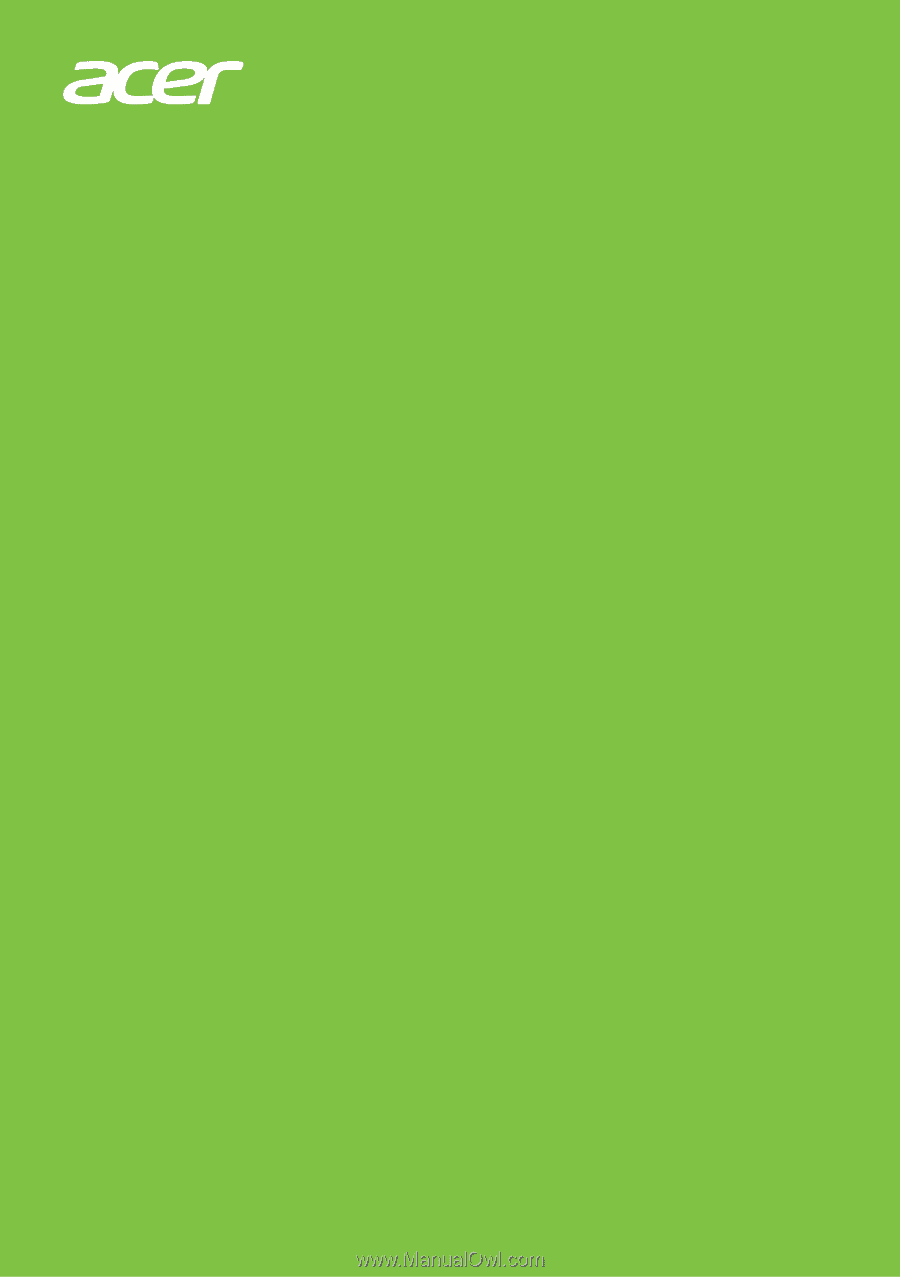
USER’S MANUAL