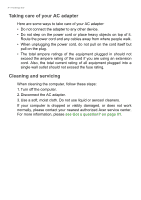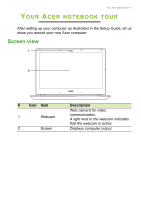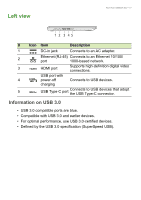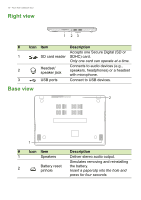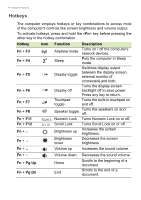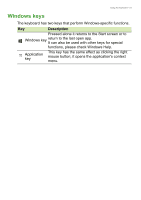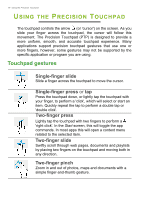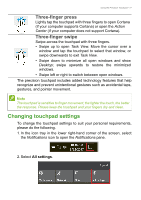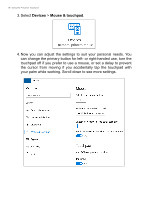Acer TravelMate P238-G2-M User Manual - Page 13
Using the keyboard, Lock keys and embedded numeric keypad, KEYBOARD
 |
View all Acer TravelMate P238-G2-M manuals
Add to My Manuals
Save this manual to your list of manuals |
Page 13 highlights
Using the keyboard - 13 USING THE KEYBOARD The keyboard has full-sized keys and an embedded numeric keypad, separate cursor, lock, Windows, function and special keys. Lock keys and embedded numeric keypad The keyboard has three lock keys which you can toggle on and off. Lock key Caps Lock Num Lock Fn + F11 Description When Caps Lock is on, all alphabetic characters typed are in uppercase. When Num Lock is on, the embedded keypad is in numeric mode. The keys function as a calculator (complete with the arithmetic operators +, -, *, and /). Use this mode when you need to do a lot of numeric data entry. A better solution would be to connect an external keypad. Scroll Lock Fn + F12 When Scroll Lock is on, the screen moves one line up or down when you press the up or down arrow keys respectively. Scroll Lock does not work with some applications. The embedded numeric keypad functions like a desktop numeric keypad. It is indicated by small characters located on the upper right corner of the keycaps. To simplify the keyboard legend, cursor-control key symbols are not printed on the keys. Desired access Num Lock on Num Lock off Number keys on Type numbers in a normal embedded keypad manner. Cursor-control keys on embedded keypad Hold Shift while using cursor-control keys. Hold Fn while using cursor-control keys. Main keyboard keys Hold Fn while typing letters on embedded keypad. Type the letters in a normal manner.