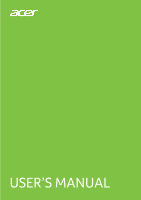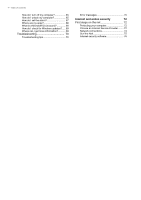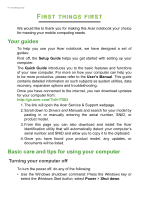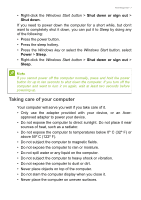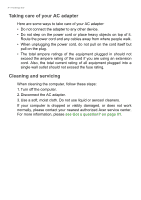Acer TravelMate P238-G2-M User Manual - Page 3
Contents, - drivers
 |
View all Acer TravelMate P238-G2-M manuals
Add to My Manuals
Save this manual to your list of manuals |
Page 3 highlights
TABLE OF CONTENTS Table of contents - 3 Register your Acer product 2 Manage your registered products 2 First things first 6 Your guides 6 Basic care and tips for using your computer 6 Turning your computer off 6 Taking care of your computer 7 Taking care of your AC adapter 8 Cleaning and servicing 8 Your Acer notebook tour 9 Screen view 9 Keyboard view 10 Left view 11 Information on USB 3.0 11 Right view 12 Base view 12 Using the keyboard 13 Lock keys and embedded numeric keypad 13 Hotkeys 14 Windows keys 15 Using the Precision Touchpad 16 Touchpad gestures 16 Changing touchpad settings 17 Recovery 19 Creating a factory default backup.......... 19 Backing up your wireless and LAN drivers 22 Restoring your computer 22 Reset this PC and keep my files 22 Reset this PC and remove everything ...... 23 Using a Bluetooth connection 26 Enabling and disabling Bluetooth .......... 26 Enable Bluetooth and add a device .......... 26 Connecting to the Internet 28 Connecting to a wireless network.......... 28 Connecting to a wireless LAN 28 Connecting with a cable 32 Built-in network feature 32 Connecting to a cellular network 32 Bluelight Shield 33 Acer ProShield 35 Overview 35 Setting up Acer ProShield 35 Personal Secure Drive 37 Credential Manager 38 Fingerprint Registration 38 Face Login Settings 39 Data Protection 40 Data Removal 41 Securing your computer 42 Using passwords 42 Entering passwords 42 BIOS utility 44 Boot sequence 44 Setting passwords 44 Power management 45 Saving power 45 Battery pack 47 Battery characteristics 47 Charging the battery 47 Optimizing battery life 48 Checking the battery level 49 Battery-low warning 49 Traveling with your computer 50 Disconnecting from the desktop 50 Moving around 50 Preparing the computer 50 What to bring to meetings 51 Taking the computer home 51 Preparing the computer 51 What to take with you 52 Special considerations 52 Setting up a home office 52 Traveling with the computer 53 Preparing the computer 53 What to take with you 53 Special considerations 53 Traveling internationally 53 Preparing the computer 54 What to bring with you 54 Special considerations 54 Universal Serial Bus (USB) 56 USB Type-C port 57 SD card reader 58 Video and audio connectors 59 Connecting a monitor 59 Headphones and microphone 59 HDMI 60 Frequently asked questions 62 Requesting service 64 Tips and hints for using Windows 10 ..... 65 How do I get to Start 65