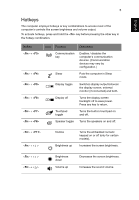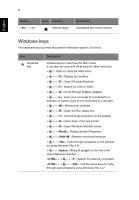Acer TravelMate P243-MG User Guide - Page 21
Touchpad, Touchpad basics (for models with separate buttons), buttons - configuration
 |
View all Acer TravelMate P243-MG manuals
Add to My Manuals
Save this manual to your list of manuals |
Page 21 highlights
English 1 Touchpad The built-in touchpad is a pointing device that senses movement on its surface. This means the cursor responds as you move your finger across the surface of the touchpad. The central location on the palmrest provides optimum comfort and support. Touchpad basics (for models with separate buttons) The following items show you how to use the touchpad with two buttons. • Move your finger across the touchpad to move the cursor. • Press the left and right buttons located beneath the touchpad to perform selection and execution functions. These two buttons are similar to the left and right buttons on a mouse. Tapping on the touchpad is the same as clicking the left button. Function Execute Select Drag Left button Quickly click twice. Right button Click once. Click and hold, then use finger on the touchpad to drag the cursor. Access context menu Click once. Main touchpad Tap twice (at the same speed as double-clicking a mouse button). Tap once. Tap twice (at the same speed as double-clicking a mouse button); rest your finger on the touchpad on the second tap and drag the cursor. Note: Illustrations for reference only. The exact configuration of your PC depends on the model purchased.