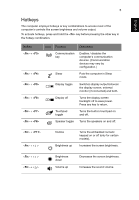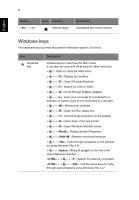Acer TravelMate P243-MG User Guide - Page 22
Touchpad basics (for models with integrated buttons
 |
View all Acer TravelMate P243-MG manuals
Add to My Manuals
Save this manual to your list of manuals |
Page 22 highlights
English 2 Note: When using the touchpad, keep it - and your fingers - dry and clean. The touchpad is sensitive to finger movement; hence, the lighter the touch, the better the response. Tapping harder will not increase the touchpad's responsiveness. Note: By default, vertical and horizontal scrolling is enabled on your touchpad. It can be disabled under Mouse settings in Windows Control Panel. Touchpad basics (for models with integrated buttons) The following items show you how to use the touchpad. • Move your finger across the touchpad to move the cursor. • Press the touchpad down, or tap, to perform a click, which will select or start an item. • Place your finger in the bottom right corner of the touchpad and press to perform a right click. The bottom left and bottom right corners of the touchpad are similar to the left and right buttons on a mouse. Function Open Select Bottom left corner Quickly press twice Press once Bottom right corner Main touchpad Press or tap twice (at the same speed as doubleclicking a mouse button) Press or tap once