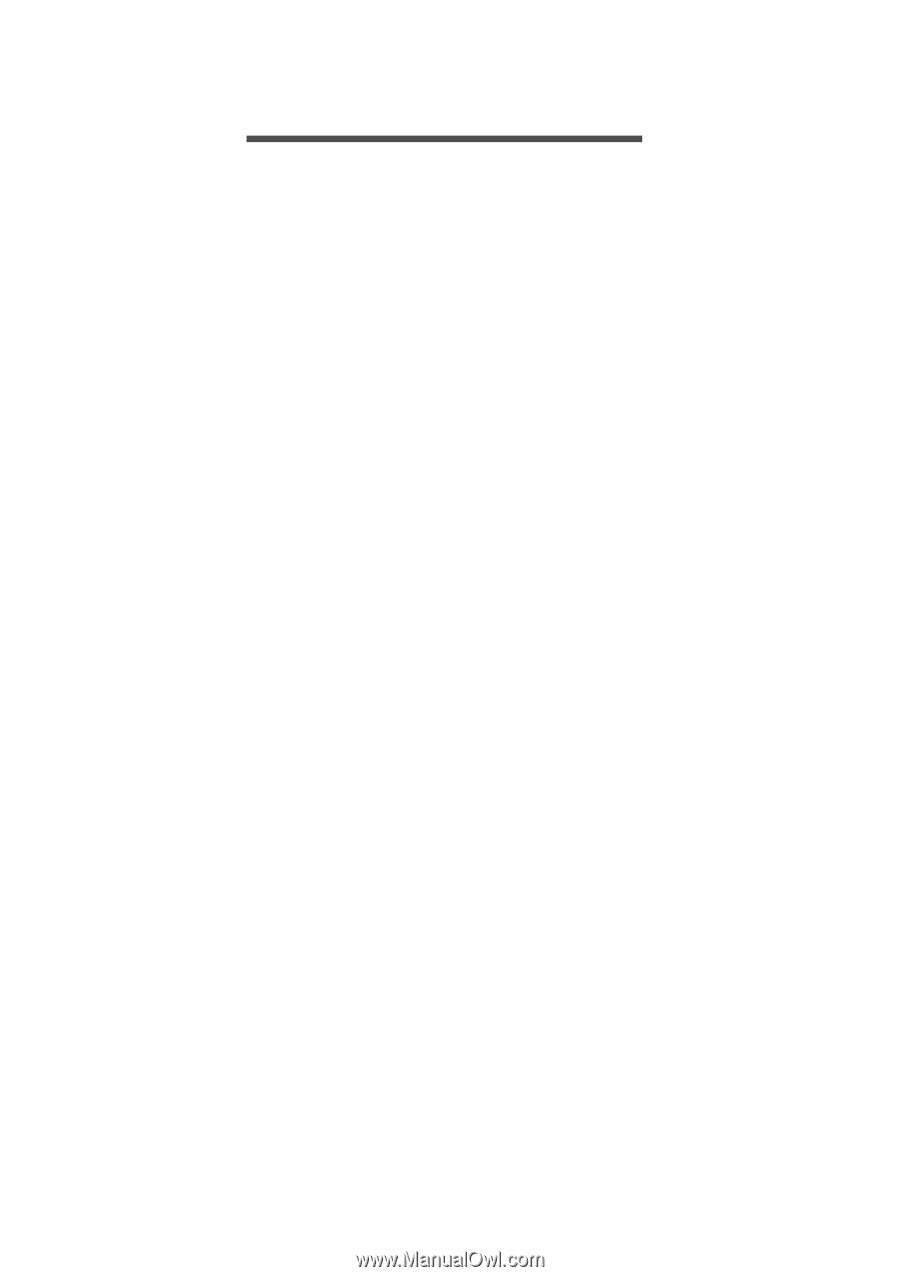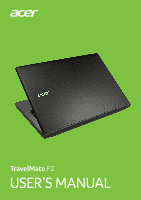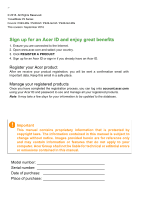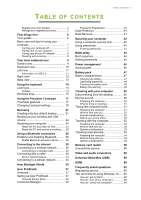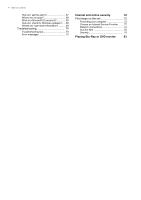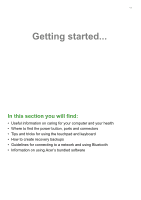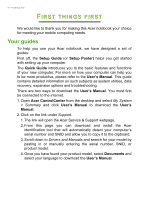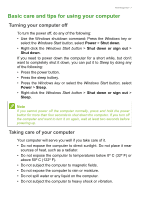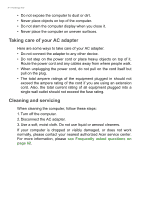Acer TravelMate TX40-G2 User Manual W10 - Page 3
Contents,
 |
View all Acer TravelMate TX40-G2 manuals
Add to My Manuals
Save this manual to your list of manuals |
Page 3 highlights
TABLE OF CONTENTS Table of contents - 3 Register your Acer product 2 Manage your registered products 2 First things first 6 Your guides 6 Basic care and tips for using your computer 7 Turning your computer off 7 Taking care of your computer 7 Taking care of your AC adapter 8 Cleaning and servicing 8 Your Acer notebook tour 9 Screen view 9 Keyboard view 10 Left view 11 Information on USB 3.0 11 Right view 12 Base view 13 Using the keyboard 14 Lock keys 14 Hotkeys 14 Windows keys 15 Using the Precision Touchpad 17 Touchpad gestures 17 Changing touchpad settings 18 Recovery 21 Creating a factory default backup.......... 21 Backing up your wireless and LAN drivers 24 Restoring your computer 24 Reset this PC and keep my files 24 Reset this PC and remove everything ...... 25 Using a Bluetooth connection 28 Enabling and disabling Bluetooth .......... 28 Enable Bluetooth and add a device .......... 28 Connecting to the Internet 30 Connecting to a wireless network.......... 30 Connecting to a wireless LAN 30 Connecting with a cable 34 Built-in network feature 34 Connecting to a cellular network 34 Acer Bluelight Shield 35 Acer ProShield 37 Overview 37 Setting up Acer ProShield 37 Personal Secure Drive 39 Credential Manager 40 Fingerprint Registration 40 Data Protection 41 Data Removal 41 Securing your computer 42 Using a computer security lock 42 Using passwords 42 Entering passwords 43 BIOS utility 44 Boot sequence 44 Setting passwords 44 Power management 45 Saving power 45 Battery pack 47 Battery characteristics 47 Charging the battery 47 Optimizing battery life 48 Checking the battery level 49 Battery-low warning 49 Traveling with your computer 50 Disconnecting from the desktop 50 Moving around 50 Preparing the computer 50 What to bring to meetings 51 Taking the computer home 51 Preparing the computer 51 What to take with you 52 Special considerations 52 Setting up a home office 52 Traveling with the computer 53 Preparing the computer 53 What to take with you 53 Special considerations 53 Traveling internationally 53 Preparing the computer 54 What to bring with you 54 Special considerations 54 Memory card reader 56 Connectivity options 56 Video and audio connectors 58 Universal Serial Bus (USB) 59 HDMI 60 Frequently asked questions 62 Requesting service 64 Tips and hints for using Windows 10 ..... 65 How do I get to Start 65 How do I turn off my computer 65 How do I unlock my computer 65