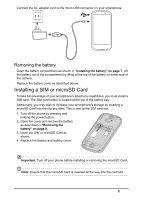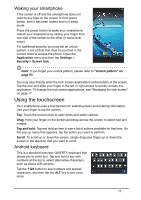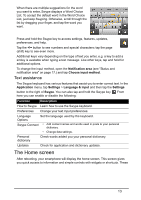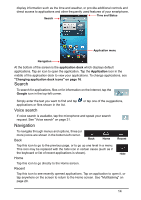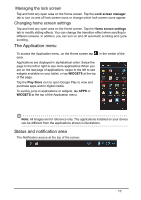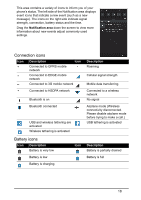Acer V360 User Guide - Page 13
The Home screen, Text assistance - update
 |
View all Acer V360 manuals
Add to My Manuals
Save this manual to your list of manuals |
Page 13 highlights
When there are multiple suggestions for the word you want to enter, Swype displays a Word Choice List. To accept the default word in the Word Choice List, just keep Swyping. Otherwise, scroll through the list by dragging your finger, and tap the word you want. Press and hold the Swype key to access settings, features, updates, preferences, and help. Tap the +!= button to see numbers and special characters; tap the page (shift) key to see even more. Additional keys vary depending on the type of text you enter, e.g. a key to add a smiley is available when typing a text message. Like other keys, tap and hold for additional options. To change the input method, open the Notification area (see "Status and notification area" on page 17.) and tap Choose input method. Text assistance The Swype keyboard has various features that assist you to enter correct text. In the Application menu, tap Settings > Language & input and then tap the Settings button to the right of Swype. You can also tap and hold the Swype key . From here you can enable or disable the following: Function Description How to Swype Learn how to use the Swype keyboard. Preferences Change your text input preferences. Language Options Set the language used by the keyboard. Swype Connect • Add contact names and words used in posts to your personal dictionary. • Change data settings. Personal dictionary Check words added you your personal dictionary. Updates Check for application and dictionary updates. The Home screen After rebooting, your smartphone will display the home screen. This screen gives you quick access to information and simple controls with widgets or shortcuts. These 13