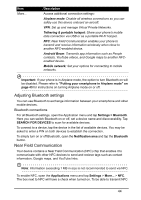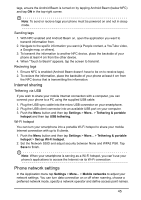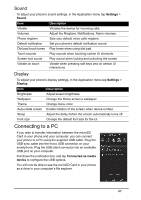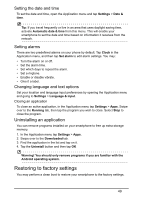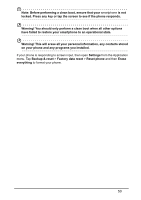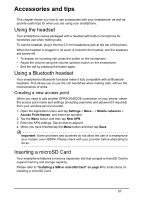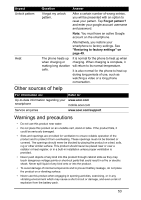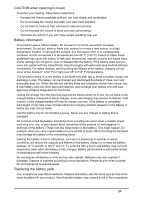Acer V360 User Guide - Page 49
Uninstalling an application, Restoring to factory settings
 |
View all Acer V360 manuals
Add to My Manuals
Save this manual to your list of manuals |
Page 49 highlights
Setting the date and time To set the date and time, open the Application menu and tap Settings > Date & time. Tip: If you travel frequently or live in an area that uses daylight saving time, activate Automatic date & time from this menu. This will enable your smartphone to set the date and time based on information it receives from the network. Setting alarms There are two predefined alarms on your phone by default. Tap Clock in the Application menu, and then tap Set alarm to edit alarm settings. You may: • Turn the alarm on or off. • Set the alarm time. • Set which days to repeat the alarm. • Set a ringtone. • Enable or disable vibrate. • Give it a label. Changing language and text options Set your location and language input preferences by opening the Application menu and going to Settings > Language & input. Closing an application To close an active application, in the Application menu tap Settings > Apps. Swipe over to the Running tab, then tap the program you wish to close. Select Stop to close the program. Uninstalling an application You can remove programs installed on your smartphone to free up extra storage memory. 1. In the Application menu tap Settings > Apps. 2. Swipe over to the Downloaded tab. 3. Find the application in the list and tap on it. 4. Tap the Uninstall button and then tap OK Warning! You should only remove programs if you are familiar with the Android operating system. Restoring to factory settings You may perform a clean boot to restore your smartphone to the factory settings. 49