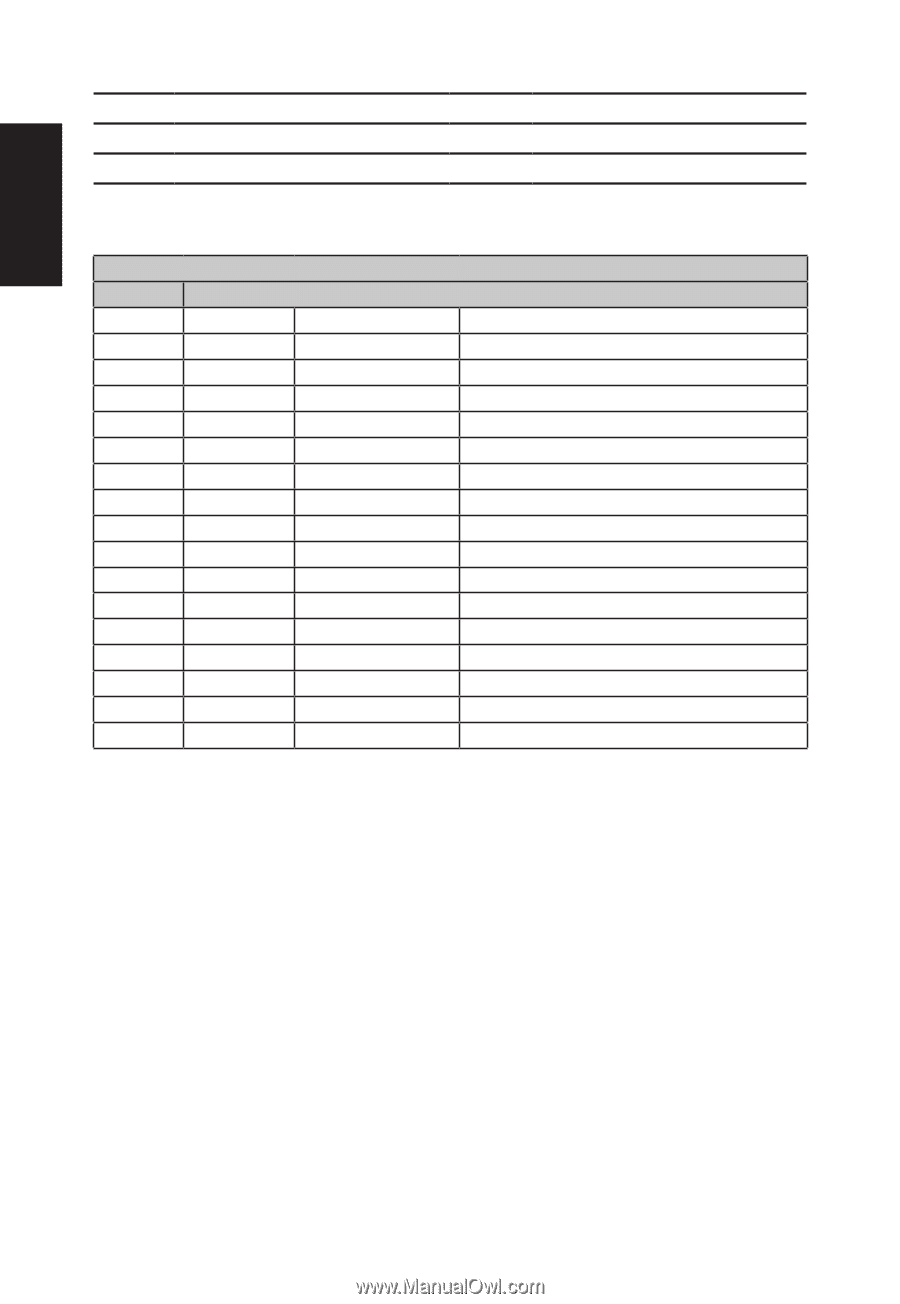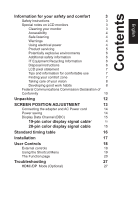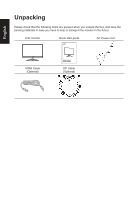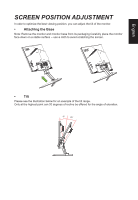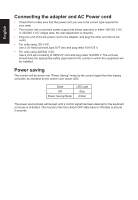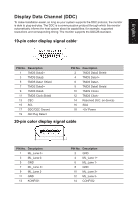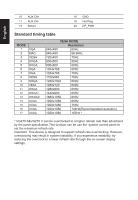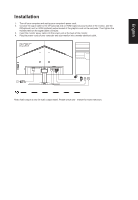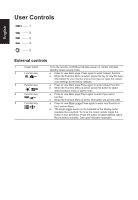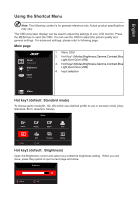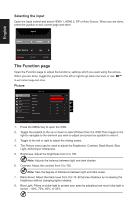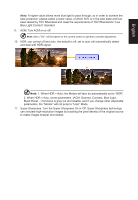Acer VG270S User Manual - Page 16
Standard timing table, Resolution - vg270 settings
 |
View all Acer VG270S manuals
Add to My Manuals
Save this manual to your list of manuals |
Page 16 highlights
15 AUX CH+ 17 AUX CH19 Return 16 GND 18 Hot Plug 20 DP_PWR English Standard timing table MODE 1 2 3 4 5 6 7 8 9 10 11 12 13 14 15 16 17 VGA MAC VESA SVGA SVGA XGA XGA VESA SXGA VESA WXGA WXGA+ WSXGA+ UXGA UXGA UXGA UXGA VESA MODE Resolution 640x480 60Hz 640x480 66.66Hz 720x400 70Hz 800x600 56Hz 800x600 60Hz 1024x768 60Hz 1024x768 70Hz 1152x864 75Hz 1280x1024 60Hz 1280x720 60Hz 1280x800 60Hz 1440x900 60Hz 1680x1050 60Hz 1920x1080 60Hz 1920x1080 75Hz 1920x1080 144Hz(Recommended resolution) 1920x1080 165Hz * * VG270 S&VG270 V can be overclocked to a higher refresh rate than advertised by the panel specification.This function can be use the system control panel to set the maximum refresh rate. Important: This device is designed to support refresh rate overclocking. However, overclocking may result in system instability. If you experience instability, try reducing the overclock to a lower refresh rate through the on-screen display settings.