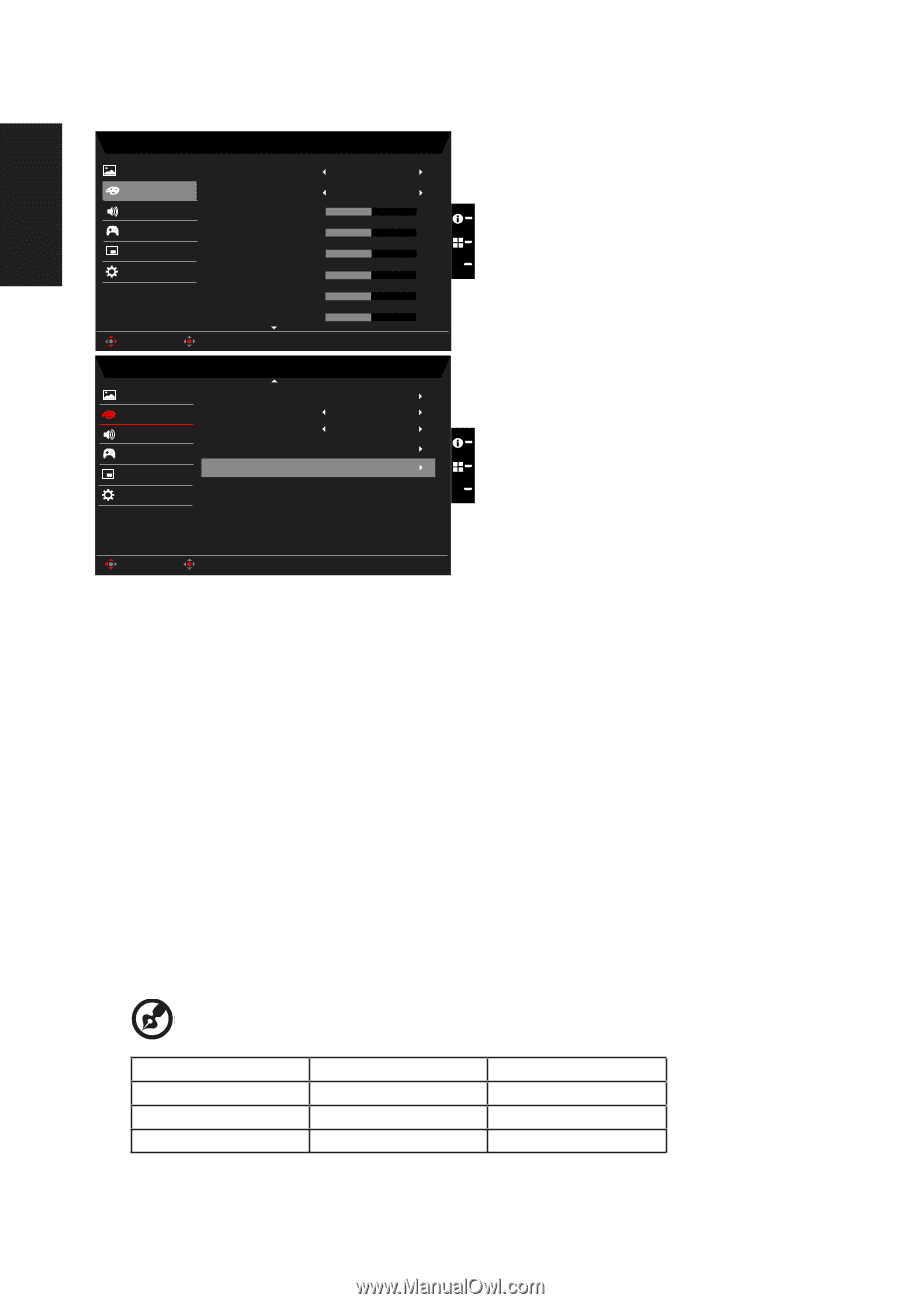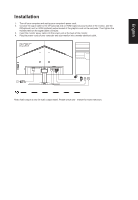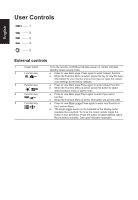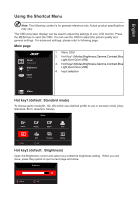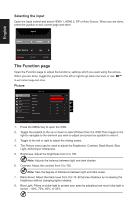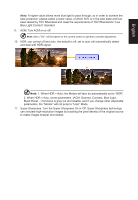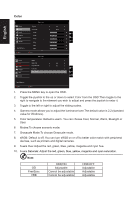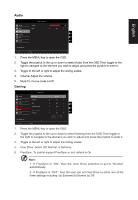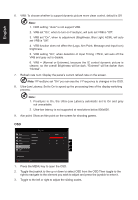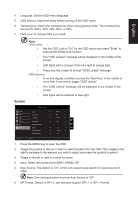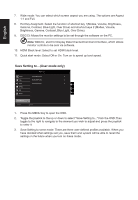Acer VG270S User Manual - Page 22
Color temperature: Default is warm. You can choose Cool, Normal, Warm, Bluelight or
 |
View all Acer VG270S manuals
Add to My Manuals
Save this manual to your list of manuals |
Page 22 highlights
English Color Picture Color Audio Gaming OSD System Save Settings to... Move Picture Color Audio Gaming OSD System Mode - User Gamma Color Temp. R Gain G Gain B Gain R Bias G Bias B Bias Enter Mode - User Modes sRGB Mode Grayscale Mode 6-axis Hue 6-axis Saturate 2.2 Warm 50 50 50 X 50 50 50 Off Off X Save Settings to... Move Enter 1. Press the MENU key to open the OSD. 2. Toggle the joystick to the up or down to select Color from the OSD.Then toggle to the right to navigate to the element you wish to adjust and press the joystick to enter it. 3. Toggle to the left or right to adjust the sliding scales. 4. Gamma mode allows you to adjust the luminance tone.The default value is 2.2 (standard value for Windows). 5. Color temperature: Default is warm. You can choose Cool, Normal, Warm, Bluelight or User. 6. Modes:To choose scenario mode. 7. Grayscale Mode:To choose Grayscale mode. 8. sRGB: Default is off. You can turn sRGB on or off to better color match with peripheral devices, such as printers and digital cameras. 9. 6-axis Hue: Adjust the red, green, blue, yellow, magenta and cyan hue. 10. 6-axis Saturate: Adjust the red, green, blue, yellow, magenta and cyan saturation Note: OD FreeSync VRB HDR/ON Adjustable Cannot be adjustable Cannot be adjustable HDR/OFF Adjustable Adjustable Adjustable