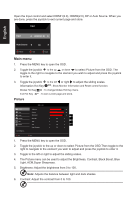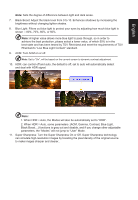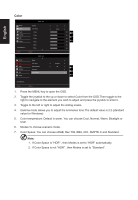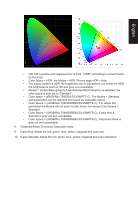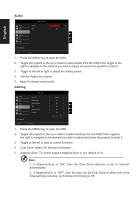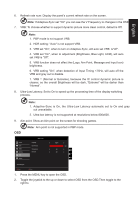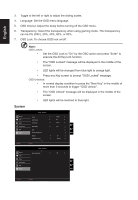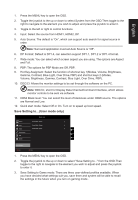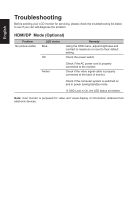Acer VG272UP User Manual - Page 27
VRB function does not affect the Logo, Aim Point, Message and Input Icon, out unavailable.
 |
View all Acer VG272UP manuals
Add to My Manuals
Save this manual to your list of manuals |
Page 27 highlights
English 6. Refresh rate num: Display the panel's current refresh rate on the screen Note: If Adaptive-Sync set "On" you can see the V Frequency to changes in the OSD. 7. VRB: To choose whether to support dynamic picture more clean control, default is Off Note: 1. PBP mode is not support VRB. 2. HDR setting: "Auto" is not support VRB. 3. VRB set "On", when to turn on Adaptive-Sync, will auto set VRB is"off". 4. VRB set "On", when to adjustment (Brightness, Blue Light, ACM), will auto set VRB is "Off". 5. VRB function does not affect the (Logo, Aim Point, Message and Input Icon) brightness. 6. VRB setting "On", when detection of Input Timing
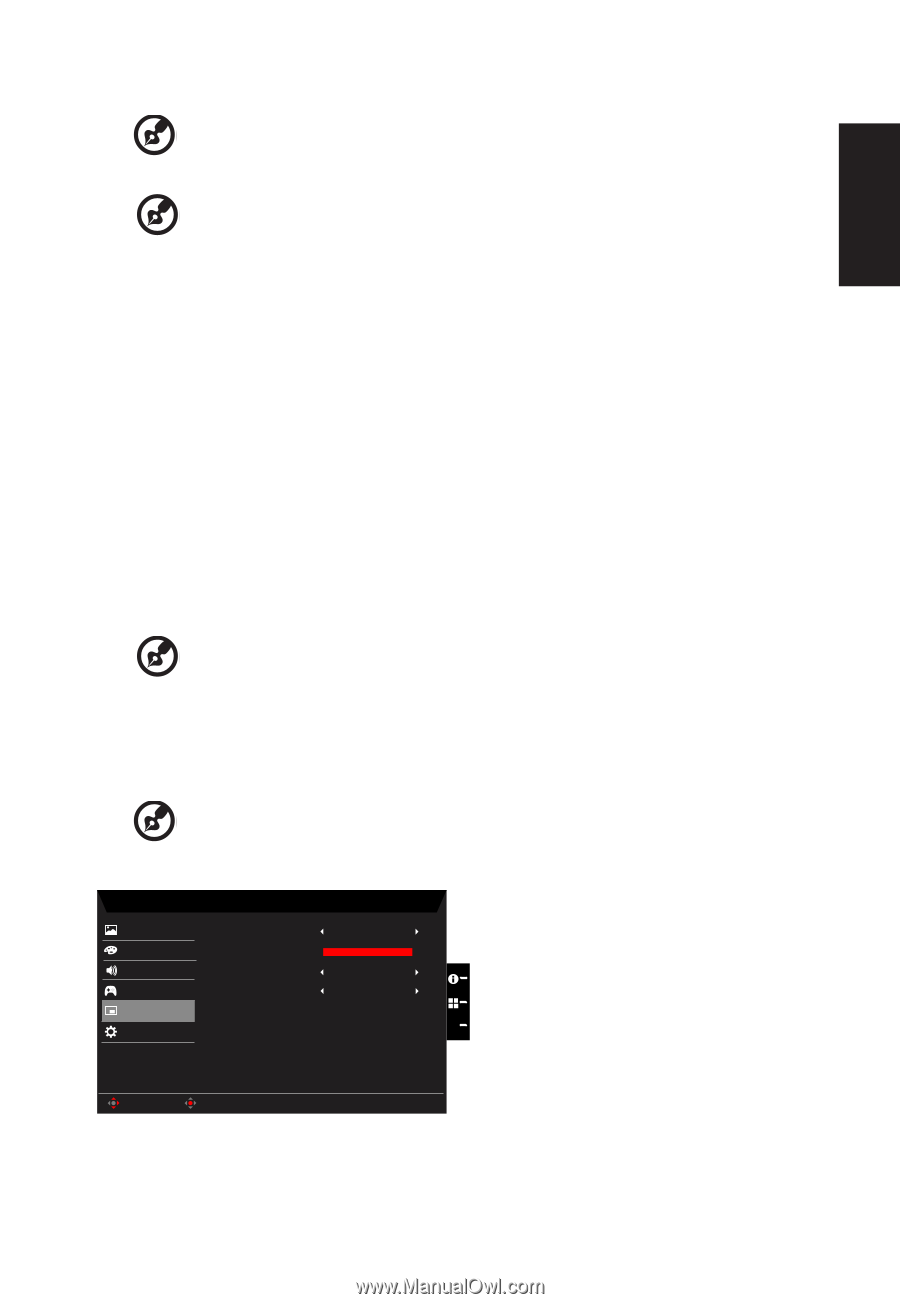
English
6.
Refresh rate num: Display the panel’s current refresh rate on the screen.
-----------------------------------------------------------------------------------------------------------
Note:
If Adaptive-Sync set "On" you can see the V Frequency to changes in the OSD.
7.
VRB: To choose whether to support dynamic picture more clean control, default is Off.
---------------------------------------------------------------------------------------------------------
Note:
1.
PBP mode is not support VRB.
2.
HDR setting: "Auto" is not support VRB.
3.
VRB set "On", when to turn on Adaptive-Sync, will auto set VRB
is"off".
4.
VRB set "On", when to adjustment (Brightness, Blue Light, ACM), will auto
set VRB is "Off".
5. VRB function does not affect the (Logo, Aim Point, Message and Input Icon)
brightness.
6.
VRB setting "On", when detection of Input Timing <75Hz, will auto off the
VRB and gray out to disable.
7. VRB = (Normal or Extreme), because the IC control dynamic picture is
cleaner, so the overall Brightness will be dark, "Extreme" will be darker than
“Normal”.
8.
Ultra-Low Latency: Set to On to speed up the processing time of the display switching
process.
---------------------------------------------------------------------------------------------------------
Note:
1. Adaptive-Sync is On, the Ultra-Low Latency automatic set to On and gray
out unavailable.
2. Ultra-low latency is not supported at resolutions below 800x600.
9.
Aim point: Show an Aim point on the screen for shooting games.
-----------------------------------------------------------------------------------------------------------
Note:
Aim point is not supported in PBP mode.
OSD
Mode - User
120
English
OSD Timeout
Picture
Color
Language
Off
Transparency
Enter
Move
Off
OSD Lock
OSD
System
Save Se±ngs to...
Audio
Gaming
X
1.
Press the MENU key to open the OSD.
2.
Toggle the joystick to the up or down to select OSD from the OSD.Then toggle to the
right to