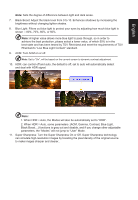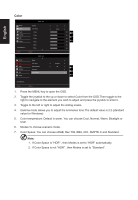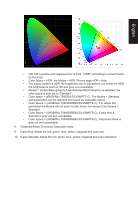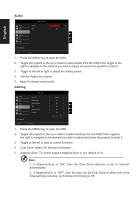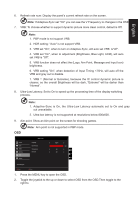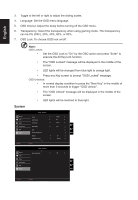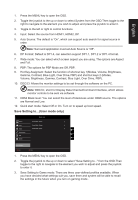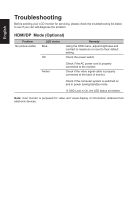Acer VG272UP User Manual - Page 28
The OSD Locked message will be displayed in the middle of
 |
View all Acer VG272UP manuals
Add to My Manuals
Save this manual to your list of manuals |
Page 28 highlights
English 3. Toggle to the left or right to adjust the sliding scales. 4. Language: Set the OSD menu language. 5. OSD timeout: Adjust the delay before turning off the OSD menu. 6. Transparency: Select the transparency when using gaming mode. The transparency can be 0% (OFF), 20%, 40%, 60%, or 80%. 7. OSD Lock: To choose OSD lock on/off Note: OSD Locked: • Set the OSD Lock to "On" by the OSD option and press "Enter" to execute the All Key lock function. • The "OSD Locked" message will be displayed in the middle of the screen. • LED lights will be changed from blue light to orange light. • Press any Key screen to prompt "OSD Locked" message. OSD Unlocked: • In normal display condition to press the "Navi Key" in the middle of more than 3 seconds to trigger "OSD Unlock". • The "OSD Unlock" message will be displayed in the middle of the screen. • LED lights will be restored to blue light. System Picture Color Audio Performance OSD System Mode - Standard Input Auto Source DP Format Wide Mode PBP Hot Key Assignment DDC/CI HDMI Black Level HDMI1 On DP1.2 Full X On Normal Move Enter Quick Start Mode Mode - Standard Picture Color Audio Performance OSD System Quick Start Mode Off X Move Enter Quick Start Mode