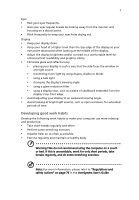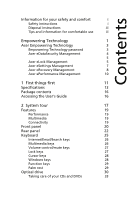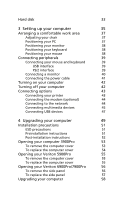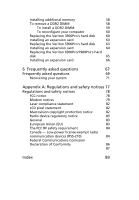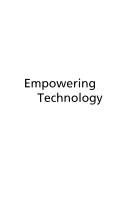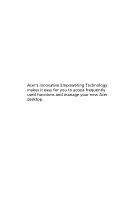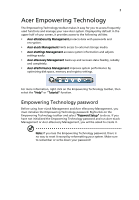Acer VM410-UD4200P User Manual - Page 10
Setting up your computer, Upgrading your computer, Opening your Veriton 6900Pro/7900Pro
 |
View all Acer VM410-UD4200P manuals
Add to My Manuals
Save this manual to your list of manuals |
Page 10 highlights
Hard disk 33 3 Setting up your computer 35 Arranging a comfortable work area 37 Adjusting your chair 37 Positioning your PC 37 Positioning your monitor 38 Positioning your keyboard 38 Positioning your mouse 38 Connecting peripherals 39 Connecting your mouse and keyboard 39 USB interface 39 PS/2 interface 39 Connecting a monitor 40 Connecting the power cable 41 Turning on your computer 42 Turning off your computer 42 Connecting options 43 Connecting your printer 43 Connecting the modem (optional) 44 Connecting to the network 44 Connecting multimedia devices 45 Connecting USB devices 47 4 Upgrading your computer 49 Installation precautions 51 ESD precautions 51 Preinstallation instructions 51 Post-installation instructions 52 Opening your computer 3900Pro 53 To remove the computer cover 53 To replace the computer cover 54 Opening your Veriton 5900Pro 55 To remove the computer cover 55 To replace the computer cover 55 Opening your Veriton 6900Pro/7900Pro 56 To remove the side panel 56 To replace the side panel 57 Upgrading your computer 58