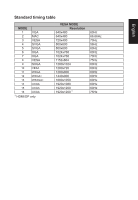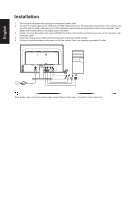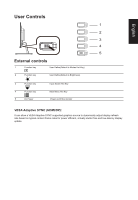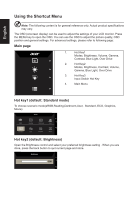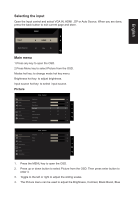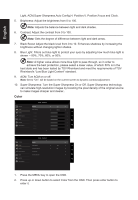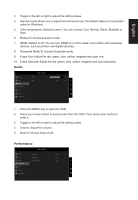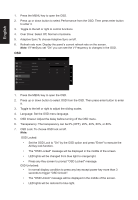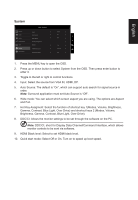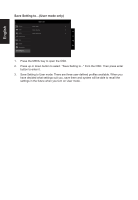Acer VW257 User Manual - Page 22
Light, ACM,Super Sharpness,Auto Config,H. Position,V. Position,Focus and Clock.
 |
View all Acer VW257 manuals
Add to My Manuals
Save this manual to your list of manuals |
Page 22 highlights
English Light, ACM,Super Sharpness,Auto Config,H. Position,V. Position,Focus and Clock. 5. Brightness: Adjust the brightness from 0 to 100 Note: Adjusts the balance between light and dark shades. 6. Contrast: Adjust the contrast from 0 to 100 Note: Sets the degree of difference between light and dark areas. 7. Black Boost: Adjust the black level from 0 to 10. Enhances shadows by increasing the brightness without changing lighter shades. 8. Blue Light: Filters out blue light to protect your eyes by adjusting how much blue light is shown -- 80%, 70%, 60%, or 50 Note: A higher value allows more blue light to pass through, so in order to achieve the best protection, please select a lower value, of which 50% is in the best state and has been tested by TÜV Rheinland and meet the requirements of TÜV Rheinland's "Low Blue Light Content" standard. 9. ACM: Turn ACM on or off. Note: Set to "On", will be based on the current screen to dynamic contrast adjustment. 10. Super Sharpness: Turn the Super Sharpness On or Off. Super Sharpness technology can simulate high-resolution images by boosting the pixel density of the original source to make images sharper and clearer.. Color Picture Color Audio Performance OSD System Information Mode - Stamdard Gamma Color Temp. R Gain G Gain B Gain R Bias G Bias B Bias 2.2 Warm 50 50 50 50 50 50 Mode - Stamdard Picture Modes Color sRGB Mode Off Audio Grayscale Mode Off Performance 6-axis Hue OSD 6-axis Saturate System Information 1. Press the MENU key to open the OSD. 2. Press up or down button to select Color from the OSD. Then press enter button to enter it.