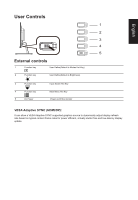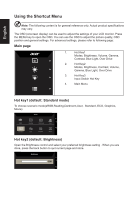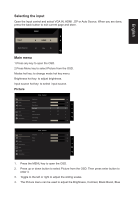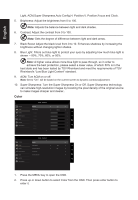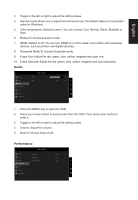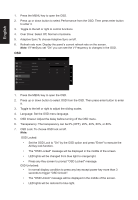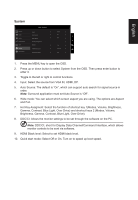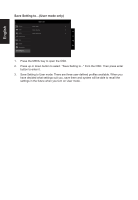Acer VW257 User Manual - Page 24
Adaptive Sync:To choose Adaptive Sync on/off.
 |
View all Acer VW257 manuals
Add to My Manuals
Save this manual to your list of manuals |
Page 24 highlights
English 1. Press the MENU key to open the OSD. 2. Press up or down button to select Performance from the OSD. Then press enter button to enter it. 3. Toggle to the left or right to control functions. 4. Over Drive: Select Off, Normal or Extreme. 5. Adaptive Sync:To choose Adaptive Sync on/off. 6. Refresh rate num: Display the panel's current refresh rate on the screen. Note: If FreeSync set "On" you can see the V Frequency to changes in the OSD. OSD Picture Color Audio Performance OSD System Information Mode - Standard Language OSD Timeout Transparency OSD Lock English 10 Off Off 1. Press the MENU key to open the OSD. 2. Press up or down button to select OSD from the OSD. Then press enter button to enter it. 3. Toggle to the left or right to adjust the sliding scales. 4. Language: Set the OSD menu language. 5. OSD timeout: Adjust the delay before turning off the OSD menu. 6. Transparency: The transparency can be 0% (OFF), 20%, 40%, 60%, or 80%. 7. OSD Lock: To choose OSD lock on/off. Note: OSD Locked: • Set the OSD Lock to "On" by the OSD option and press "Enter" to execute the All Key lock function. • The "OSD Locked" message will be displayed in the middle of the screen. • LED lights will be changed from blue light to orange light. • Press any Key screen to prompt "OSD Locked" message. OSD Unlocked: • In normal display condition to press any key except power key more than 3 seconds to trigger "OSD Unlock". • The "OSD Unlock" message will be displayed in the middle of the screen. • LED lights will be restored to blue light.