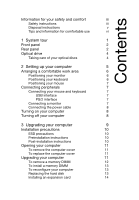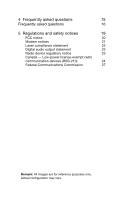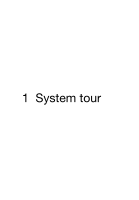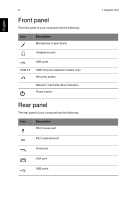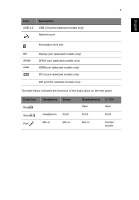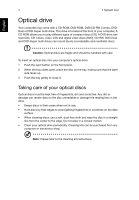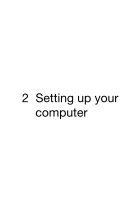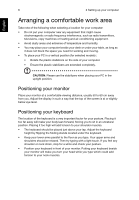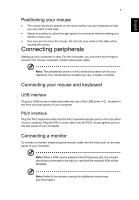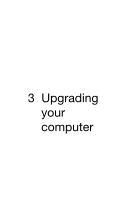Acer Veriton B830 Generic User Guide - Page 14
Optical drive, Taking care of your optical discs
 |
View all Acer Veriton B830 manuals
Add to My Manuals
Save this manual to your list of manuals |
Page 14 highlights
English 4 1 System tour Optical drive Your computer may come with a CD-ROM, DVD-ROM, DVD/CD-RW Combo, DVDDual or DVD-Super multi drive. This drive is located at the front of your computer. A CD-ROM allows you to play different types of compact discs (CD). A DVD drive can read CDs, CD-I discs, video-CDs and digital video discs (DVD). CD-RW, DVD-Dual and DVD-Super multi drives can record (burn) recordadable and rewritable discs. Caution: Optical discs are fragile and should be handled with care. To insert an optical disc into your computer's optical drive: 1 Push the eject button on the front panel. 2 When the tray slides open, place the disc on the tray, maling sure that the label side faces up. 3 Push the tray gently to close it. Taking care of your optical discs Optical discs must be kept free of fingerprints, dirt and scratches. Any dirt or damage can render data on the disc unreadable or damage the reading lens in the drive. • Keeps discs in their cases when not in use. • Hold discs by their edges to avoid getting fingerprints or scratches on the data surface. • When cleaning discs, use a soft, dust-free cloth and wipe the disc in a straight line from the center to the edge. Do not wipe in a circular motion. • Clean your optical drive periodically. Cleaning kits can be purchased from any computer or electronics shop. Note: Please refer to the cleaning kit instructions.