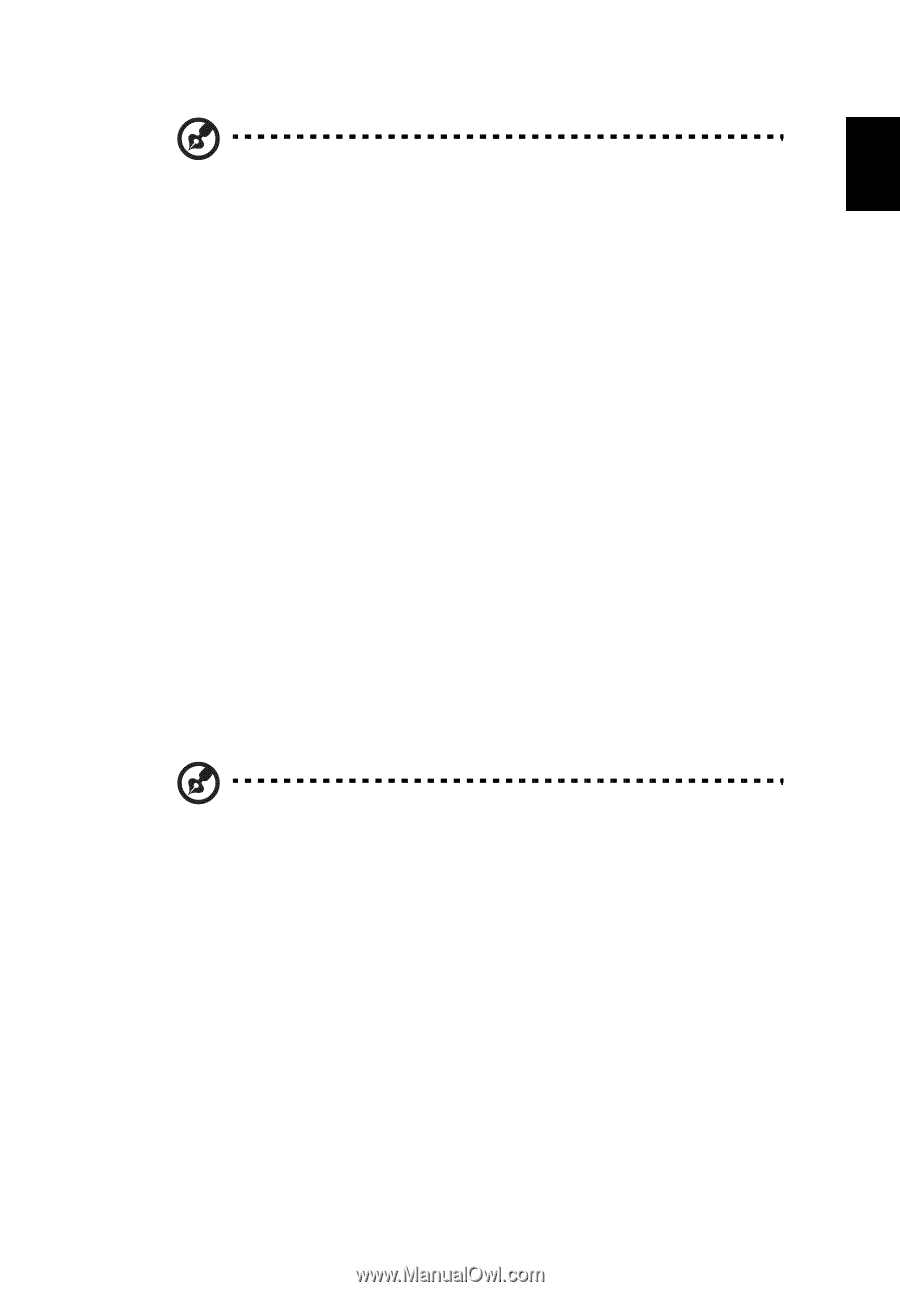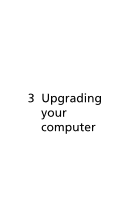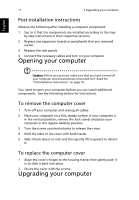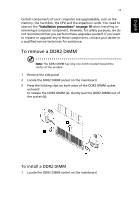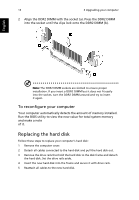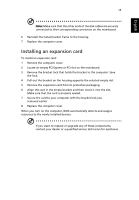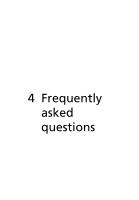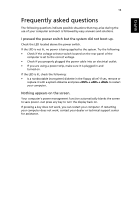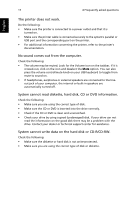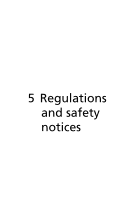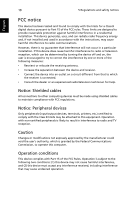Acer Veriton M661 Veriton M661/T661/S661 Series User's Guide - EN - Page 23
Installing an expansion card
 |
View all Acer Veriton M661 manuals
Add to My Manuals
Save this manual to your list of manuals |
Page 23 highlights
English 14 Note: Make sure that the other ends of the disk cables are securely connected to their corresponding connectors on the mainboard. 6 Reinstall the metal bracket frame to the housing. 7 Replace the computer cover. Installing an expansion card To install an expansion card: 1 Remove the computer cover. 2 Locate an empty PCI Express or PCI slot on the mainboard. 3 Remove the bracket lock that holds the bracket to the computer. Save the lock. 4 Pull out the bracket on the housing opposite the selected empty slot. 5 Remove the expansion card from its protective packaging. 6 Align the card in the empty bracket and then insert it into the slot. Make sure that the card is properly seated. 7 Secure the card to your computer with the bracket lock you removed earlier. 8 Replace the computer cover. When you turn on the computer, BIOS automatically detects and assigns resources to the newly installed devices. If you want to replace or upgrade any of these components, contact your dealer or a qualified service technician for assistance.