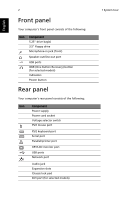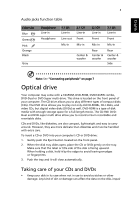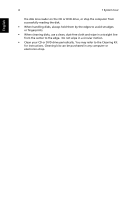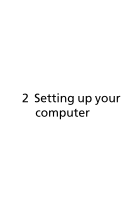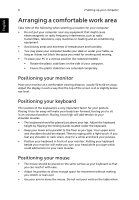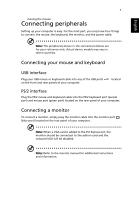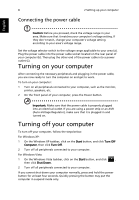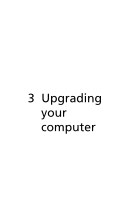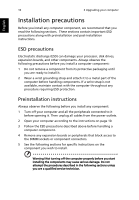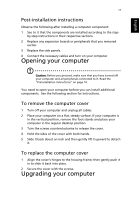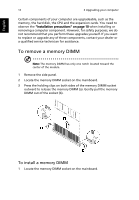Acer Veriton X490 User Guide - Page 17
Connecting peripherals, Connecting your mouse and keyboard, Connecting a monitor
 |
View all Acer Veriton X490 manuals
Add to My Manuals
Save this manual to your list of manuals |
Page 17 highlights
English 7 moving the mouse. Connecting peripherals Setting up your computer is easy. For the most part, you only have four things to connect: the mouse, the keyboard, the monitor, and the power cable. Note: The peripherals shown in the connections below are for your reference only. Actual device models may vary in select countries. Connecting your mouse and keyboard USB interface Plug your USB mouse or keyboard cable into any of the USB ports on the front and rear panels of your computer. located PS/2 interface Plug the PS/2 mouse and keyboard cable into the PS/2 keyboard port (purple port) and mouse port (green port) located on the rear panel of your computer. Connecting a monitor To connect a monitor, simply plug the monitor cable into the monitor port (blue port) located on the rear panel of your computer . Note: When a VGA card is added to the PCI Express slot, the monitor should be connected to the add-on card and the onboard VGA will be disabled. Note: Refer to the monitor manual for additional instructions and information.