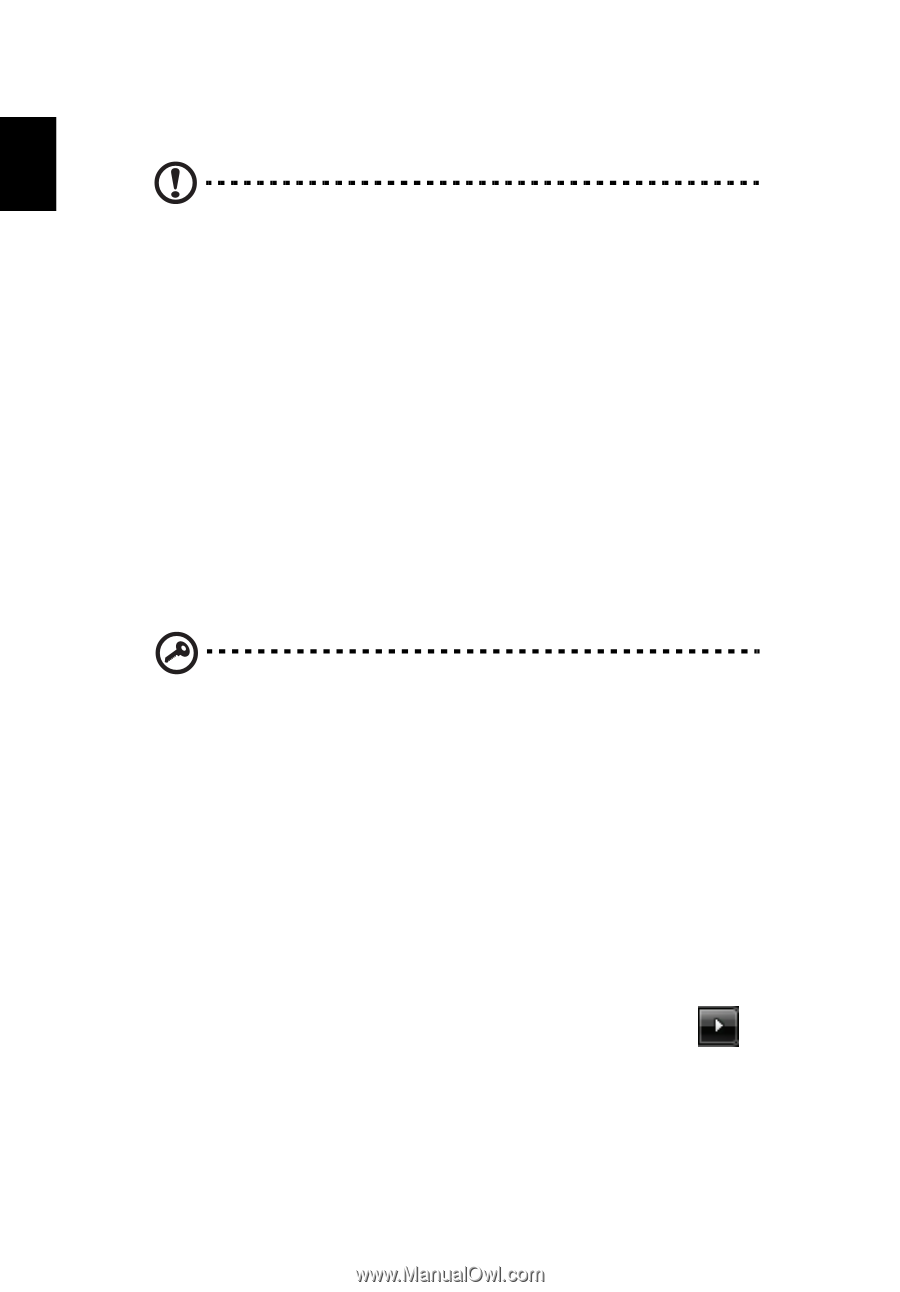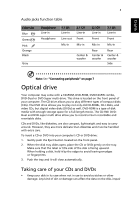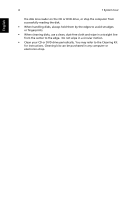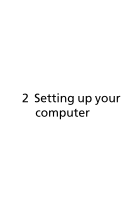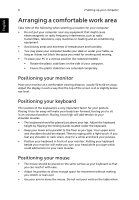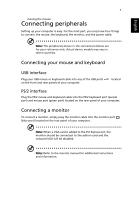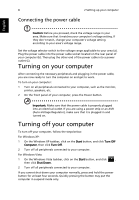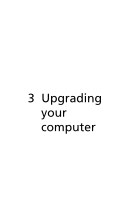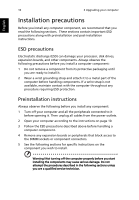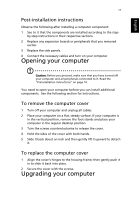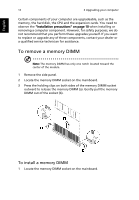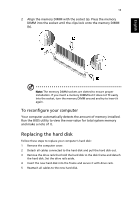Acer Veriton X490 User Guide - Page 18
Connecting the power cable, Turning on your computer
 |
View all Acer Veriton X490 manuals
Add to My Manuals
Save this manual to your list of manuals |
Page 18 highlights
8 2 Setting up your computer Connecting the power cable English Caution: Before you proceed, check the voltage range in your area. Make sure that it matches your computer's voltage setting. If they don't match, change your computer's voltage setting according to your area's voltage range. Set the voltage selector switch to the voltage range applicable to your area (a). Plug the power cable into the power cable socket located on the rear panel of your computer (b). Then plug the other end of the power cable into a power outlet (c). Turning on your computer After connecting the necessary peripherals and plugging in the power cable, you are now ready to turn the computer on and get to work. To turn on your computer: 1 Turn on all peripherals connected to your computer, such as the monitor, printer, speakers, etc. 2 On the front panel of your computer, press the Power button. Important: Make sure that the power cable is properly plugged into an electrical outlet. If you are using a power strip or an AVR (Auto-Voltage Regulator), make sure that it is plugged in and turned on. Turning off your computer To turn off your computer, follow the steps below. For Windows XP: 1 On the Windows XP taskbar, click on the Start button, and click Turn Off Computer, then click Turn Off. 2 Turn off all peripherals connected to your computer. For Windows Vista: 1 On the Windows Vista taskbar, click on the Start button, and click , then click Shut Down. 2 Turn off all peripherals connected to your computer. If you cannot shut down your computer normally, press and hold the power button for at least four seconds. Quickly pressing the button may put the computer in suspend mode only.