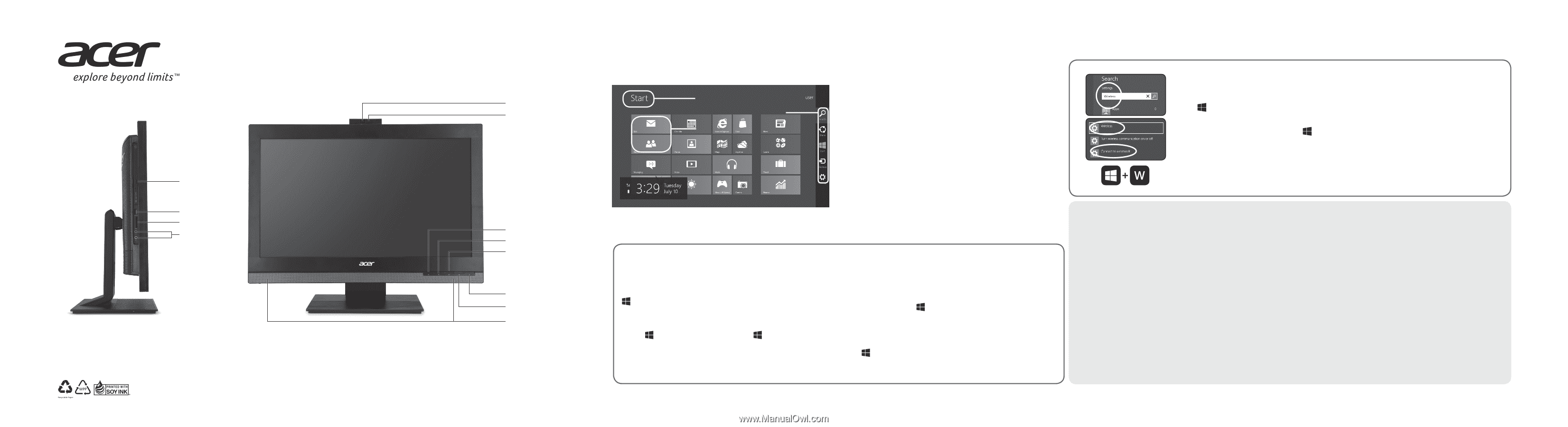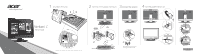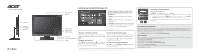Acer Veriton Z4810G Setup Guide for Windows 8.1 - Page 2
Getting started with Windows 8.1 - drivers
 |
View all Acer Veriton Z4810G manuals
Add to My Manuals
Save this manual to your list of manuals |
Page 2 highlights
Optical drive USB 3.0 port * SD card reader * Audio jacks Getting started with Windows 8.1 Rotating webcam Microphone 1 2 There are three concepts you might want 3 to keep in mind as you get used to using Windows 8.1 1. Start: You can launch apps from the Start screen. 2. Tiles: Live tiles are similar to thumbnails of the apps. 3. Charms: Charms allow you to perform useful functions, such as sharin g content, turning off your PC or changing settings. Network indicator Storage indicator Brightness button Power button On-screen display (OSD) button Speakers Layout and devices may vary. How do I access the charms? How do I jump between apps? Move the cursor to the upper or lower right-hand corner of the screen to access the charms, or press + . How do I get to Start? Move the cursor to the left-hand edge of the screen to view thumbnails of apps that are currently running. You may also press + to open and scroll through the current apps. Press on the keyboard; press + and click How do I turn off my computer? Start; or move the cursor to the lower right-hand corner of the screen and click Start. Press + , click Settings > Power and select the action you'd like to take. Information contained in this poster is for Windows platforms only. Other operating systems may not support all the features listed. Accessing a wireless network If you use wireless LAN Press + W, type "Wireless" and then click on Wireless. Note: Click the toggle switch under Wi-Fi to enable the wireless connection. Click again to disable. • To connect to a network, press + W, type "Wireless" and then click on Connect to a network. Select your network and enter the password if required. Otherwise, open Internet Explorer and follow the instructions. Please refer to your ISP or router documentation. Layout and devices may vary. Acer Recovery Management Acer Recovery Management allows you to create a backup on a USB drive, and to reinstall applications and drivers. Launch Acer Recovery Management by running the program from the Acer program group in Apps or by just typing "Recovery" while you are in Start. You can choose to restore the system from a factory default image or reinstall applications and drivers. Follow the onscreen instructions to complete the process. • Type "Recovery" from Start and then click on Acer Recovery Management. User's Manual For more on how your computer can help you to be more productive, please refer to the User's Manual. The User's Manual can be downloaded from the Acer s port website by going to: • http://go.acer.com/?id=17883 For information on using Windows 8.1, please refer to: • Windows 8/8.1 tutorials: www.acer.com/windows8-tutorial • Support FAQs: www.acer.com/support The User's Manual contains important regulatory information for your health and safety. Please take the time to read it.