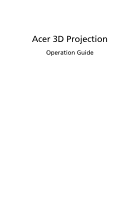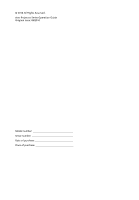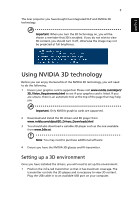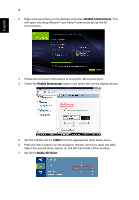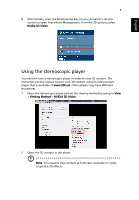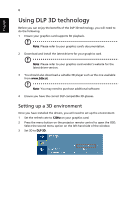Acer X1161PA 3D manual - Page 5
Using the stereoscopic player - 3d
 |
View all Acer X1161PA manuals
Add to My Manuals
Save this manual to your list of manuals |
Page 5 highlights
English 5 8 Alternatively, press the Empowering Key on your projector's remote control to open Acer eView Management. From the 3D options, select Nvidia 3D Vision. Using the stereoscopic player You need to have a stereoscopic player in order to view 3D content. The instructions below explain how to view 3D content using the Stereoscopic player that is available at www.3dtv.at. Other players may have different procedures. 1 Open the stereoscopic player and set the viewing method by going to View > Viewing Method > NVIDIA 3D Vision. 2 Open the 3D content in the player. Note: You need to view content at fullscreen resolution in order to get the 3D effects.

5
English
8
Alternatively, press the Empowering Key on your projector’s remote
control to open Acer eView Management. From the 3D options, select
Nvidia 3D Vision
.
Using the stereoscopic player
You need to have a stereoscopic player in order to view 3D content. The
instructions below explain how to view 3D content using the Stereoscopic
player that is available at
www.3dtv.at
. Other players may have different
procedures.
1
Open the stereoscopic player and set the viewing method by going to
View
>
Viewing Method
>
NVIDIA 3D Vision
.
2
Open the 3D content in the player.
Note
: You need to view content at fullscreen resolution in order
to get the 3D effects.