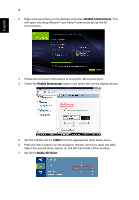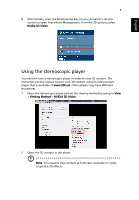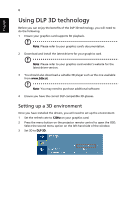Acer X1161PA 3D manual - Page 9
Watching 3D DVD content - dlp projector
 |
View all Acer X1161PA manuals
Add to My Manuals
Save this manual to your list of manuals |
Page 9 highlights
English 9 Watching 3D DVD content If you have a DVD player that supports 3D playback, you can watch 3D DVD contant using your Acer 3D-enabled projector. Connect your DVD player to the projector using any of the available input formats. 1 Press the menu button on the projector remote control to open the OSD. Select the second menu option on the left-hand side of the window. 2 Set 3D to DLP 3D. 3 Alternatively, press the Empowering Key on your projector's remote control to open Acer eView Management. From the 3D options, select DLP 3D. 4 If you find that the 3D content is not displaying properly, try selecting 3D Sync Invert from the projector OSD or Acer eView Management.

9
English
Watching 3D DVD content
If you have a DVD player that supports 3D playback, you can watch 3D DVD
contant using your Acer 3D-enabled projector. Connect your DVD player to the
projector using any of the available input formats.
1
Press the menu button on the projector remote control to open the OSD.
Select the second menu option on the left-hand side of the window.
2
Set 3D to
DLP 3D
.
3
Alternatively, press the Empowering Key on your projector’s remote
control to open Acer eView Management. From the 3D options, select
DLP
3D
.
4
If you find that the 3D content is not displaying properly, try selecting
3D
Sync Invert
from the projector OSD or Acer eView Management.