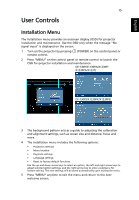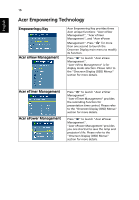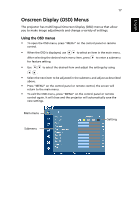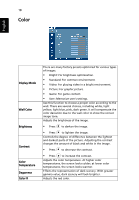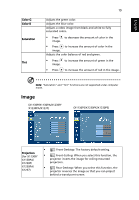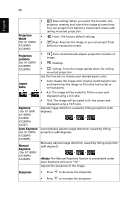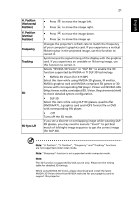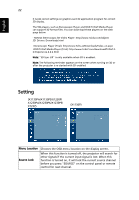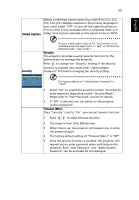Acer X1237 User Manual - Page 30
Projection, Location, Aspect, Ratio, Keystone, Auto Keystone, Manual, <Note>, Sharpness
 |
View all Acer X1237 manuals
Add to My Manuals
Save this manual to your list of manuals |
Page 30 highlights
20 English • Rear-Ceiling: When you select this function, the projector reverses and inverts the image at same time. You can project from behind a translucent screen with ceiling mounted projection. Projection • Mode Front: The factory default setting. (for X1130PS/ • Rear: Reverses the image so you can project from X1230PK/ behind a translucent screen. X1230PS) Projection Location (for X1130PS/ X1230PK/ X1230PS) Aspect Ratio Keystone (for X1130P/ X1130PA/ X1230P/ X1230PA/ X1237) Auto Keystone (for X1130PS/ X1230PK/ X1230PS) Manual Keystone (for X1130PS/ X1230PK/ X1230PS) • Auto: Automatically adjusts projection location of image. • Desktop • Ceiling: Turns the image upside down for ceiling- mounted projection. Use this function to choose your desired aspect ratio. • Auto: Keeps the image with original width-height ratio and maximizes the image to fit native horizontal or vertical pixels. • 4:3: The image will be scaled to fit the screen and displayed using a 4:3 ratio. • 16:9: The image will be scaled to fit the screen and displayed using a 16:9 ratio. Adjusts image distortion caused by tilting projection (±40 degrees). Automatically adjusts image distortion caused by tilting projection (±40 degrees). Manually adjusts image distortion caused by tilting projection (±40 degrees). The Manual Keystone funcion is unavailable under Auto Keystone setting to "On". Adjusts the sharpness of the image. Sharpness • Press to decrease the sharpness. • Press to increase the sharpness.