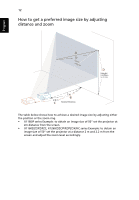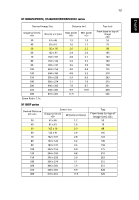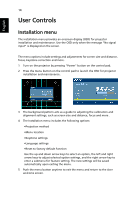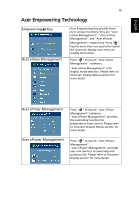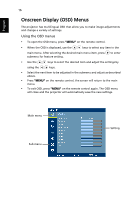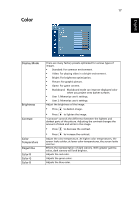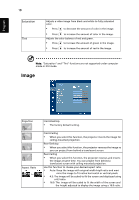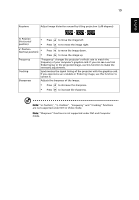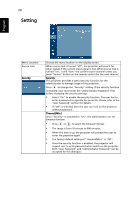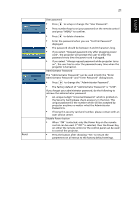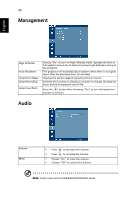Acer X1260 User Manual - Page 29
Color, Display Mode, Brightness, Contrast, Temperature, Degamma
 |
View all Acer X1260 manuals
Add to My Manuals
Save this manual to your list of manuals |
Page 29 highlights
17 Color English Display Mode Brightness Contrast Color Temperature Degamma Color R Color G Color B There are many factory presets optimized for various types of images. • Standard: For common environment. • Video: For playing video in a bright environment. • Bright: For brightness optimization. • Picture: For graphic picture. • Game: For game content. • Blackboard: Blackboard mode can improve displayed color when you project onto darker surfaces. • User 1: Memorize user's settings. • User 2: Memorize user's settings. Adjust the brightness of the image. • Press to darken image. • Press to lighten the image. "Contrast" controls the difference between the lightest and darkest parts of the picture. Adjusting the contrast changes the amount of black and white in the image. • Press to decrease the contrast. • Press to increase the contrast. Adjust the color temperature. At higher color temperatures, the screen looks colder; at lower color temperatures, the screen looks warmer. Effects the representation of dark scenery. With greater gamma value, dark scenery will look brighter. Adjusts the red color. Adjusts the green color. Adjusts the blue color.