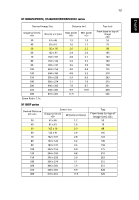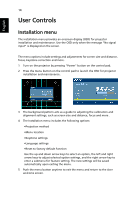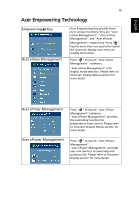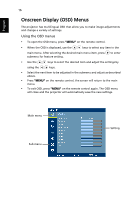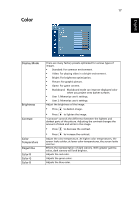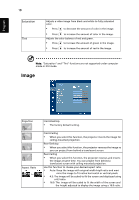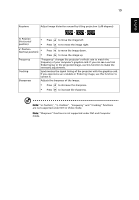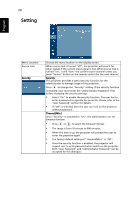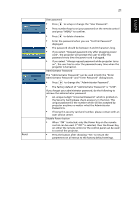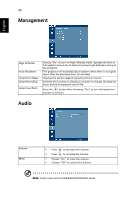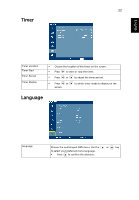Acer X1260 User Manual - Page 30
Image
 |
View all Acer X1260 manuals
Add to My Manuals
Save this manual to your list of manuals |
Page 30 highlights
English 18 Saturation Tint Adjusts a video image from black and white to fully saturated color. • Press to decrease the amount of color in the image. • Press to increase the amount of color in the image. Adjusts the color balance of red and green. • Press to increase the amount of green in the image. • Press to increase the amount of red in the image. Note: "Saturation" and "Tint" functions are not supported under computer mode or DVI mode. Image Projection Aspect Ratio Front-Desktop • The factory default setting. Front-Ceiling • When you select this function, the projector inverts the image for ceiling-mounted projection. Rear-Desktop • When you select this function, the projector reverses the image so you can project from behind a translucent screen. Rear-Ceiling • When you select this function, the projector reverses and inverts the image at same time. You can project from behind a translucent screen with ceiling mounted projection. Use this function to choose your desired aspect ratio. • Auto: Keep the image with original width-higth ratio and maxi mize the image to fit native horizontal or vertical pixels. • 4:3: The image will be scaled to fit the screen and displayed using a 4:3 ratio. • 16:9: The image will be scaled to fit the width of the screen and the height adjusted to display the image using a 16:9 ratio.