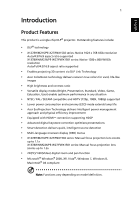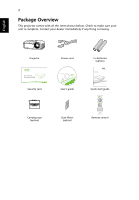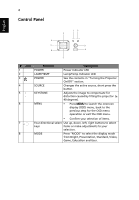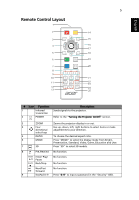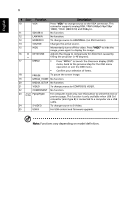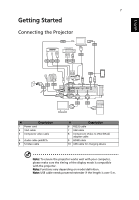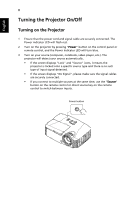Acer X1278H User Manual - Page 14
Control Panel
 |
View all Acer X1278H manuals
Add to My Manuals
Save this manual to your list of manuals |
Page 14 highlights
4 Control Panel English 12 5 6 7 3 8 4 5 # Icon Function Description 1 POWER Power Indicator LED 2 LAMP/TEMP Lamp/Temp Indicator LED 3 POWER See the contents in "Turning the Projector On/Off" section. 4 SOURCE Changes the active source, short press the button. 5 KEYSTONE Adjusts the image to compensate for distortion caused by tilting the projector (± 40 degrees). 6 MENU • Press MENU to launch the onscreen display (OSD) menu, back to the previous step for the OSD menu operation or exit the OSD menu. • Confirm your selection of items. 7 Four directional select Use up, down, left, right buttons to select keys items or make adjustments to your selection. 8 MODE Press "MODE" to select the display mode from Bright, Presentation, Standard, Video, Game, Education and User.