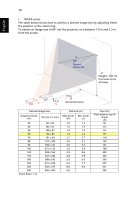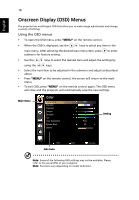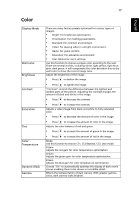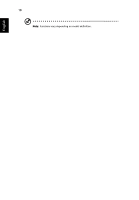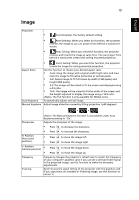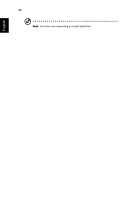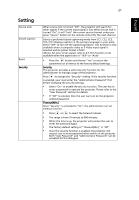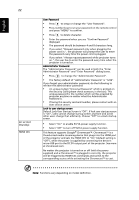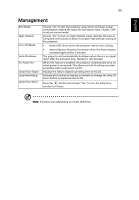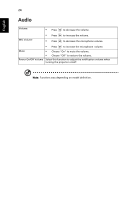Acer X1278H User Manual - Page 29
Image
 |
View all Acer X1278H manuals
Add to My Manuals
Save this manual to your list of manuals |
Page 29 highlights
English 19 Image Projection • Front-Desktop: The factory default setting. • Rear-Desktop: When you select this function, the projector reverses the image so you can project from behind a translucent screen. • Rear-Ceiling: When you select this function, the projector reverses and inverts the image at same time. You can project from behind a translucent screen with ceiling mounted projection. Aspect Ratio Auto Keystone Manual Keystone • Front-Ceiling: When you select this function, the projector inverts the image for ceiling-mounted projection. Use this function to choose your desired aspect ratio. • Auto: Keep the image with original width-higth ratio and maxi mize the image to fit native horizontal or vertical pixels. • Full: Resize image to fit full screen by width (1280 pixels) and height (800 pixels). • 4:3: The image will be scaled to fit the screen and displayed using a 4:3 ratio. • 16:9: The image will be scaled to fit the width of the screen and the height adjusted to display the image using a 16:9 ratio. The Full function is only available for WXGA series. Automatically adjusts vertical image. Adjust image distortion caused by tilting projection. (±40 degrees) Sharpeness The Manual Keystone function is unavailable under Auto Keystone setting to "On". Adjusts the sharpness of the image. • Press to decrease the sharpness. • Press to increase the sharpness. H. Position (horizontal position) • Press • Press to move the image left. to move the image right. V. Position (vertical position) • • Press Press to move the image down. to move the image up. Frequency Tracking Frequency changes the projector's refresh rate to match the frequency of your computer's graphics card. If you can see a vertical flickering bar in the projected image, use this function to make the necessary adjustments. Synchronizes the signal timing of the projector with the graphics card. If you experience an unstable or flickering image, use this function to correct it.