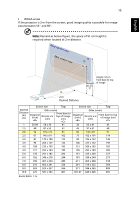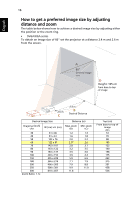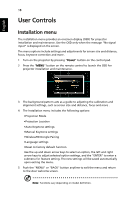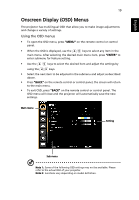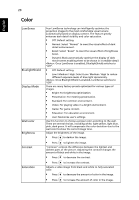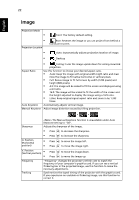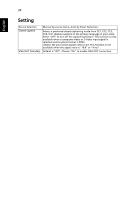Acer X1326WH User Manual - Page 30
Color, LumiSense, BluelightShield, Display Mode, Wall color, Brightness, Contrast, Saturation - black
 |
View all Acer X1326WH manuals
Add to My Manuals
Save this manual to your list of manuals |
Page 30 highlights
20 Color English LumiSense BluelightShield Display Mode Wall color Brightness Contrast Saturation Acer LumiSense technology can intelligently optimize the projection images to the most comfortable visual lumens automatically based on display content. The feature greatly enhances dark detail visibility and color saturation. • Off: Default setting. • Normal: Select "Normal" to meet the visual effect of dark detail enhancement. • Boost: Select "Boost" to meet the visual effect of brightness boost. • Dynamic Black:automatically optimize the display of dark movie scenes enabling them to be shown in incredible detail. : Once LumiSense is enabled, BluelightShield switches to "Off". • Off: Default setting. • Low / Medium / High: Select Low / Medium / High to reduce different exposure levels of blue light dynamically. : Once BluelightShield is enabled, LumiSense switches to "Off". There are many factory presets optimized for various types of images. • Bright: For brightness optimization. • Presentation: For meeting presentation. • Standard: For common environment. • Video: For playing video in a bright environment. • Game: For game content. • Education: For education environment. • User: Memorize user's settings. Use this function to choose a proper color according to the wall. There are several choices, including white, light yellow, light blue, pink, dark green. It will compensate the color deviation due to the wall color to show the correct image tone. Adjust the brightness of the image. • Press to darken the image. • Press to lighten the image. "Contrast" controls the difference between the lightest and darkest parts of the picture. Adjusting the contrast changes the amount of black and white in the image. • Press to decrease the contrast. • Press to increase the contrast. Adjusts a video image from black and white to fully saturated color. • Press to decrease the amount of color in the image. • Press to increase the amount of color in the image.