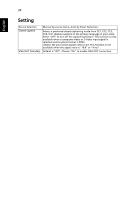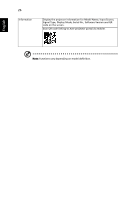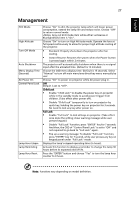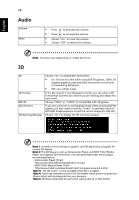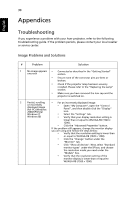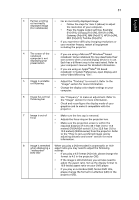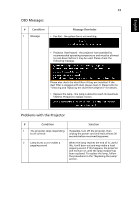Acer X1326WH User Manual - Page 38
Audio, 3D - dlp
 |
View all Acer X1326WH manuals
Add to My Manuals
Save this manual to your list of manuals |
Page 38 highlights
English 28 Audio Volume Mute • Press to decrease the volume. • Press to increase the volume. • Choose "On" to mute the volume. • Choose "Off" to restore the volume. Note: Functions vary depending on model definition. 3D 3D 3D Format 24P 3D 3D L/R Invert 3D Warning Message Choose "On" to enable DLP 3D function. • On: Choose this item while using DLP 3D glasses, 120Hz 3D capable graphics cards and HQFS format file or DVD with corresponding SW player. • Off: Turn off 3D mode. If the 3D content is not displayed correctly, you can select a 3D format that suits the 3D content you are viewing and obtain the best result. Choose "96Hz" or "144Hz" to compatible with 3D glasses. If you see a discrete or overlapping image while wearing DLP 3D glasses, you may need to execute "Invert" to get best match of left/right image sequence to get the correct image (for DLP 3D). Choose "On" to display the 3D warning message. Note 1: It needs correct settings on graphic card 3D application program for correct 3D display. Note 2: The SW players, such as Stereoscopic Player and DDD TriDef Media Player can support 3D format files. You can download these three players on web page below, - Stereoscopic Player (Trial): http://www.3dtv.at/Downloads/Index_en.aspx - DDD TriDef Media Player (Trial): http://www.tridef.com/download/TriDef-3-D-Experience-4.0.2.html Note 3: "3D L/R Invert" is only available when 3D is enabled. Note 4: There has reminder screen if 3D still enable when power on projector. Please adjust setting depended on your purpose. Note 5: WUXGA model 24P 3D cannot be scaling due to TI ASIC buffer