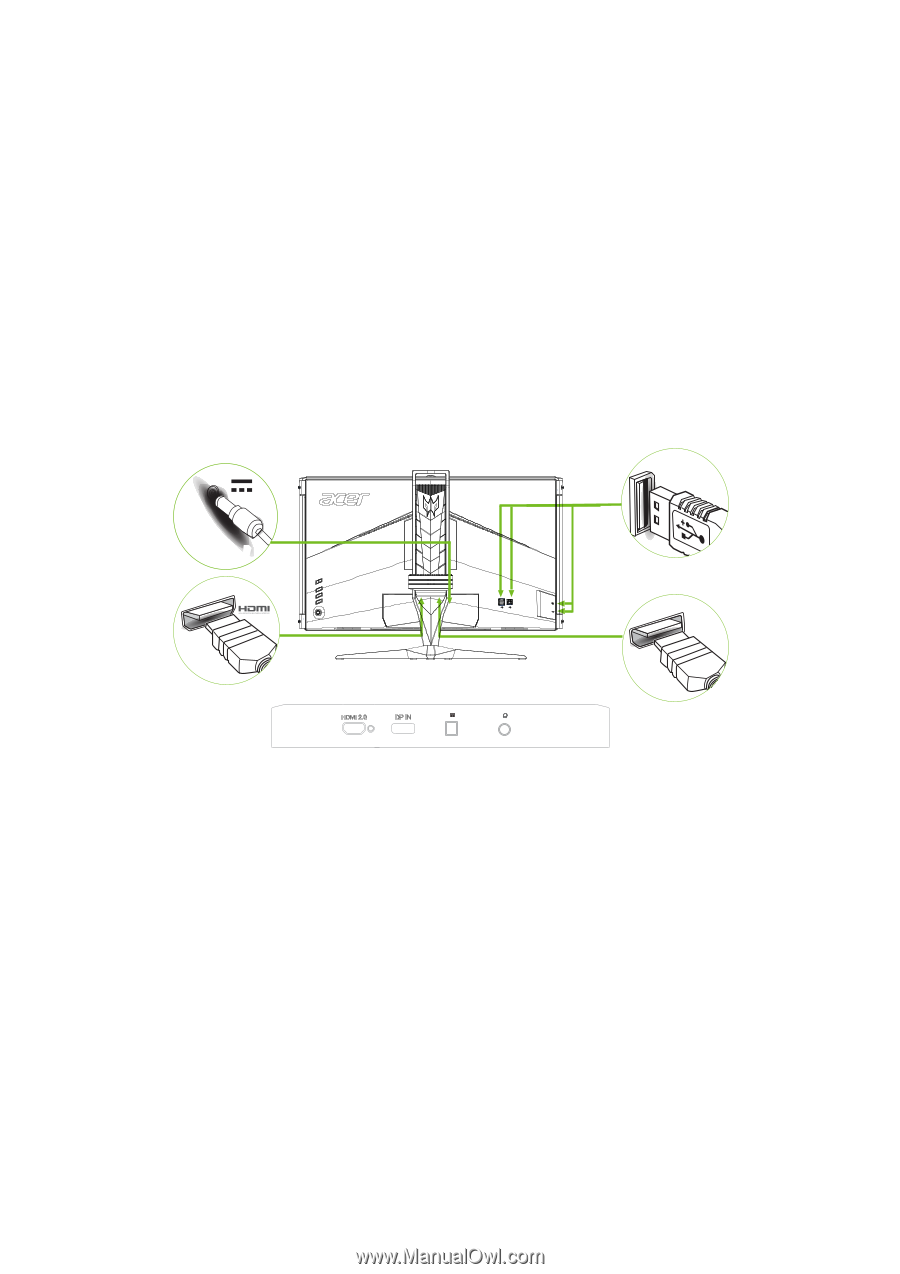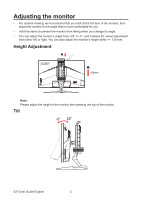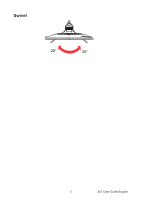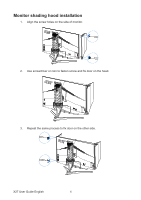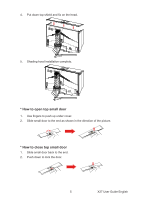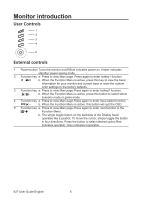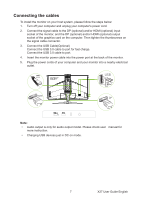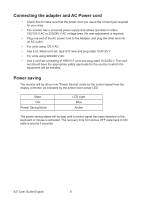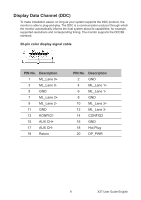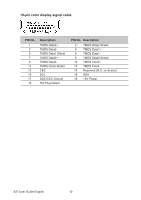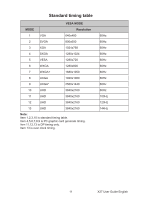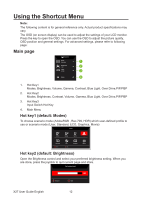Acer X27 User Manual - Page 18
Connecting the cables - manual
 |
View all Acer X27 manuals
Add to My Manuals
Save this manual to your list of manuals |
Page 18 highlights
Connecting the cables To install the monitor on your host system, please follow the steps below: 1. Turn off your computer and unplug your computer's power cord. 2. Connect the signal cable to the DP (optional) and/or HDMI (optional) input socket of the monitor, and the DP (optional) and/or HDMI (optional) output socket of the graphics card on the computer. Then tighten the thumbscrews on the signal cable connector. 3. Connect the USB Cable(Optional) Connect the USB 3.0 cable to port for fast charge. Connect the USB 3.0 cable to port. 4. Insert the monitor power cable into the power port at the back of the monitor. 5. Plug the power cords of your computer and your monitor into a nearby electrical outlet. USB DP Note: • Audio output is only for audio output model. Please check user manual for more instruction. • Charging USB devices just in DC on mode. 7 X27 User Guide English