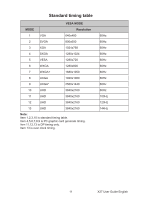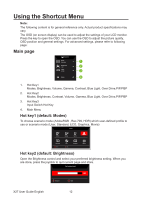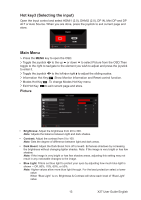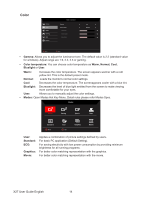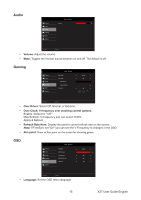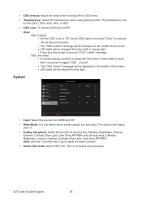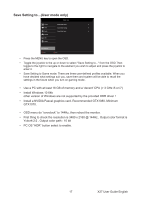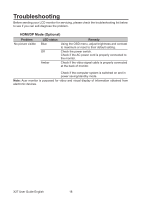Acer X27 User Manual - Page 27
System
 |
View all Acer X27 manuals
Add to My Manuals
Save this manual to your list of manuals |
Page 27 highlights
• OSD timeout: Adjust the delay before turning off the OSD menu. • Transparency: Select the transparency when using gaming mode. The transparency can be 0% (OFF), 20%, 40%, 60%, or 80%. • OSD Lock: To choose OSD lock On/Off. Note: OSD Locked: ● Set the OSD Lock to "On" by the OSD option and press "Enter" to execute the All Key lock function. ● The "OSD Locked" message will be displayed in the middle of the screen. ● LED lights will be changed from blue light to orange light. ● Press any Key screen to prompt "OSD Locked" message. OSD Unlocked: ● In normal display condition to press the "Navi Key" in the middle of more than 3 seconds to trigger "OSD Unlock". ● The "OSD Unlock" message will be displayed in the middle of the screen. ● LED lights will be restored to blue light. System Picture Color Audio Gaming OSD System Mode - Standard Input Ambient Light Hot Key Assignment Wide Mode Deep Sleep Quick Start Mode HDMI Aspect Off Move Enter Quick Start Mode • Input: Select the source from HDMI and DP. • Wide Mode: You can select which screen aspect you are using. The options are Aspect, and 1:1. • Hotkey Assigment: Select the function of shortcut key 1(Modes, Brightness, Volume, Gamma, Contrast, Blue Light, Over Drive,PIP/PBP) and shortcut keys 2 (Modes, Brightness, Volume, Gamma, Contrast, Blue Light, Over Drive,PIP/PBP) Note: Hot Key 1 and Hot Key 2 can't repeat the same function. • Quick start mode: Select Off or On. Turn on to speed up boot speed. X27 User Guide English 16